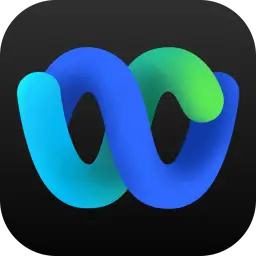Cisco Webex keeps your teams connected through messaging, file sharing, whiteboarding and calling. This article will serve as an informative guide and give you a clear understanding of how to perform a silent installation of Cisco Webex from the command line using the MSI installer.
How to Install Cisco Webex Silently
Cisco Webex 64-bit Silent Install (MSI)
- Navigate to: https://binaries.webex.com/WebexOfclDesktop-Win-64-Gold/Webex.msi
- Download the Webex.msi to a folder created at (C:\Downloads)
- Open an Elevated Command Prompt by Right-Clicking on Command Prompt and select Run as Administrator
- Navigate to the C:\Downloads folder
- Enter the following command:
MsiExec.exe /i Webex.msi ACCEPT_EULA=TRUE ALLUSERS=1 /qn - Press Enter
After a few moments you should see the Webex Desktop Shortcut appear. You will also find entries in the Start Menu, Installation Directory, and Programs and Features in the Control Panel.
| Software Title: | Webex (64-bit) |
| Vendor: | Cisco Systems, Inc |
| Architecture: | x64 |
| Installer Type: | MSI |
| Silent Install Switch: | MsiExec.exe /i Webex.msi ACCEPT_EULA=TRUE ALLUSERS=1 /qn |
| Silent Uninstall Switch: | MsiExec.exe /x Webex.msi /qn |
| Repair Command: | MsiExec.exe /fa Webex.msi ACCEPT_EULA=TRUE ALLUSERS=1 /qn |
| Download Link: | Cisco Webex 64-bit Download |
| PowerShell Script: | Cisco Webex | PowerShell Script |
| PSADT v4: | Cisco Webex | PSADT v4 |
| Detection Script: | Cisco Webex | Custom Detection Script |
Cisco Webex 32-bit Silent Install (MSI)
- Navigate to: https://binaries.webex.com/WebexTeamsDesktop-Windows-Gold/Webex_x86.msi
- Download the Webex_x86.msi to a folder created at (C:\Downloads)
- Open an Elevated Command Prompt by Right-Clicking on Command Prompt and select Run as Administrator
- Navigate to the C:\Downloads folder
- Enter the following command:
MsiExec.exe /i Webex_x86.msi ACCEPT_EULA=TRUE ALLUSERS=1 /qn - Press Enter
After a few moments you should see the Webex Desktop Shortcut appear. You will also find entries in the Start Menu, Installation Directory, and Programs and Features in the Control Panel.
| Software Title: | Webex (32-bit) |
| Vendor: | Cisco Systems, Inc |
| Architecture: | x86 |
| Installer Type: | MSI |
| Silent Install Switch: | MsiExec.exe /i Webex_x86.msi ACCEPT_EULA=TRUE ALLUSERS=1 /qn |
| Silent Uninstall Switch: | MsiExec.exe /x Webex_x86.msi /qn |
| Repair Command: | MsiExec.exe /fa Webex_x86.msi ACCEPT_EULA=TRUE ALLUSERS=1 /qn |
| Download Link: | Cisco Webex 32-bit Download |
| PowerShell Script: | Cisco Webex | PowerShell Script |
| PSADT v4: | Cisco Webex | PSADT v4 |
| Detection Script: | Cisco Webex | Custom Detection Script |
The information above provides a quick overview of the software title, vendor, silent install, and silent uninstall switches. The download links provided take you directly to the vendors website. Continue reading if you are interested in additional details and configurations.
Additional Configurations
Create a Cisco Webex Installation Log File
The Cisco Webex installer offers the option to generate a log file during installation to assist with troubleshooting should any problems arise. You can use the following command to create a verbose log file with details about the installation.
Cisco Webex Silent Install (MSI) with Logging
MsiExec.exe /i Webex.msi ACCEPT_EULA=TRUE ALLUSERS=1 /qn /L*v "%WINDIR%\Temp\Webex-Install.log" |
Change the Cisco Webex Default Installation Directory
You can change the default installation directory by using the following command line parameters. In this example, I’m installing Webex to “C:\Webex”
MsiExec.exe /i Webex.msi INSTALL_ROOT="C:\Webex" ACCEPT_EULA=TRUE ALLUSERS=1 /qn |
Delete Webex User Database
This command line parameter will delete any existing user database or log files.
MsiExec.exe /i Webex.msi ACCEPT_EULA=TRUE ALLUSERS=1 DELETEUSERDATA=1 /qn |
Disable Webex Auto Upgrade
This command line parameter will prevent the Webex client from performing auto upgrades.
MsiExec.exe /i Webex.msi ACCEPT_EULA=TRUE ALLUSERS=1 AUTOUPGRADEENABLED=0 /qn |
Disable Webex Auto-Start Feature
This command line parameter will prevent the Webex client from running at Windows startup.
MsiExec.exe /i Webex.msi ACCEPT_EULA=TRUE ALLUSERS=1 AUTOSTART_WITH_WINDOWS=False /qn |
Webex VDI Client (Persistent)
MsiExec.exe /i Webex.msi ACCEPT_EULA=TRUE ALLUSERS=1 ENABLEVDI=1 AUTOUPGRADEENABLED=0 /qn |
Webex VDI Client (Non-Persistent)
MsiExec.exe /i Webex.msi ACCEPT_EULA=TRUE ALLUSERS=1 ENABLEVDI=1 AUTOUPGRADEENABLED=0 ROAMINGENABLED=1 /qn |
How to Uninstall Cisco Webex Silently
Check out the following posts for a scripted solution:
| Cisco Webex Install and Uninstall (PSADT v4) |
| Cisco Webex Install and Uninstall (PowerShell) |
| Cisco Webex Silent Uninstall (PowerShell) |
- Open an Elevated Command Prompt by Right-Clicking on Command Prompt and select Run as Administrator
- Enter one of the following commands:
| Version | Cisco Webex Silent Uninstall String |
45.9.0.33069 (64-bit) |
MsiExec.exe /x {701F6CE6-6B3A-55F2-B2D5-9618317C0791} /qn |
45.8.0.32875 (64-bit) |
MsiExec.exe /x {6AD95266-09F2-58EB-80B8-802D21D8AF39} /qn |
45.7.0.32689 (64-bit) |
MsiExec.exe /x {45021ECF-AC70-54F6-B2FF-10E4AAB1A842} /qn |
45.6.1.32593 (64-bit) |
MsiExec.exe /x {66697F57-FDFD-5DB7-9008-974191A837C7} /qn |
45.6.0.32551 (64-bit) |
MsiExec.exe /x {F9E322CB-EE60-5930-BCF9-AAA46D3CAD28} /qn |
45.6.0.32536 (64-bit) |
MsiExec.exe /x {23319EC7-9471-5388-9C3E-38C59E561DF9} /qn |
45.5.0.32411 (64-bit) |
MsiExec.exe /x {9136E1BC-0510-539F-9CC8-577636509842} /qn |
43.1.0.24716 (32-bit) |
MsiExec.exe /x {E2DCBC12-79E7-56E7-B753-11E674E3DA93} /qn |
43.1.0.24716 (64-bit) |
MsiExec.exe /x {ED524209-34E2-5A93-AA34-3D044F86A2D5} /qn |
42.9.0.23494 (32-bit) |
MsiExec.exe /x {AA5A892C-BBEB-5842-8097-85F4CAE1B18C} /qn |
42.9.0.23494 (64-bit) |
MsiExec.exe /x {4919D12C-EAE6-590E-B730-B3C8C2E97266} /qn |
42.7.0.23054 (32-bit) |
MsiExec.exe /x {84CFEB7D-FF48-59D9-AD7E-CD4367D78332} /qn |
42.7.0.23054 (64-bit) |
MsiExec.exe /x {5E2C41D6-E3AD-581B-AE96-A17120793C79} /qn |
42.7.0.22904 (32-bit) |
MsiExec.exe /x {C447DA69-9A04-57A7-A36A-1A1BFC61DDC4} /qn |
42.7.0.22904 (64-bit) |
MsiExec.exe /x {5CC80054-A009-5663-B923-1150326C6939} /qn |
42.6.0.22645 (32-bit) |
MsiExec.exe /x {464DC237-2F9B-59B9-93F8-4222BAECCA01} /qn |
42.6.0.22645 (64-bit) |
MsiExec.exe /x {B21AEACC-9536-5676-9C8C-D22BCCB89ED4} /qn |
42.5.0.22259 (32-bit) |
MsiExec.exe /x {046DF419-C0CF-5B3D-95BB-C954484B1BFA} /qn |
42.5.0.22259 (64-bit) |
MsiExec.exe /x {A9559C2B-F7C4-5D7A-8293-3B1D2D0C73D5} /qn |
42.5.0.22254 (32-bit) |
MsiExec.exe /x {AC7BB45C-2560-5F50-899F-856C61013F19} /qn |
42.5.0.22254 (64-bit) |
MsiExec.exe /x {EC14ABC9-D989-598F-BC65-19A3BCC22EEE} /qn |
42.3.0.21576 (32-bit) |
MsiExec.exe /x {BDEDB187-CE2A-5AED-8BEB-2BF80B00C66B} /qn |
42.3.0.21576 (64-bit) |
MsiExec.exe /x {32E8818C-AA8B-5494-9CA9-FA0E093140B8} /qn |
42.2.0.21486 (32-bit) |
MsiExec.exe /x {D2547490-C0E9-5F9E-82A9-36BAB058A63D} /qn |
42.2.0.21486 (64-bit) |
MsiExec.exe /x {7EB50746-3545-5F08-9527-23237D7283B3} /qn |
42.2.0.21338 (32-bit) |
MsiExec.exe /x {B5F1DA36-C83A-520D-8D87-C81AD7638F24} /qn |
42.2.0.21338 (64-bit) |
MsiExec.exe /x {AC2E743F-1A98-5517-92BA-4468BF9E82CE} /qn |
42.1.0.21190 (32-bit) |
MsiExec.exe /x {D0B42E0D-F3AB-582E-9A67-7BBA1F1B8ECB} /qn |
42.1.0.21190 (64-bit) |
MsiExec.exe /x {93053329-79E7-56D8-B3DC-2C36F289102B} /qn |
41.12.0.20899 (32-bit) |
MsiExec.exe /x {94D4FB22-4063-5145-9529-E14D516C5CE3} /qn |
41.12.0.20899 (64-bit) |
MsiExec.exe /x {04AB2B03-535A-5A78-A3BF-1E775FC1C76A} /qn |
41.11.0.20717 (32-bit) |
MsiExec.exe /x {316E6BC3-4AFF-538C-BBDA-1313D4A8C69F} /qn |
41.11.0.20717 (64-bit) |
MsiExec.exe /x {F42CA1F9-F96A-5628-8539-BCF55803699A} /qn |
41.11.0.20606 (32-bit) |
MsiExec.exe /x {C82402AF-A2F8-542E-A364-5192E2CCC659} /qn |
41.11.0.20606 (64-bit) |
MsiExec.exe /x {A9406EE8-37E0-5700-B3CC-BBE63298EBD9} /qn |
41.10.0.20371 (32-bit) |
MsiExec.exe /x {A58F981C-1D95-51D0-8838-DC5F4FE01633} /qn |
41.10.0.20371 (64-bit) |
MsiExec.exe /x {4ED4F993-CE8B-5BDD-84A5-4893DD26852B} /qn |
41.10.0.20280 (32-bit) |
MsiExec.exe /x {D495388D-0787-5CC7-9401-32171D814635} /qn |
41.10.0.20280 (64-bit) |
MsiExec.exe /x {4A35F9AF-F4D2-5298-9BD0-E2840F8016C2} /qn |
41.10.0.20213 (32-bit) |
MsiExec.exe /x {9AE56DC3-A78E-5D33-9128-74343DD6C81F} /qn |
41.10.0.20213 (64-bit) |
MsiExec.exe /x {5C972198-09C4-50C1-B98A-055BEB17074E} /qn |
41.9.0.20091 (32-bit) |
MsiExec.exe /x {BF3F6B99-0761-5392-B4E4-2B6216093A65} /qn |
41.9.0.20091 (64-bit) |
MsiExec.exe /x {529284CB-4F8A-5F0E-ACC4-821D0C7314CF} /qn |
41.9.0.19961 (32-bit) |
MsiExec.exe /x {40B295D6-E302-5D65-83B1-5EDC7A444ED3} /qn |
41.9.0.19961 (64-bit) |
MsiExec.exe /x {EBD75541-E61E-538E-B238-728FAF1D3A0B} /qn |
41.8.0.19868 (32-bit) |
MsiExec.exe /x {D2E44CB9-9192-5834-85FB-4D3A8DD15FE1} /qn |
41.8.0.19868 (64-bit) |
MsiExec.exe /x {131459EA-F5B3-58D1-BF09-87054A8F2F11} /qn |
41.8.0.19732 (32-bit) |
MsiExec.exe /x {2B0B2971-2A27-5896-BFD7-CBF7231DD372} /qn |
41.8.0.19732 (64-bit) |
MsiExec.exe /x {46D1E0D1-F90A-563F-80C9-432D0398D744} /qn |
41.7.0.19440 (32-bit) |
MsiExec.exe /x {51AC69A6-9F70-501F-A94E-94985F57A6BF} /qn |
41.7.0.19440 (64-bit) |
MsiExec.exe /x {C11E013A-2B78-5C61-A0EF-057262FD326C} /qn |
41.6.1.19162 (32-bit) |
MsiExec.exe /x {EF268047-936E-5337-A68C-E0DC650CA7C2} /qn |
41.6.1.19162 (64-bit) |
MsiExec.exe /x {A8D10383-C6A9-5B62-9499-B36A6640953A} /qn |
41.6.0.19119 (32-bit) |
MsiExec.exe /x {63600699-331E-5650-BFA0-5EA01B501F96} /qn |
41.6.0.19119 (64-bit) |
MsiExec.exe /x {3BE6E5B5-AECB-53FC-A994-482829575706} /qn |
41.5.0.18911 (32-bit) |
MsiExec.exe /x {903D7B1C-A12C-504B-80DC-110EDF7690D9} /qn |
41.5.0.18911 (64-bit) |
MsiExec.exe /x {9F29C003-E4F1-531C-B160-49E6218D0609} /qn |
41.5.0.18815 (32-bit) |
MsiExec.exe /x {5A13920C-3207-58D7-A1D6-3A496A9E2E03} /qn |
41.5.0.18815 (64-bit) |
MsiExec.exe /x {244C1DEF-9F56-5B93-AD1A-E19A27A68CB2} /qn |
41.5.0.18787 (32-bit) |
MsiExec.exe /x {9FAD5FD8-0715-57C2-92EE-5CD5084592D7} /qn |
41.5.0.18787 (64-bit) |
MsiExec.exe /x {5CB4E676-869D-52F8-A498-9A525C2ABCD3} /qn |
41.4.0.18629 (32-bit) |
MsiExec.exe /x {BBCF8D57-0F76-5D6D-B01D-7D616AE5C2E8} /qn |
41.4.0.18629 (64-bit) |
MsiExec.exe /x {F7E1AD89-DD0F-5770-8F5A-A11B53FE378D} /qn |
41.4.0.18595 (32-bit) |
MsiExec.exe /x {243918F9-AA6E-5E34-93A2-0C8D9A81C56E} /qn |
41.4.0.18595 (64-bit) |
MsiExec.exe /x {22D2D904-3FDC-523B-962F-8A61EF029E9A} /qn |
41.4.0.18516 (32-bit) |
MsiExec.exe /x {AD784479-324B-5CF0-8EB8-7EF9DD344123} /qn |
41.4.0.18516 (64-bit) |
MsiExec.exe /x {E15A2F4E-024F-559A-B516-0D81D4408923} /qn |
41.3.0.18191 (32-bit) |
MsiExec.exe /x {110C96CE-60FB-52BE-9B8E-92F49D65B0A3} /qn |
41.3.0.18191 (64-bit) |
MsiExec.exe /x {B3F63F65-3163-5706-B8A0-8B9DE358DEBF} /qn |
41.3.0.18143 (32-bit) |
MsiExec.exe /x {B97EF258-86E2-5F5C-A6C0-85D8D3767769} /qn |
41.3.0.18143 (64-bit) |
MsiExec.exe /x {95987FB7-2B32-50CB-9BEF-5174ADD8049E} /qn |
41.2.0.17979 (32-bit) |
MsiExec.exe /x {EEDA912C-9D40-4937-9E91-686A5F75BD4A} /qn |
41.2.0.17979 (64-bit) |
MsiExec.exe /x {0D6AFE42-7A06-48D9-8EA8-D53539CB4F73} /qn |
41.2.0.17887 (32-bit) |
MsiExec.exe /x {10ECFF24-D956-4499-955B-B5621915A98B} /qn |
41.2.0.17887 (64-bit) |
MsiExec.exe /x {8B6CF205-9F89-4715-8DEE-D6C5D02E3E98} /qn |
41.1.0.17740 (32-bit) |
MsiExec.exe /x {306D5F0A-C21B-41D8-B0CF-7B611F280BF5} /qn |
41.1.0.17740 (64-bit) |
MsiExec.exe /x {F732306A-C2E7-4DB0-A4BB-78A3876FBDE3} /qn |
41.1.0.17621 (32-bit) |
MsiExec.exe /x {8713469B-360D-4AA1-BDE6-F5878B8A40AD} /qn |
41.1.0.17621 (64-bit) |
MsiExec.exe /x {D205D1BF-6214-45B9-85E3-C28AFD9C1584} /qn |
40.12.0.17554 (32-bit) |
MsiExec.exe /x {0ABADB9F-58D9-4598-ACEE-37F06804B8D0} /qn |
40.12.0.17554 (64-bit) |
MsiExec.exe /x {A817E7CF-39A4-416A-9139-9D480514F8BD} /qn |
Always make sure to test everything in a development environment prior to implementing anything into production. The information in this article is provided “As Is” without warranty of any kind.