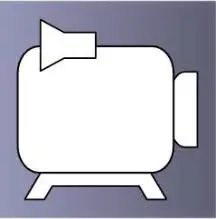CamStudio is an open-source screencasting program for Microsoft Windows. The software renders videos in an AVI format and can also convert these AVIs into Flash Video format, embedded in SWF files. This article will serve as an informative guide and give you a clear understanding of how to perform a silent installation of CamStudio from the command line using the EXE installer.
How to Install CamStudio Silently
CamStudio Silent Install (EXE)
- Navigate to: https://cs07112018.s3.us-east-2.amazonaws.com/CamStudioSetup.exe
- Download the CamStudioSetup.exe to a folder created at (C:\Downloads)
- Navigate to: https://download.microsoft.com/download/1/6/5/165255E7-1014-4D0A-B094-B6A430A6BFFC/vcredist_x86.exe
- Download the vcredist_x86.exe to a folder created at (C:\Downloads)
- Navigate to: https://download.microsoft.com/download/1/6/5/165255E7-1014-4D0A-B094-B6A430A6BFFC/vcredist_x64.exe
- Download the vcredist_x64.exe to a folder created at (C:\Downloads)
- Open an Elevated Command Prompt by Right-Clicking on Command Prompt and select Run as Administrator
- Navigate to the C:\Downloads folder
- Enter the following commands:
vcredist_x86.exe /q /norestart |
vcredist_x64.exe /q /norestart |
CamStudioSetup.exe /VERYSILENT /NORESTART |
After a few moments you will find CamStudio entries in the Start Menu, Installation Directory, and Programs and Features in the Control Panel.
| Software Title: | CamStudio |
| Vendor: | CamStudio Open Source |
| Architecture: | x86_x64 |
| Installer Type: | EXE |
| Silent Install Switch (Step1) | vcredist_x86.exe /q /norestart |
| Silent Install Switch (Step2) | vcredist_x64.exe /q /norestart |
| Silent Install Switch (Step3) | CamStudioSetup.exe /VERYSILENT /NORESTART |
| Silent Uninstall Switch: | "%ProgramFiles%\CamStudio 2.7\unins000.exe" /VERYSILENT /NORESTART |
| Download Link: | https://camstudio.org/ |
| PowerShell Script: | https://silentinstallhq.com/camstudio-install-and-uninstall-powershell/ |
| Detection Script: | https://silentinstallhq.com/create-a-custom-detection-script-for-camstudio-powershell/ |
The information above provides a quick overview of the software title, vendor, silent install, and silent uninstall switches. The download links provided take you directly to the vendors website. Continue reading if you are interested in additional details and configurations.
Additional Configurations
Create a CamStudio Installation Log File
The CamStudio installer offers the option to generate a log file during installation to assist with troubleshooting should any problems arise. You can use the following command to create a verbose log file with details about the installation.
CamStudio Silent Install (EXE) with Logging
CamStudioSetup.exe /VERYSILENT /NORESTART /LOG="%WINDIR%\Temp\CamStudio-Install.log" |
Change the CamStudio Default Installation Directory
You can also change the default installation directory by using the following command line parameters. In this example, I’m installing CamStudio to “C:\CamStudio”
CamStudioSetup.exe /DIR="C:\CamStudio" /VERYSILENT /NORESTART |
Include the CamStudio Desktop Shortcut During Install
The CamStudio installer does not create a desktop shortcut by default. If you want the desktop shortcut, then you can run the following command line switches to include it.
CamStudio Silent Install (EXE) with Desktop Shortcut
CamStudioSetup.exe /VERYSILENT /NORESTART /MERGETASKS=desktopicon |
How to Uninstall CamStudio Silently
Check out the following posts for a scripted solution:
- Open an Elevated Command Prompt by Right-Clicking on Command Prompt and select Run as Administrator
- Enter the following command:
CamStudio Silent Uninstall (EXE)
"%ProgramFiles%\CamStudio 2.7\unins000.exe" /VERYSILENT /NORESTART |
Always make sure to test everything in a development environment prior to implementing anything into production. The information in this article is provided “As Is” without warranty of any kind.