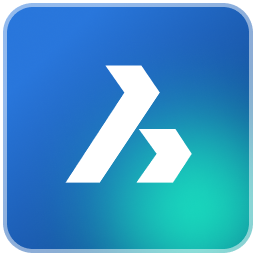BricsCAD is a computer-aided design (CAD) software application that is used for creating and editing 2D and 3D designs and drawings. It is an alternative to other popular CAD software such as AutoCAD. This article will serve as an informative guide and give you a clear understanding of how to perform a silent installation of BricsCAD from the command line using the MSI installer.
How to Install BricsCAD Silently
BricsCAD Silent Install (MSI)
-
Navigate to: https://www.bricsys.com/bricscad-download
- Note: You will need to register to download BricsCAD
- Download the BricsCAD-Vx.x.x-x-en_US(x64).msi to a folder created at (C:\Downloads)
- Open an Elevated Command Prompt by Right-Clicking on Command Prompt and select Run as Administrator
- Navigate to the C:\Downloads folder
- Enter the following command:
MsiExec.exe /i BricsCAD-Vx.x.x-x-en_US(x64).msi SHOWRELEASENOTES=0 /qn |
After a few moments you should see the BricsCAD Desktop Shortcut appear. You will also find entries in the Start Menu, Installation Directory, and Programs and Features in the Control Panel.
| Software Title: | BricsCAD |
| Vendor: | Bricsys |
| Architecture: | x64 |
| Installer Type: | MSI |
| Silent Install Switch: | MsiExec.exe /i BricsCAD-Vx.x.x-x-en_US(x64).msi SHOWRELEASENOTES=0 /qn |
| Silent Uninstall Switch: | MsiExec.exe /x BricsCAD-Vx.x.x-x-en_US(x64).msi /qn |
| Repair Command: | MsiExec.exe /fa BricsCAD-Vx.x.x-x-en_US(x64).msi /qn |
| Download Link: | BricsCAD Download |
| PowerShell Script: | BricsCAD | PowerShell Script |
| PSADT v4: | BricsCAD | PSADT v4 |
| Detection Script: | BricsCAD | Custom Detection Script |
The information above provides a quick overview of the software title, vendor, silent install, and silent uninstall switches. The download links provided take you directly to the vendors website. Continue reading if you are interested in additional details and configurations.
Additional Configurations
Create a BricsCAD Installation Log File
The BricsCAD installer offers the option to generate a log file during installation to assist with troubleshooting should any problems arise. You can use the following commands to create a verbose log file with details about the installation.
BricsCAD Silent Install (MSI) with Logging
MsiExec.exe /i BricsCAD-Vx.x.x-x-en_US(x64).msi SHOWRELEASENOTES=0 /qn /L*v "%WINDIR%\Temp\BricsCAD-Install.log" |
Change the BricsCAD Default Installation Directory
You can change the default installation directory by using the following command line parameters. In this example, I’m installing BricsCAD to “C:\BricsCAD”
MsiExec.exe /i BricsCAD-Vx.x.x-x-en_US(x64).msi APPLICATIONFOLDER="C:\BricsCAD" SHOWRELEASENOTES=0 /qn |
Exclude the BricsCAD Desktop Shortcut During Install
The BricsCAD installer creates a desktop shortcut by default. If you do not want the desktop shortcut, then you can run the following command line switches to exclude it.
BricsCAD Silent Install (MSI) with No Desktop Shortcut
MsiExec.exe /i BricsCAD-Vx.x.x-x-en_US(x64).msi ADDDESKTOPSHORTCUT=0 SHOWRELEASENOTES=0 /qn |
Specify Folder for BricsCAD License File
Add BRXLICENSEDESTFILE=”path_to_lic_file” to specify a folder for the license file if any of the properties BRXLICENSEKEY, BRXLICENSEFILE or BRXLICENSESERVER are defined. Default is APPLICATIONFOLDER\BricsCAD.lic.
Activate the BricsCAD License
Add BRXLICENSEKEY=”your_license_key” to activate the license and store it in the folder specified by BRXLICENSEDESTFILE=”path_to_lic_file”.
Copy the BricsCAD License File to Specified Folder
Add BRXLICENSEFILE=”your_license_file” to copy the license file to the folder specified by BRXLICENSEDESTFILE=”path_to_lic_file”.
Configure BricsCAD License Server
Add BRXLICENSESERVER=”host”, or BRXLICENSESERVER=”port@host” to create a license file in the folder specified by BRXLICENSEDESTFILE=”path_to_lic_file”, containing the server host specification. Default port is 5053.
How to Uninstall BricsCAD Silently
Check out the following posts for a scripted solution:
| BricsCAD Install and Uninstall (PSADT v4) |
| BricsCAD Install and Uninstall (PowerShell) |
| BricsCAD Silent Uninstall (PowerShell) |
- Open an Elevated Command Prompt by Right-Clicking on Command Prompt and select Run as Administrator
- Enter the following command:
MsiExec.exe /x BricsCAD-Vx.x.x-x-en_US(x64).msi /qn |
Always make sure to test everything in a development environment prior to implementing anything into production. The information in this article is provided “As Is” without warranty of any kind.