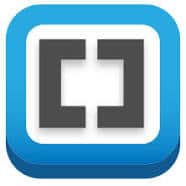Brackets is a source code editor with a primary focus on web development. This article will serve as an informative guide and give you a clear understanding of how to perform a silent installation of Brackets from the command line using both the EXE & MSI installers.
How to Install Brackets Silently
Brackets Silent Install (EXE)
- Navigate to: https://brackets.io/
- Download the Brackets.x.y.z.exe to a folder created at (C:\Downloads)
- Open an Elevated Command Prompt by Right-Clicking on Command Prompt and select Run as Administrator
- Navigate to the C:\Downloads folder
- Enter the following command: Brackets.x.y.z.exe /exenoui /qn
- Press Enter
After a few moments you should see the Brackets shortcut in the Start Menu, Installation Directory, and Programs and Features in the Control Panel.
| Software Title: | Brackets |
| Vendor: | brackets.io |
| Architecture: | x86_x64 |
| Installer Type: | EXE |
| Silent Install Switch: | Brackets.x.y.z.exe /exenoui /qn |
| Silent Uninstall Switch: | Brackets.x.y.z.exe /exenoui /qn REMOVE=ALL |
| Download Link: | https://brackets.io/ |
| PowerShell Script: | https://silentinstallhq.com/brackets-install-and-uninstall-powershell/ |
Brackets Silent Install (MSI)
- Navigate to: https://github.com/adobe/brackets/releases
- Download the Brackets.Release.x.y.z.msi to a folder created at (C:\Downloads)
- Open an Elevated Command Prompt by Right-Clicking on Command Prompt and select Run as Administrator
- Navigate to the C:\Downloads folder
- Enter the following command: MsiExec.exe /i Brackets.Release.x.y.z.msi /qn
- Press Enter
After a few moments you should see the Brackets shortcut in the Start Menu, Installation Directory, and Programs and Features in the Control Panel.
| Software Title: | Brackets |
| Vendor: | brackets.io |
| Architecture: | x86_x64 |
| Installer Type: | MSI |
| Silent Install Switch: | |
| Silent Uninstall Switch: | |
| Repair Command: | |
| Download Link: | https://github.com/adobe/brackets/releases |
| PowerShell Script: | https://silentinstallhq.com/brackets-install-and-uninstall-powershell/ |
The information above provides a quick overview of the software title, vendor, silent install, and silent uninstall switches. The download links provided take you directly to the vendors website. Continue reading if you are interested in additional details and configurations.
Additional Configurations
Create a Brackets Installation Log File
The Brackets installers offer the option to generate a log file during installation to assist with troubleshooting should any problems arise. You can use the following commands to create a verbose log file with details about the installation.
Brackets (EXE) Silent Install with Logging (Option 1)
Brackets.x.y.z.exe /exenoui /exelog C:\Windows\Temp\Brackets.log /qn |
Brackets (EXE) Silent Install with Logging (Option 2)
Brackets.x.y.z.exe /exenoui /qn /L*v "%WINDIR%\Temp\BracketsInstall.log" |
Brackets (MSI) Silent Install with Logging
MsiExec.exe /i Brackets.Release.x.y.z.msi /qn /L*v "%WINDIR%\Temp\Brackets-Install.log" |
Change the Brackets Default Installation Directory
You can also change the default installation directory by using the following command line parameters. In this example, I’m installing Brackets to “C:\Brackets”
MsiExec.exe /i Brackets.Release.x.y.z.msi INSTALLDIR=C:\Brackets /qn |
Disable Brackets Auto Updates Check
Brackets.x.y.z.exe /exenoui /exenoupdates /qn |
How to Uninstall Brackets Silently
Check out the Brackets Install and Uninstall (PowerShell) post for a scripted solution.
- Open an Elevated Command Prompt by Right-Clicking on Command Prompt and select Run as Administrator
- Enter one of the following commands:
Brackets Silent Uninstall (EXE)
Brackets.x.y.z.exe /exenoui /qn REMOVE=ALL |
| Version | Brackets Silent Uninstall String |
2.1.2 |
MsiExec.exe /x {DECDF311-E886-4879-A6BF-39B2C7F07862} /qn |
2.0.1 |
MsiExec.exe /x {4F3B6E8C-401B-4EDE-A423-6481C239D6FF} /qn |
1.14 |
MsiExec.exe /x {43086E55-5B37-4DA8-852F-EEC6C75ECFE9} /qn |
1.13 |
MsiExec.exe /x {0AE22FBF-578D-45D9-9E2D-9678512154AC} /qn |
Always make sure to test everything in a development environment prior to implementing anything into production. The information in this article is provided “As Is” without warranty of any kind.