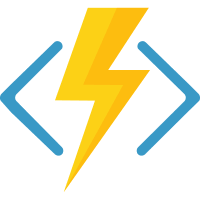Azure Functions Core Tools includes a version of the same runtime that powers Azure Functions runtime that you can run on your local development computer. It also provides commands to create functions, connect to Azure, and deploy function projects. This article will serve as an informative guide and give you a clear understanding of how to perform a silent installation of Azure Functions Core Tools from the command line using the MSI installers.
How to Install Azure Functions Core Tools Silently
Azure Functions Core Tools Silent Install (MSI) on 32-bit Systems
- Navigate to: https://github.com/Azure/azure-functions-core-tools/releases/latest
- Download the func-cli-x.y.z-x86.msi to a folder created at (C:\Downloads)
- Open an Elevated Command Prompt by Right-Clicking on Command Prompt and select Run as Administrator
- Navigate to the C:\Downloads folder
- Enter the following command: MsiExec.exe /i func-cli-x.y.z-x86.msi ALLUSERS=1 /qn
- Press Enter
After a few moments you will find Azure Functions Core Tools entries in the Installation Directory and Programs and Features in the Control Panel.
| Software Title: | Azure Functions Core Tools |
| Vendor: | Microsoft Corporation |
| Architecture: | x86 |
| Installer Type: | MSI |
| Silent Install Switch: | |
| Silent Uninstall Switch: | MsiExec.exe /x func-cli-x.y.z-x86.msi /qn |
| Repair Command: | MsiExec.exe /fa func-cli-x.y.z-x86.msi /qn |
| Download Link: | https://github.com/Azure/azure-functions-core-tools/releases/latest |
| PowerShell Script: | https://silentinstallhq.com/azure-functions-core-tools-install-and-uninstall-powershell/ |
| Detection Script: | https://silentinstallhq.com/create-a-custom-detection-script-for-azure-functions-core-tools-powershell/ |
Azure Functions Core Tools Silent Install (MSI) on 64-bit Systems
- Navigate to: https://github.com/Azure/azure-functions-core-tools/releases/latest
- Download the func-cli-x.y.z-x64.msi to a folder created at (C:\Downloads)
- Open an Elevated Command Prompt by Right-Clicking on Command Prompt and select Run as Administrator
- Navigate to the C:\Downloads folder
- Enter the following command: MsiExec.exe /i func-cli-x.y.z-x64.msi ALLUSERS=1 /qn
- Press Enter
After a few moments you will find Azure Functions Core Tools entries in the Installation Directory and Programs and Features in the Control Panel.
| Software Title: | Azure Functions Core Tools |
| Vendor: | Microsoft Corporation |
| Architecture: | x64 |
| Installer Type: | MSI |
| Silent Install Switch: | |
| Silent Uninstall Switch: | MsiExec.exe /x func-cli-x.y.z-x64.msi /qn |
| Repair Command: | MsiExec.exe /fa func-cli-x.y.z-x64.msi /qn |
| Download Link: | https://github.com/Azure/azure-functions-core-tools/releases/latest |
| PowerShell Script: | https://silentinstallhq.com/azure-functions-core-tools-install-and-uninstall-powershell/ |
| Detection Script: | https://silentinstallhq.com/create-a-custom-detection-script-for-azure-functions-core-tools-powershell/ |
The information above provides a quick overview of the software title, vendor, silent install, and silent uninstall switches. The download link provided take you directly to the vendors website. Continue reading if you are interested in additional details and configurations.
Additional Configurations
Create an Azure Functions Core Tools Installation Log File
The Azure Functions Core Tools MSI installers offer the option to generate a log file during installation to assist with troubleshooting should any problems arise. You can use the following commands to create a verbose log file with details about the installation.
Azure Functions Core Tools 32-bit Silent Install with Logging
MsiExec.exe /i func-cli-x.y.z-x86.msi ALLUSERS=1 /qn /L*v "%WINDIR%\Temp\AzureFuncClix86-Install.log" |
Azure Functions Core Tools 64-bit Silent Install with Logging
MsiExec.exe /i func-cli-x.y.z-x64.msi ALLUSERS=1 /qn /L*v "%WINDIR%\Temp\AzureFuncClix64-Install.log" |
How to Uninstall Azure Functions Core Tools Silently
Check out the following posts for a scripted solution:
| Azure Functions Core Tools Install and Uninstall (PowerShell) |
| Azure Functions Core Tools Silent Uninstall (PowerShell) |
- Open an Elevated Command Prompt by Right-Clicking on Command Prompt and select Run as Administrator
- Enter one of the following commands:
Azure Functions Core Tools 32-bit Silent Uninstall (MSI)
MsiExec.exe /x func-cli-x.y.z-x86.msi /qn |
Azure Functions Core Tools 64-bit Silent Uninstall (MSI)
MsiExec.exe /x func-cli-x.y.z-x64.msi /qn |
Always make sure to test everything in a development environment prior to implementing anything into production. The information in this article is provided “As Is” without warranty of any kind.