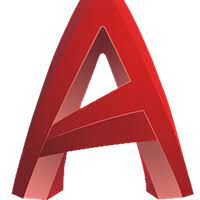This article will serve as an informative guide and give you a clear understanding of how to perform silent or interactive installs and uninstalls of Autodesk AutoCAD Architecture 2022 using the Powershell App Deployment Toolkit. The PowerShell App Deployment Toolkit can be used to replace your WiseScript, VBScript and Batch wrapper scripts with one versatile, re-usable and extensible tool. This tool is an absolute must for Microsoft Endpoint Manager Configuration Manager (MEMCM) / (SCCM) Administrators or anyone who is responsible for packaging and deploying software.
How to Install Autodesk AutoCAD Architecture 2022 Using the PowerShell App Deployment Toolkit
- Download the Powershell App Deployment Toolkit 3.8.4:
- Download the zip file to a folder created at (C:\Downloads)
- Open Windows PowerShell by Right-Clicking on Windows PowerShell and selecting Run as Administrator
- Enter the following command to remove the Zone.Identifier:
Unblock-File -Path C:\Downloads\PSAppDeployToolkit_v3.8.4.zip
- Enter the following command to extract the contents of the zip file:
Expand-Archive -Path C:\Downloads\PSAppDeployToolkit_v3.8.4.zip -DestinationPath C:\Downloads\PADT
- Enter the following commands to copy the AppDeployToolkit & Files folders to “C:\Downloads\AutoCAD_Architecture_2022“:
Copy-Item -Path "C:\Downloads\PADT\Toolkit\AppDeployToolkit" -Destination "C:\Downloads\AutoCAD_Architecture_2022\AppDeployToolkit" -RecurseCopy-Item -Path "C:\Downloads\PADT\Toolkit\Files" -Destination "C:\Downloads\AutoCAD_Architecture_2022\Files"
You should now see the AppDeploymentToolkit folder with files & the empty Files folder at “C:\Downloads\AutoCAD_Architecture_2022“
- Sign in to Autodesk Account at: http://manage.autodesk.com
- Click All Products & Services on the Home page menu
- Click the download icon next to the product name
- If you don’t own an AutoCAD Architecture license, you can download a trial version to test. See the Autodesk AutoCAD Architecture 2022 Silent Install (How-To Guide) for details
- Download the EXE’s to C:\Downloads
- Enter the following command to Extract the contents of the EXE’s:
AutoCAD_Architecture_2022_English_Win_64bit_dlm_001_002.sfx.exe -suppresslaunch -d "C:\Downloads"
- Copy the contents of the extracted folder to “C:\Downloads\AutoCAD_Architecture_2022\Files\”
- You should now see a similar structure inside the Files directory
- 3rd Party
- Content
- manifest
- ODIS
- SetupRes
- x64
- x86
- dlm.ini
- Setup.exe
- Setup.exe.config
- setup.xml
- UPI2_BOM.xml
- You should now see a similar structure inside the Files directory
- Copy the PowerShell script below to “C:\Downloads\AutoCAD_Architecture_2022“ & name it Deploy-AutoCAD_Architecture_2022.ps1
<#
.SYNOPSIS
This script performs the installation or uninstallation of Autodesk AutoCAD Architecture 2022.
# LICENSE #
PowerShell App Deployment Toolkit - Provides a set of functions to perform common application deployment tasks on Windows.
Copyright (C) 2017 - Sean Lillis, Dan Cunningham, Muhammad Mashwani, Aman Motazedian.
This program is free software: you can redistribute it and/or modify it under the terms of the GNU Lesser General Public License as published by the Free Software Foundation, either version 3 of the License, or any later version. This program is distributed in the hope that it will be useful, but WITHOUT ANY WARRANTY; without even the implied warranty of MERCHANTABILITY or FITNESS FOR A PARTICULAR PURPOSE. See the GNU General Public License for more details.
You should have received a copy of the GNU Lesser General Public License along with this program. If not, see <http://www.gnu.org/licenses/>.
.DESCRIPTION
The script is provided as a template to perform an install or uninstall of an application(s).
The script either performs an "Install" deployment type or an "Uninstall" deployment type.
The install deployment type is broken down into 3 main sections/phases: Pre-Install, Install, and Post-Install.
The script dot-sources the AppDeployToolkitMain.ps1 script which contains the logic and functions required to install or uninstall an application.
.PARAMETER DeploymentType
The type of deployment to perform. Default is: Install.
.PARAMETER DeployMode
Specifies whether the installation should be run in Interactive, Silent, or NonInteractive mode. Default is: Interactive. Options: Interactive = Shows dialogs, Silent = No dialogs, NonInteractive = Very silent, i.e. no blocking apps. NonInteractive mode is automatically set if it is detected that the process is not user interactive.
.PARAMETER AllowRebootPassThru
Allows the 3010 return code (requires restart) to be passed back to the parent process (e.g. SCCM) if detected from an installation. If 3010 is passed back to SCCM, a reboot prompt will be triggered.
.PARAMETER TerminalServerMode
Changes to "user install mode" and back to "user execute mode" for installing/uninstalling applications for Remote Destkop Session Hosts/Citrix servers.
.PARAMETER DisableLogging
Disables logging to file for the script. Default is: $false.
.EXAMPLE
PowerShell.exe .\Deploy-AutoCAD_Architecture_2022.ps1 -DeploymentType "Install" -DeployMode "NonInteractive"
.EXAMPLE
PowerShell.exe .\Deploy-AutoCAD_Architecture_2022.ps1 -DeploymentType "Install" -DeployMode "Silent"
.EXAMPLE
PowerShell.exe .\Deploy-AutoCAD_Architecture_2022.ps1 -DeploymentType "Install" -DeployMode "Interactive"
.EXAMPLE
PowerShell.exe .\Deploy-AutoCAD_Architecture_2022.ps1 -DeploymentType "Uninstall" -DeployMode "NonInteractive"
.EXAMPLE
PowerShell.exe .\Deploy-AutoCAD_Architecture_2022.ps1 -DeploymentType "Uninstall" -DeployMode "Silent"
.EXAMPLE
PowerShell.exe .\Deploy-AutoCAD_Architecture_2022.ps1 -DeploymentType "Uninstall" -DeployMode "Interactive"
.NOTES
Toolkit Exit Code Ranges:
60000 - 68999: Reserved for built-in exit codes in Deploy-Application.ps1, Deploy-Application.exe, and AppDeployToolkitMain.ps1
69000 - 69999: Recommended for user customized exit codes in Deploy-Application.ps1
70000 - 79999: Recommended for user customized exit codes in AppDeployToolkitExtensions.ps1
.LINK
http://psappdeploytoolkit.com
#>
[CmdletBinding()]
Param (
[Parameter(Mandatory=$false)]
[ValidateSet('Install','Uninstall','Repair')]
[string]$DeploymentType = 'Install',
[Parameter(Mandatory=$false)]
[ValidateSet('Interactive','Silent','NonInteractive')]
[string]$DeployMode = 'Interactive',
[Parameter(Mandatory=$false)]
[switch]$AllowRebootPassThru = $false,
[Parameter(Mandatory=$false)]
[switch]$TerminalServerMode = $false,
[Parameter(Mandatory=$false)]
[switch]$DisableLogging = $false
)
Try {
## Set the script execution policy for this process
Try { Set-ExecutionPolicy -ExecutionPolicy 'ByPass' -Scope 'Process' -Force -ErrorAction 'Stop' } Catch {}
##*===============================================
##* VARIABLE DECLARATION
##*===============================================
## Variables: Application
[string]$appVendor = 'Autodesk'
[string]$appName = 'AutoCAD Architecture'
[string]$appVersion = '2022'
[string]$appArch = ''
[string]$appLang = ''
[string]$appRevision = ''
[string]$appScriptVersion = '1.0.0'
[string]$appScriptDate = 'XX/XX/20XX'
[string]$appScriptAuthor = 'Jason Bergner'
##*===============================================
## Variables: Install Titles (Only set here to override defaults set by the toolkit)
[string]$installName = ''
[string]$installTitle = 'Autodesk AutoCAD Architecture 2022'
##* Do not modify section below
#region DoNotModify
## Variables: Exit Code
[int32]$mainExitCode = 0
## Variables: Script
[string]$deployAppScriptFriendlyName = 'Deploy Application'
[version]$deployAppScriptVersion = [version]'3.8.4'
[string]$deployAppScriptDate = '26/01/2021'
[hashtable]$deployAppScriptParameters = $psBoundParameters
## Variables: Environment
If (Test-Path -LiteralPath 'variable:HostInvocation') { $InvocationInfo = $HostInvocation } Else { $InvocationInfo = $MyInvocation }
[string]$scriptDirectory = Split-Path -Path $InvocationInfo.MyCommand.Definition -Parent
## Dot source the required App Deploy Toolkit Functions
Try {
[string]$moduleAppDeployToolkitMain = "$scriptDirectory\AppDeployToolkit\AppDeployToolkitMain.ps1"
If (-not (Test-Path -LiteralPath $moduleAppDeployToolkitMain -PathType 'Leaf')) { Throw "Module does not exist at the specified location [$moduleAppDeployToolkitMain]." }
If ($DisableLogging) { . $moduleAppDeployToolkitMain -DisableLogging } Else { . $moduleAppDeployToolkitMain }
}
Catch {
If ($mainExitCode -eq 0){ [int32]$mainExitCode = 60008 }
Write-Error -Message "Module [$moduleAppDeployToolkitMain] failed to load: `n$($_.Exception.Message)`n `n$($_.InvocationInfo.PositionMessage)" -ErrorAction 'Continue'
## Exit the script, returning the exit code to SCCM
If (Test-Path -LiteralPath 'variable:HostInvocation') { $script:ExitCode = $mainExitCode; Exit } Else { Exit $mainExitCode }
}
#endregion
##* Do not modify section above
##*===============================================
##* END VARIABLE DECLARATION
##*===============================================
If ($deploymentType -ine 'Uninstall' -and $deploymentType -ine 'Repair') {
##*===============================================
##* PRE-INSTALLATION
##*===============================================
[string]$installPhase = 'Pre-Installation'
## Show Welcome Message, Close AutoCAD Architecture With a 60 Second Countdown Before Automatically Closing
Show-InstallationWelcome -CloseApps 'acad,adSSO,AutodeskDesktopApp,AdAppMgrSvc,ADPClientService,AdskLicensingService,AdskLicensingAgent,FNPLicensingService' -CloseAppsCountdown 60
## Show Progress Message (with the default message)
Show-InstallationProgress
##*===============================================
##* INSTALLATION
##*===============================================
[string]$installPhase = 'Installation'
If ($ENV:PROCESSOR_ARCHITECTURE -eq 'x86'){
Write-Log -Message "Detected 32-bit OS Architecture. Autodesk AutoCAD Architecture 2022 is not supported on 32-bit operating systems." -Severity 1 -Source $deployAppScriptFriendlyName
}
Else
{
Write-Log -Message "Detected 64-bit OS Architecture" -Severity 1 -Source $deployAppScriptFriendlyName
## Install Autodesk AutoCAD Architecture 2022
Show-InstallationProgress "Installing Autodesk AutoCAD Architecture 2022. This may take some time. Please wait..."
Execute-Process -Path "$dirFiles\Setup.exe" -Parameters "-q" -WindowStyle Hidden
}
## Remove Autodesk Desktop App Desktop Shortcut (If Present)
If (Test-Path -Path "$envPublic\Desktop\Autodesk Desktop App.lnk") {
Write-Log -Message "Removing Autodesk Desktop App Desktop Shortcut."
Remove-Item -Path "$envPublic\Desktop\Autodesk Desktop App.lnk" -Force -Recurse -ErrorAction SilentlyContinue
}
## Remove AutoCAD Architecture 2022 Desktop Shortcuts (If Present)
If (Test-Path -Path "$envPublic\Desktop\AutoCAD Architecture 2022*") {
Write-Log -Message "Removing AutoCAD Architecture 2022 Desktop Shortcuts."
Remove-Item -Path "$envPublic\Desktop\AutoCAD Architecture 2022*" -Force -Recurse -ErrorAction SilentlyContinue
}
## Disable Data Collection and Use (Autodesk Analytics)
Write-Log -Message "Disabling Data Collection and Use (Autodesk Analytics)."
[scriptblock]$HKCURegistrySettings = {
Set-RegistryKey -Key 'HKCU\Software\Autodesk\MC3' -Name 'ADAOptIn' -Value 0 -Type DWord -SID $UserProfile.SID
Set-RegistryKey -Key 'HKCU\Software\Autodesk\MC3' -Name 'ADARePrompted' -Value 1 -Type DWord -SID $UserProfile.SID
}
Invoke-HKCURegistrySettingsForAllUsers -RegistrySettings $HKCURegistrySettings -ErrorAction SilentlyContinue
##*===============================================
##* POST-INSTALLATION
##*===============================================
[string]$installPhase = 'Post-Installation'
}
ElseIf ($deploymentType -ieq 'Uninstall')
{
##*===============================================
##* PRE-UNINSTALLATION
##*===============================================
[string]$installPhase = 'Pre-Uninstallation'
## Disable Autodesk Licensing Service
Set-Service -Name 'AdskLicensingService' -StartupType 'Disabled' -ErrorAction SilentlyContinue
## Disable FlexNet Licensing Service
Set-Service -Name 'FlexNet Licensing Service' -StartupType 'Disabled' -ErrorAction SilentlyContinue
## Show Welcome Message, Close Autodesk AutoCAD With a 60 Second Countdown Before Automatically Closing
Show-InstallationWelcome -CloseApps 'acad,adSSO,AutodeskDesktopApp,AdAppMgrSvc,ADPClientService,AdskLicensingService,AdskLicensingAgent,FNPLicensingService' -CloseAppsCountdown 60
## Show Progress Message (with the default message)
Show-InstallationProgress
##*===============================================
##* UNINSTALLATION
##*===============================================
[string]$installPhase = 'Uninstallation'
## Uninstall Autodesk Material Library 2022
Execute-MSI -Action Uninstall -Path '{A9221A68-5AD0-4215-B54F-CB5DBA4FB27C}'
## Uninstall Autodesk Material Library Base Resolution Image Library 2022
Execute-MSI -Action Uninstall -Path '{6256584F-B04B-41D4-8A59-44E70940C473}'
## Uninstall Autodesk Licensing
Show-InstallationProgress "Uninstalling Autodesk Licensing. This may take some time. Please wait..."
If (Test-Path -Path "$envProgramFilesX86\Common Files\Autodesk Shared\AdskLicensing\uninstall.exe") {
Execute-Process -Path "$envProgramFilesX86\Common Files\Autodesk Shared\AdskLicensing\uninstall.exe" -Parameters "--mode unattended" -WindowStyle Hidden
Sleep -Seconds 5
}
## Uninstall Autodesk Save to Web and Mobile
Execute-MSI -Action Uninstall -Path '{192B349F-C3F7-4BBE-B49E-00DD4BD28373}'
## Uninstall Autodesk AutoCAD Architecture 2022
$XML = Get-ChildItem -Path "C:\ProgramData\Autodesk\ODIS\metadata\{6CE4BFB0-EB1D-3003-9B66-9D421F8291D8}\" -Include bundleManifest.xml -File -Recurse -ErrorAction SilentlyContinue
If($XML.Exists)
{
Write-Log -Message "Found $($XML.FullName), now attempting to uninstall Autodesk AutoCAD Architecture 2022."
Show-InstallationProgress "Uninstalling Autodesk AutoCAD Architecture 2022. This may take some time. Please wait..."
If (Test-Path -Path "$envProgramFiles\Autodesk\AdODIS\V1\Installer.exe") {
Execute-Process -Path "$envProgramFiles\Autodesk\AdODIS\V1\Installer.exe" -Parameters "-i uninstall -q -m C:\ProgramData\Autodesk\ODIS\metadata\{6CE4BFB0-EB1D-3003-9B66-9D421F8291D8}\bundleManifest.xml" -WindowStyle Hidden -IgnoreExitCodes "1603,1605"
Sleep -Seconds 5
}
}
## Uninstall AutoCAD Open in Desktop
Execute-MSI -Action Uninstall -Path '{1C66A0B0-784E-4777-97B3-93F843D1C8CF}'
## Uninstall Autodesk AutoCAD Performance Feedback Tool 1.3.8
Execute-MSI -Action Uninstall -Path '{3EDD9D7F-E305-485B-A0E5-7F6D24A87093}'
## Uninstall Autodesk App Manager
Execute-MSI -Action Uninstall -Path '{9C2E49CB-F671-47EC-8093-CC1A8749A92A}'
## Uninstall Autodesk Featured Apps
Execute-MSI -Action Uninstall -Path '{46EA8955-D629-4B3E-AAF0-D136031D7C95}'
## Uninstall Autodesk Desktop App
Show-InstallationProgress "Uninstalling Autodesk Desktop App. This may take some time. Please wait..."
If (Test-Path -Path "$envProgramFilesX86\Autodesk\Autodesk Desktop App\removeAdAppMgr.exe") {
Execute-Process -Path "$envProgramFilesX86\Autodesk\Autodesk Desktop App\removeAdAppMgr.exe" -Parameters "--mode unattended" -WindowStyle Hidden
Sleep -Seconds 5
}
## Uninstall Autodesk Single Sign On Component
Execute-MSI -Action Uninstall -Path '{B9F5BDED-021C-4926-8518-4FA7114B7040}'
## Cleanup Autodesk Directories
$Users = Get-ChildItem C:\Users
foreach ($user in $Users){
$AutodeskDir1 = "$($user.fullname)\AppData\Local\Autodesk"
If (Test-Path $AutodeskDir1) {
Write-Log -Message "Cleanup $AutodeskDir1 Directory."
Remove-Item -Path $AutodeskDir1 -Force -Recurse -ErrorAction SilentlyContinue
Sleep -Seconds 5
}
$AutodeskDir2 = "$($user.fullname)\AppData\Roaming\Autodesk"
If (Test-Path $AutodeskDir2) {
Write-Log -Message "Cleanup $AutodeskDir2 Directory."
Remove-Item -Path $AutodeskDir2 -Force -Recurse -ErrorAction SilentlyContinue
Sleep -Seconds 5
}
}
If (Test-Path -Path "$envAllUsersProfile\Autodesk\") {
Write-Log -Message "Cleanup $envAllUsersProfile\Autodesk\ Directory."
Remove-Item -Path "$envAllUsersProfile\Autodesk\" -Force -Recurse -ErrorAction SilentlyContinue
Sleep -Seconds 5
}
## Uninstall Autodesk Genuine Service
Stop-Process -Name GenuineService -Force -ErrorAction SilentlyContinue
Execute-MSI -Action Uninstall -Path '{1C5DB7B1-CE18-438C-B071-3AD6B8ADA5A0}'
Stop-Process -Name message_router -Force -ErrorAction SilentlyContinue
## Uninstall Microsoft .NET Core Runtime - 3.1.10 (x64)
$DotNetCore = Get-ChildItem -Path "C:\ProgramData\Package Cache\*" -Include dotnet-runtime-3.1.10-win-x64.exe -Recurse -ErrorAction SilentlyContinue
If($DotNetCore.Exists)
{
Write-Log -Message "Found $($DotNetCore.FullName), now attempting to uninstall Microsoft .NET Core Runtime - 3.1.10 (x64)."
Execute-Process -Path "$DotNetCore" -Parameters "/uninstall /quiet /norestart /log C:\Windows\Logs\Software\DotNetRuntime3110x64-Uninstall.log" -WindowStyle Hidden
}
## Uninstall Microsoft ASP.NET Core 3.1.10 - Shared Framework
$ASPNet = Get-ChildItem -Path "C:\ProgramData\Package Cache\*" -Include AspNetCoreSharedFrameworkBundle-x64.exe -Recurse -ErrorAction SilentlyContinue
If($ASPNet.Exists)
{
Write-Log -Message "Found $($ASPNet.FullName), now attempting to uninstall ASP.NET Core Runtime Shared Framework (x64)."
Execute-Process -Path "$ASPNet" -Parameters "/uninstall /quiet /norestart /log C:\Windows\Logs\Software\ASPNETSharedFramework31x64-Uninstall.log" -WindowStyle Hidden
}
##*===============================================
##* POST-UNINSTALLATION
##*===============================================
[string]$installPhase = 'Post-Uninstallation'
}
ElseIf ($deploymentType -ieq 'Repair')
{
##*===============================================
##* PRE-REPAIR
##*===============================================
[string]$installPhase = 'Pre-Repair'
##*===============================================
##* REPAIR
##*===============================================
[string]$installPhase = 'Repair'
##*===============================================
##* POST-REPAIR
##*===============================================
[string]$installPhase = 'Post-Repair'
}
##*===============================================
##* END SCRIPT BODY
##*===============================================
## Call the Exit-Script function to perform final cleanup operations
Exit-Script -ExitCode $mainExitCode
}
Catch {
[int32]$mainExitCode = 60001
[string]$mainErrorMessage = "$(Resolve-Error)"
Write-Log -Message $mainErrorMessage -Severity 3 -Source $deployAppScriptFriendlyName
Show-DialogBox -Text $mainErrorMessage -Icon 'Stop'
Exit-Script -ExitCode $mainExitCode
}
Ok, all the hard work is done and now you can install or uninstall Autodesk AutoCAD Architecture 2022 using one single PowerShell script. Simply change the DeploymentType parameter to install or uninstall. The script is also configured to remove the Desktop Shortcuts & Disable the Data Collection and Use (Autodesk Analytics) prompt. Logging functionality is built-in automatically and you can view the log files under “C:\Windows\Logs\Software”
Autodesk AutoCAD Architecture 2022 NonInteractive Install (PowerShell)
NonInteractive means Very Silent, i.e. no blocking apps. This is automatically set if it is detected that the process is not running in the user session and it is not possible for anyone to provide input using a mouse or keyboard.
- Open Windows PowerShell by Right-Clicking on Windows PowerShell and selecting Run as Administrator
- Change the directory to “C:\Downloads\AutoCAD_Architecture_2022”
- PS C:\Downloads\AutoCAD_Architecture_2022>
- Enter the following command:
Powershell.exe -ExecutionPolicy Bypass .\Deploy-AutoCAD_Architecture_2022.ps1 -DeploymentType "Install" -DeployMode "NonInteractive"
Autodesk AutoCAD Architecture 2022 Silent Install (PowerShell)
Silent means no dialogs (progress and balloon tip notifications are suppressed).
- Open Windows PowerShell by Right-Clicking on Windows PowerShell and selecting Run as Administrator
- Change the directory to “C:\Downloads\AutoCAD_Architecture_2022“
- PS C:\Downloads\AutoCAD_Architecture_2022>
- Enter the following command:
Powershell.exe -ExecutionPolicy Bypass .\Deploy-AutoCAD_Architecture_2022.ps1 -DeploymentType "Install" -DeployMode "Silent"
Autodesk AutoCAD Architecture 2022 Interactive Install (PowerShell)
Interactive means the install will show dialogs including progress and balloon tip notifications.
- Open Windows PowerShell by Right-Clicking on Windows PowerShell and selecting Run as Administrator
- Change the directory to “C:\Downloads\AutoCAD_Architecture_2022“
- PS C:\Downloads\AutoCAD_Architecture_2022>
- Enter the following command:
Powershell.exe -ExecutionPolicy Bypass .\Deploy-AutoCAD_Architecture_2022.ps1 -DeploymentType "Install" -DeployMode "Interactive"
How to Uninstall Autodesk AutoCAD Architecture 2022 Using the PowerShell App Deployment Toolkit
Autodesk AutoCAD Architecture 2022 NonInteractive Uninstall (PowerShell)
NonInteractive means Very Silent, i.e. no blocking apps. This is automatically set if it is detected that the process is not running in the user session and it is not possible for anyone to provide input using a mouse or keyboard.
- Open Windows PowerShell by Right-Clicking on Windows PowerShell and selecting Run as Administrator
- Change the directory to “C:\Downloads\AutoCAD_Architecture_2022“
- PS C:\Downloads\AutoCAD_Architecture_2022>
- Enter the following command:
Powershell.exe -ExecutionPolicy Bypass .\Deploy-AutoCAD_Architecture_2022.ps1 -DeploymentType "Uninstall" -DeployMode "NonInteractive"
Autodesk AutoCAD Architecture 2022 Silent Uninstall (PowerShell)
Silent means no dialogs (progress and balloon tip notifications are suppressed).
- Open Windows PowerShell by Right-Clicking on Windows PowerShell and selecting Run as Administrator
- Change the directory to “C:\Downloads\AutoCAD_Architecture_2022“
- PS C:\Downloads\AutoCAD_Architecture_2022>
- Enter the following command:
Powershell.exe -ExecutionPolicy Bypass .\Deploy-AutoCAD_Architecture_2022.ps1 -DeploymentType "Uninstall" -DeployMode "Silent"
Autodesk AutoCAD Architecture 2022 Interactive Uninstall (PowerShell)
Interactive means the install will show dialogs including progress and balloon tip notifications.
- Open Windows PowerShell by Right-Clicking on Windows PowerShell and selecting Run as Administrator
- Change the directory to “C:\Downloads\AutoCAD_Architecture_2022“
- PS C:\Downloads\AutoCAD_Architecture_2022>
- Enter the following command:
Powershell.exe -ExecutionPolicy Bypass .\Deploy-AutoCAD_Architecture_2022.ps1 -DeploymentType "Uninstall" -DeployMode "Interactive"
Always make sure to test everything in a development environment prior to implementing anything into production. The information in this article is provided “As Is” without warranty of any kind.