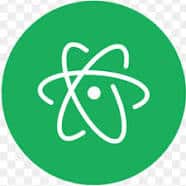Atom is a free and open-source text and source code editor. This article will serve as an informative guide and give you a clear understanding of how to perform a silent installation of Atom from the command line using the EXE installer.
How to Install Atom Silently
Atom 32-bit Silent Install (EXE)
- Navigate to: https://atom.io/download/windows
- Download the AtomSetup.exe to a folder created at (C:\Downloads)
- Open an Elevated Command Prompt by Right-Clicking on Command Prompt and select Run as Administrator
- Navigate to the C:\Downloads folder
- Enter the following command: AtomSetup.exe -s
- Press Enter
After a minute or so you should see the Atom Desktop Shortcut appear. You will also find entries in the Start Menu, Installation Directory, and Programs and Features in the Control Panel.
| Software Title: | Atom (32-bit) |
| Vendor: | GitHub Inc. |
| Architecture: | x86 |
| Installer Type: | EXE |
| Silent Install Switch: | AtomSetup.exe -s |
| Silent Uninstall Switch: | "%LocalAppData%\atom\Update.exe" --uninstall -s |
| Download Link: | https://atom.io/download/windows |
| PowerShell Script: | https://silentinstallhq.com/atom-install-and-uninstall-powershell/ |
| Detection Script: | https://silentinstallhq.com/create-a-custom-detection-script-for-atom-powershell/ |
Atom 64-bit Silent Install (EXE)
- Navigate to: https://atom.io/download/windows_x64
- Download the AtomSetup-x64.exe to a folder created at (C:\Downloads)
- Open an Elevated Command Prompt by Right-Clicking on Command Prompt and select Run as Administrator
- Navigate to the C:\Downloads folder
- Enter the following command: AtomSetup-x64.exe -s
- Press Enter
After a minute or so you should see the Atom Desktop Shortcut appear. You will also find entries in the Start Menu, Installation Directory, and Programs and Features in the Control Panel.
| Software Title: | Atom (64-bit) |
| Vendor: | GitHub Inc. |
| Architecture: | x64 |
| Installer Type: | EXE |
| Silent Install Switch: | AtomSetup-x64.exe -s |
| Silent Uninstall Switch: | "%LocalAppData%\atom\Update.exe" --uninstall -s |
| Download Link: | https://atom.io/download/windows_x64 |
| PowerShell Script: | https://silentinstallhq.com/atom-install-and-uninstall-powershell/ |
| Detection Script: | https://silentinstallhq.com/create-a-custom-detection-script-for-atom-powershell/ |
The information above provides a quick overview of the software title, vendor, silent install, and silent uninstall switches. The download links provided take you directly to the vendors website.
How to Uninstall Atom Silently
Check out the Atom Install and Uninstall (PowerShell) post for a scripted solution.
- Open an Elevated Command Prompt by Right-Clicking on Command Prompt and select Run as Administrator
- Enter the following command:
Atom Silent Uninstall (EXE)
"%LocalAppData%\atom\Update.exe" --uninstall -s |
Always make sure to test everything in a development environment prior to implementing anything into production. The information in this article is provided “As Is” without warranty of any kind.