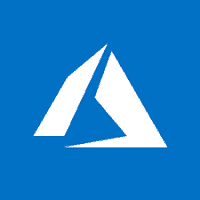The Azure command-line interface (Azure CLI) is a set of commands used to create and manage Azure resources. This article will serve as an informative guide and give you a clear understanding of how to perform a silent installation of Microsoft Azure CLI from the command line using the MSI installer.
How to Install Microsoft Azure CLI Silently
Microsoft Azure CLI Silent Install (MSI)
- Navigate to: https://aka.ms/installazurecliwindows
- Download the azure-cli-x.y.z.msi to a folder created at (C:\Downloads)
- Open an Elevated Command Prompt by Right-Clicking on Command Prompt and select Run as Administrator
- Navigate to the C:\Downloads folder
- Enter the following command: Msiexec.exe /i azure-cli-x.y.z.msi /qn
- Press Enter
After a few minutes you should see Microsoft Azure CLI in the Installation Directory and Programs and Features in the Control Panel.
| Software Title: | Microsoft Azure CLI |
| Vendor: | Microsoft Corporation |
| Architecture: | x86_x64 |
| Installer Type: | MSI |
| Silent Install Switch: | Msiexec.exe /i azure-cli-x.y.z.msi /qn |
| Silent Uninstall Switch: | Msiexec.exe /x azure-cli-x.y.z.msi /qn |
| Repair Command: | Msiexec.exe /fa azure-cli-x.y.z.msi /qn |
| Download Link: | https://aka.ms/installazurecliwindows |
| PowerShell Script: | https://silentinstallhq.com/microsoft-azure-cli-install-and-uninstall-powershell/ |
| Detection Script: | https://silentinstallhq.com/create-a-custom-detection-script-for-microsoft-azure-cli-powershell/ |
The information above provides a quick overview of the software title, vendor, silent install, and silent uninstall switches. The download links provided take you directly to the vendors website. Continue reading if you are interested in additional details and configurations.
Additional Configurations
Create a Microsoft Azure CLI Installation Log File
The Microsoft Azure CLI installer offers the option to generate a log file during installation to assist with troubleshooting should any problems arise. You can use the following commands to create a verbose log file with details about the installation.
Microsoft Azure CLI (MSI) Silent Install with Logging
Msiexec.exe /i azure-cli-x.y.z.msi /qn /L*v "%WINDIR%\Temp\AzureCLI-Install.log" |
How to Uninstall Microsoft Azure CLI Silently
Check out the following posts for a scripted solution:
| Microsoft Azure CLI Install and Uninstall (PowerShell) |
| Microsoft Azure CLI Silent Uninstall (PowerShell) |
- Open an Elevated Command Prompt by Right-Clicking on Command Prompt and select Run as Administrator
- Enter one of the following commands:
| Version | Microsoft Azure CLI Silent Uninstall String |
2.40.0 | MsiExec.exe /x {8EDC7582-8C38-4F15-8616-F6B74F2B92C7} /qn |
2.39.0 | MsiExec.exe /x {DA3490CA-0264-42EC-9301-0ECEC0B1D584} /qn |
2.38.0 | MsiExec.exe /x {229AC774-AB39-4D59-9BD1-87E5BD6DB346} /qn |
2.37.0 | MsiExec.exe /x {EACBF755-226E-46F6-8645-B080DC67883D} /qn |
2.36.0 | MsiExec.exe /x {A15F3604-C9B1-450F-910B-1F1A7A0A76BB} /qn |
2.35.0 | MsiExec.exe /x {4E743C65-E4F2-4BAC-BB1C-618BAB10335F} /qn |
2.34.1 | MsiExec.exe /x {307B667C-E80F-4910-859B-31A79CBBA1B4} /qn |
2.34.0 | MsiExec.exe /x {2E4E478B-3513-44E9-8E64-0AFD5F85F4BE} /qn |
2.33.1 | MsiExec.exe /x {705D300F-56DC-4173-BD6D-1FA84238CF2F} /qn |
2.33.0 | MsiExec.exe /x {E772ED27-9A73-450A-BBB8-C5BE90BD131E} /qn |
2.32.0 | MsiExec.exe /x {AD2E4EED-81D9-4D14-9389-5E36DB2D037B} /qn |
2.31.0 | MsiExec.exe /x {87895670-CB91-4096-A7F9-A514065523FE} /qn |
2.30.0 | MsiExec.exe /x {756892E5-5987-4E40-A0FF-00ABF15BAECB} /qn |
2.29.1 | MsiExec.exe /x {047A7A47-FB4B-4423-BEB0-2A1C02AC3E3C} /qn |
2.29.0 | MsiExec.exe /x {5EF32401-71AC-4954-B8B8-F64B022BD84E} /qn |
2.28.0 | MsiExec.exe /x {A5F6EF8A-D63F-4BD1-B142-F24021D5906D} /qn |
2.27.2 | MsiExec.exe /x {3BC2FF4A-EBFA-4348-85A2-B5228C0B9FF5} /qn |
2.27.1 | MsiExec.exe /x {A2A671BE-7459-465D-8B81-C9D96D2AFEF3} /qn |
2.27.0 | MsiExec.exe /x {ED28C22F-BA5C-49B0-BA39-C6541AD844E8} /qn |
2.26.1 | MsiExec.exe /x {C2CFEA9E-83E3-4008-86AD-5E688580F5F3} /qn |
2.26.0 | MsiExec.exe /x {4529E81A-8956-450A-A088-25947810C0D9} /qn |
2.25.0 | MsiExec.exe /x {9572E7C6-6E75-4618-A100-10AC4097673E} /qn |
2.24.2 | MsiExec.exe /x {CC85F097-2FC2-4E41-9CEE-595C1E341313} /qn |
2.24.1 | MsiExec.exe /x {3561490C-44BD-4C55-B9A5-017FA47F8C08} /qn |
2.24.0 | MsiExec.exe /x {84CC6420-B2C0-41FD-9918-899FB765ED0D} /qn |
2.23.0 | MsiExec.exe /x {E2184EDC-4C50-4B81-86FD-5E862492D6CD} /qn |
2.22.1 | MsiExec.exe /x {2F368FD7-D2CD-4418-B33F-AC04BA258BB4} /qn |
2.22.0 | MsiExec.exe /x {649F6BF8-B744-4D29-BA53-BD252C6774B7} /qn |
2.21.0 | MsiExec.exe /x {A5081CE2-DC38-4069-AABD-07AE200D97D1} /qn |
2.20.0 | MsiExec.exe /x {349F3D4D-A530-4D02-AA81-D69B8DA78ACE} /qn |
2.19.1 | MsiExec.exe /x {DA181211-EC33-4C43-8DBC-27ECA653285F} /qn |
2.19.0 | MsiExec.exe /x {977BB924-F289-4963-BC62-75B00BD778FC} /qn |
2.18.0 | MsiExec.exe /x {FD22CA59-EEDE-4472-AFF2-B56891DA2EF5} /qn |
2.17.1 | MsiExec.exe /x {9B054D40-DA07-45BE-8904-1316C91ABE42} /qn |
2.17.0 | MsiExec.exe /x {75FBCF7F-F1F2-44FF-90A1-C1B299B4AA6C} /qn |
2.16.0 | MsiExec.exe /x {A4ADDD78-48F6-4B9E-8BC3-4A70BAF42F38} /qn |
2.15.1 | MsiExec.exe /x {419F48F7-A8EF-416A-8028-CE6B9B7CF4BD} /qn |
2.15.0 | MsiExec.exe /x {44142777-EFE1-4D1B-AC20-F0FDE24BC12E} /qn |
2.14.2 | MsiExec.exe /x {74B3FB04-3AC6-4B27-9D48-9214B304E378} /qn |
2.14.1 | MsiExec.exe /x {5DA9C3A3-62B4-48A7-AE44-D9AE7A9422BF} /qn |
2.14.0 | MsiExec.exe /x {0EEDBCC9-B64C-4B45-A5C9-755BB43618A1} /qn |
2.13.0 | MsiExec.exe /x {08699178-BC6F-44F1-A8DE-7F3B46A1486D} /qn |
2.12.1 | MsiExec.exe /x {52B69CD0-5CB8-4D05-A973-CF075F3E7451} /qn |
2.12.0 | MsiExec.exe /x {CF893CBD-8657-4684-99D9-40B700C0B170} /qn |
2.11.1 | MsiExec.exe /x {73EA2743-B5BA-4546-BAD1-2EDABE42F803} /qn |
2.11.0 | MsiExec.exe /x {4FE72A52-40E4-4F3B-B24F-1DC848C6C391} /qn |
2.10.1 | MsiExec.exe /x {88AED410-ADB7-4A01-8598-19B94636380D} /qn |
2.10.0 | MsiExec.exe /x {8962E2EA-2805-4331-82A0-DB2BF6F54A07} /qn |
2.9.1 | MsiExec.exe /x {A60048EE-E36D-4CE2-907E-F3C4119B70A1} /qn |
2.9.0 | MsiExec.exe /x {A722C646-3E4D-4111-A840-DBD73A80C484} /qn |
2.8.0 | MsiExec.exe /x {2D530A7F-B6C5-4A40-9197-14A0285EF35E} /qn |
2.7.0 | MsiExec.exe /x {57020053-E557-4F38-9B99-018638DA0E28} /qn |
2.6.0 | MsiExec.exe /x {59E3D768-89AD-4E40-A284-CE1CA9BA521D} /qn |
2.5.1 | MsiExec.exe /x {3F2C2B44-6710-4801-B958-B04CBDCFAE24} /qn |
2.5.0 | MsiExec.exe /x {A632683B-3A26-494E-B6BA-E60B4DB7A208} /qn |
2.4.0 | MsiExec.exe /x {865016B0-A64E-4E93-B2E2-C845BFF0F5B6} /qn |
2.3.1 | MsiExec.exe /x {0D65FAEB-C648-48FC-BF58-551643C62FBC} /qn |
2.3.0 | MsiExec.exe /x {BE9C7CC0-5FB1-45B8-82FD-3247417D0187} /qn |
2.2.0 | MsiExec.exe /x {6FC172D8-DE2E-4575-95AE-02851F95C719} /qn |
2.1.0 | MsiExec.exe /x {9BE252DB-AF40-4D97-8D9E-20246A582AA5} /qn |
2.0.81 | MsiExec.exe /x {230EA07A-CB99-4DA2-89EB-D2FC097D1747} /qn |
2.0.80 | MsiExec.exe /x {C4F0848F-FA8A-4DCC-BD68-DD11E340AF4D} /qn |
2.0.79 | MsiExec.exe /x {D1A98274-FC51-41E5-8F6D-95BFF95B22CC} /qn |
2.0.78 | MsiExec.exe /x {DE819F7B-07E8-4A50-916C-0C0C440D3467} /qn |
2.0.77 | MsiExec.exe /x {4A7E1F1A-93E3-4157-B279-56EB8B5D8A96} /qn |
2.0.76 | MsiExec.exe /x {1FCE0A45-6F1A-4783-88EE-205D6D0669E4} /qn |
2.0.75 | MsiExec.exe /x {546A2B8F-964A-446B-8F7C-A5878034E132} /qn |
Always make sure to test everything in a development environment prior to implementing anything into production. The information in this article is provided “As Is” without warranty of any kind.