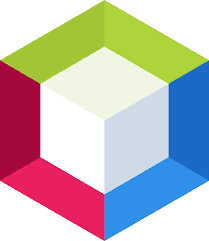Apache NetBeans is an integrated development environment for Java. NetBeans allows applications to be developed from a set of modular software components called modules. This article will serve as an informative guide and give you a clear understanding of how to perform a silent installation of Apache NetBeans IDE 13 from the command line using the EXE installer.
How to Install Apache NetBeans IDE 13 Silently
Apache NetBeans IDE 13 Silent Install (EXE)
- Navigate to: https://netbeans.apache.org/download/nb13/nb13.html
- Download the Apache-NetBeans-13-bin-windows-x64.exe to a folder created at (C:\Downloads)
- Install Java JDK 8 or newer
- Hint: Search the Silent Install Knowledge Base for Java
- Open an Elevated Command Prompt by Right-Clicking on Command Prompt and select Run as Administrator
- Navigate to the C:\Downloads folder
- Enter the following command to Create an Installation Options File:
Apache-NetBeans-13-bin-windows-x64.exe --record state.xml
- Press Enter
- Complete the installation wizard and configure your preferred settings
- Once the installation has completed, you will find the Installation Options File (state.xml) in the C:\Downloads folder
- Uninstall Apache NetBeans
- Open an Elevated Command Prompt by Right-Clicking on Command Prompt and select Run as Administrator
- Navigate to the C:\Downloads folder
- Enter the following command:
Apache-NetBeans-13-bin-windows-x64.exe --silent --state state.xml
- Press Enter
After a few minutes you should see the Apache NetBeans Desktop Shortcut appear. You will also find entries in the Start Menu, Installation Directory, and Programs and Features in the Control Panel.
| Software Title: | Apache NetBeans IDE 13 |
| Vendor: | Apache NetBeans |
| Version: | 13.x |
| Architecture: | x64 |
| Installer Type: | EXE |
| Silent Install Switch (Step 1) | jdk-8uXXX-windows-x64.exe /s |
| Silent Install Switch (Step 2) | Apache-NetBeans-13-bin-windows-x64.exe --silent --state state.xml |
| Silent Uninstall Switch: | "%ProgramFiles%\NetBeans-13\uninstall.exe" --silent |
| Download Link: | https://netbeans.apache.org/download/nb13/nb13.html |
| PowerShell Script: | https://silentinstallhq.com/apache-netbeans-ide-13-install-and-uninstall-powershell/ |
The information above provides a quick overview of the software title, vendor, silent install, and silent uninstall switches. The download links provided take you directly to the vendors website. Continue reading if you are interested in additional details and configurations.
Additional Configurations
Suppress & Disable Usage Statistics Prompt
Apache NetBeans IDE 13
- Open Notepad or your favorite text editor
- Add the following lines:
usageStatisticsEnabled=false
usageStatisticsNbOfIdeStarts=2
usageStatisticsSetByIde=true- Save the file to C:\Downloads and name it: core.properties
- Follow the “How to Install Apache NetBeans IDE 13 Silently” steps mentioned earlier in the article
- Create the following folder “%AppData%\NetBeans\13\config\Preferences\org\netbeans” (if not present)
- Copy the core.properties file to “%AppData%\NetBeans\13\config\Preferences\org\netbeans”
How to Uninstall Apache NetBeans IDE 13 Silently
Check out the Apache NetBeans IDE 13 Install and Uninstall (PowerShell) post for a scripted solution.
- Open an Elevated Command Prompt by Right-Clicking on Command Prompt and select Run as Administrator
- Enter the following command:
Apache NetBeans IDE 13 Silent Uninstall (EXE)
"%ProgramFiles%\NetBeans-13\uninstall.exe" --silent |
Always make sure to test everything in a development environment prior to implementing anything into production. The information in this article is provided “As Is” without warranty of any kind.