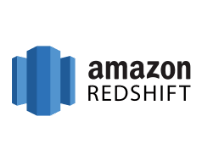The Amazon Redshift ODBC Driver is a powerful tool that allows you to connect with live Amazon Redshift data directly from any applications that support ODBC connectivity. One can use the ODBC connection to connect Amazon Redshift with third-party client SQL tools and applications. This article will serve as an informative guide and give you a clear understanding of how to perform a silent installation of the Amazon Redshift ODBC Driver from the command line using the MSI installer.
How to Install the Amazon Redshift ODBC Driver Silently
Amazon Redshift ODBC Driver 32-bit Silent Install (MSI)
- Navigate to: https://docs.aws.amazon.com/redshift/latest/mgmt/configure-odbc-connection.html#install-odbc-driver-windows
- Select the 32-bit ODBC Driver link
- Download the AmazonRedshiftODBC32-w.x.y.z.msi to a folder created at (C:\Downloads)
- Open an Elevated Command Prompt by Right-Clicking on Command Prompt and select Run as Administrator
- Navigate to the C:\Downloads folder
- Enter the following command: MsiExec.exe /i AmazonRedshiftODBC32-w.x.y.z.msi /qn
- Press Enter
After a few moments you will find Amazon Redshift ODBC Driver entries in the Start Menu, Installation Directory, and Programs and Features in the Control Panel.
| Software Title: | Amazon Redshift ODBC Driver 32-bit |
| Vendor: | Amazon Web Services, Inc. |
| Architecture: | x86 |
| Installer Type: | MSI |
| Silent Install Switch: | MsiExec.exe /i AmazonRedshiftODBC32-w.x.y.z.msi /qn |
| Silent Uninstall Switch: | MsiExec.exe /x AmazonRedshiftODBC32-w.x.y.z.msi /qn |
| Repair Command: | MsiExec.exe /fa AmazonRedshiftODBC32-w.x.y.z.msi /qn |
| Download Link: | https://docs.aws.amazon.com/redshift/latest/mgmt/configure-odbc-connection.html#install-odbc-driver-windows |
| PowerShell Script: | https://silentinstallhq.com/amazon-redshift-odbc-driver-install-and-uninstall-powershell/ |
Amazon Redshift ODBC Driver 64-bit Silent Install (MSI)
- Navigate to: https://docs.aws.amazon.com/redshift/latest/mgmt/configure-odbc-connection.html#install-odbc-driver-windows
- Select the 64-bit ODBC Driver link
- Download the AmazonRedshiftODBC64-w.x.y.z.msi to a folder created at (C:\Downloads)
- Open an Elevated Command Prompt by Right-Clicking on Command Prompt and select Run as Administrator
- Navigate to the C:\Downloads folder
- Enter the following command: MsiExec.exe /i AmazonRedshiftODBC64-w.x.y.z.msi /qn
- Press Enter
After a few moments you will find Amazon Redshift ODBC Driver entries in the Start Menu, Installation Directory, and Programs and Features in the Control Panel.
| Software Title: | Amazon Redshift ODBC Driver 64-bit |
| Vendor: | Amazon Web Services, Inc. |
| Architecture: | x64 |
| Installer Type: | MSI |
| Silent Install Switch: | MsiExec.exe /i AmazonRedshiftODBC64-w.x.y.z.msi /qn |
| Silent Uninstall Switch: | MsiExec.exe /x AmazonRedshiftODBC64-w.x.y.z.msi /qn |
| Repair Command: | MsiExec.exe /fa AmazonRedshiftODBC64-w.x.y.z.msi /qn |
| Download Link: | https://docs.aws.amazon.com/redshift/latest/mgmt/configure-odbc-connection.html#install-odbc-driver-windows |
| PowerShell Script: | https://silentinstallhq.com/amazon-redshift-odbc-driver-install-and-uninstall-powershell/ |
The information above provides a quick overview of the software title, vendor, silent install, and silent uninstall switches. The download links provided take you directly to the vendors website. Continue reading if you are interested in additional details and configurations.
Additional Configurations
Create an Amazon Redshift ODBC Driver Installation Log File
The Amazon Redshift ODBC Driver installer offers the option to generate a log file during installation to assist with troubleshooting should any problems arise. You can use the following commands to create a verbose log file with details about the installation.
Amazon Redshift ODBC Driver 32-bit (MSI) Silent Install with Logging
MsiExec.exe /i AmazonRedshiftODBC32-w.x.y.z.msi /qn /L*v "%WINDIR%\Temp\AmazonRedshiftODBC32-Install.log" |
Amazon Redshift ODBC Driver 64-bit (MSI) Silent Install with Logging
MsiExec.exe /i AmazonRedshiftODBC64-w.x.y.z.msi /qn /L*v "%WINDIR%\Temp\AmazonRedshiftODBC64-Install.log" |
How to Uninstall the Amazon Redshift ODBC Driver Silently
Check out the Amazon Redshift ODBC Driver Install and Uninstall (PowerShell) post for a scripted solution.
- Open an Elevated Command Prompt by Right-Clicking on Command Prompt and select Run as Administrator
- Enter one of the following commands:
| Version | Amazon Redshift ODBC Driver Silent Uninstall String |
1.4.56.1000 (64-bit) |
MsiExec.exe /x {A728C4DF-BEF5-43FE-BBD8-B692A410C507} /qn |
1.4.53.1000 (64-bit) |
MsiExec.exe /x {3789919C-AD30-46A9-BE29-24E2E1EEC0BF} /qn |
1.4.52.1000 (32-bit) |
MsiExec.exe /x {A5361400-1E8E-4005-8B2C-688E822C539A} /qn |
1.4.52.1000 (64-bit) |
MsiExec.exe /x {441204B6-3D43-4982-BCB6-3659CBC08B05} /qn |
1.4.49.1000 (64-bit) |
MsiExec.exe /x {380F8773-7164-43D7-AF0B-DF3B24C25157} /qn |
1.4.45.1000 (64-bit) |
MsiExec.exe /x {B40711EF-A598-47D5-A282-05A267D15938} /qn |
1.4.40.1000 (64-bit) |
MsiExec.exe /x {58862393-8087-44D4-87B7-4D8E4618E706} /qn |
1.4.34.1000 (32-bit) |
MsiExec.exe /x {FD0997A2-90FA-447B-B65F-0B3E89D5F1C8} /qn |
1.4.34.1000 (64-bit) |
MsiExec.exe /x {E6A69145-F338-4C37-8DDC-A33A5A187F7F} /qn |
1.4.27.1000 (32-bit) |
MsiExec.exe /x {4250130A-9EF9-424C-BE39-153D31701BD3} /qn |
1.4.27.1000 (64-bit) |
MsiExec.exe /x {D45505C3-A988-433C-868C-7481A695ED75} /qn |
1.4.20.1001 (32-bit) |
MsiExec.exe /x {08EBCB56-6D82-4FB1-9CAD-5FA62CA277ED} /qn |
1.4.20.1001 (64-bit) |
MsiExec.exe /x {66C4BF6F-6437-4D02-8DF7-57293B382B31} /qn |
1.3.1.1000 (32-bit) |
MsiExec.exe /x {F100F162-422D-4F39-BED1-8906EA7F7A71} /qn |
1.3.1.1000 (64-bit) |
MsiExec.exe /x {788C401A-726B-4CE7-8BC2-89FD7967A6ED} /qn |
Always make sure to test everything in a development environment prior to implementing anything into production. The information in this article is provided “As Is” without warranty of any kind.