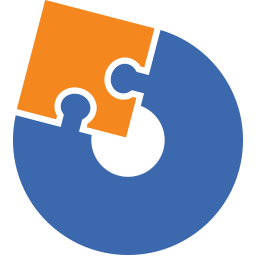Advanced Installer, a widely embraced tool among developers and IT professionals, simplifies the creation of software installation packages. Its user-friendly and intuitive interface, coupled with its extensive feature set, facilitates the effortless generation of professional installation packages in various formats such as EXE, MSI, MSIX, and more. This article will serve as an informative guide and give you a clear understanding of how to perform a silent installation of Advanced Installer from the command line using the MSI installer.
How to Install Advanced Installer Silently
Advanced Installer Silent Install (MSI)
- Navigate to: https://www.advancedinstaller.com/download.html
- Download & Copy the advinst.msi to a folder created at (C:\Downloads)
- Open an Elevated Command Prompt by Right-Clicking on Command Prompt and select Run as Administrator
- Navigate to the C:\Downloads folder
- Enter the following command: MsiExec.exe /i advinst.msi /qn
- Press Enter
After a few moments you will find Advanced Installer entries in the Start Menu, Installation Directory, and Programs and Features in the Control Panel.
| Software Title: | Advanced Installer |
| Vendor: | Caphyon |
| Architecture: | x86 |
| Installer Type: | MSI |
| Silent Install Switch: | MsiExec.exe /i advinst.msi /qn |
| Silent Uninstall Switch: | MsiExec.exe /x advinst.msi /qn |
| Repair Command: | MsiExec.exe /fa advinst.msi /qn |
| Download Link: | Advanced Installer Download |
| PowerShell Script: | Advanced Installer | PowerShell Script |
| PSADT v4: | Advanced Installer | PSADT v4 |
| Detection Script: | Advanced Installer | Custom Detection Script |
The information above provides a quick overview of the software title, vendor, silent install, and silent uninstall switches. The download links provided take you directly to the vendors website. Continue reading if you are interested in additional details and configurations.
Additional Configurations
Create an Advanced Installer Installation Log File
The Advanced Installer MSI installer offers the option to generate a log file during installation to assist with troubleshooting should any problems arise. You can use the following command to create a verbose log file with details about the installation.
Advanced Installer Silent Install (MSI) with Logging
MsiExec.exe /i advinst.msi /qn /L*v "%WINDIR%\Temp\AdvancedInstaller-Install.log" |
Change the Advanced Installer Default Installation Directory
You can also change the default installation directory by using the following command line parameters. In this example, I’m installing Advanced Installer to “C:\Advanced Installer”
MsiExec.exe /i advinst.msi APPDIR="C:\Advanced Installer\" /qn |
How to Uninstall Advanced Installer Silently
Check out the following posts for a scripted solution:
| Advanced Installer Install and Uninstall (PSADT v4) |
| Advanced Installer Install and Uninstall (PowerShell) |
| Advanced Installer Silent Uninstall (PowerShell) |
- Open an Elevated Command Prompt by Right-Clicking on Command Prompt and select Run as Administrator
- Enter the following command:
Advanced Installer Silent Uninstall (MSI)
MsiExec.exe /x advinst.msi /qn |
Always make sure to test everything in a development environment prior to implementing anything into production. The information in this article is provided “As Is” without warranty of any kind.