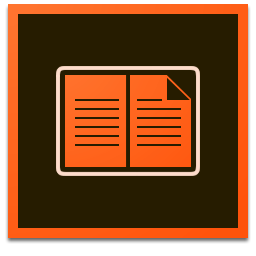Adobe Digital Editions (ADE) is an eBook reader software program from Adobe Systems. Are you trying to figure out how to disable the Norton Security Prompt during the Adobe Digital Editions silent install? This article will serve as an informative guide and give you a clear understanding of how to perform a silent installation of Adobe Digital Editions 4.5 from the command line using the EXE installer.
How to Install Adobe Digital Editions Silently
- Navigate to: https://adedownload.adobe.com/pub/adobe/digitaleditions/ADE_4.5_Installer.exe
- Download the ADE_4.5_Installer.exe to a folder created at (C:\Downloads)
- Open an Elevated Command Prompt by Right-Clicking on Command Prompt and select Run as Administrator
- Navigate to the C:\Downloads folder
- Enter the following commands:
REG ADD "HKLM\SOFTWARE\Microsoft\Windows\CurrentVersion\Uninstall\N360" /v "" /t REG_SZ /d "" /f REG ADD "HKLM\SOFTWARE\WOW6432Node\Microsoft\Windows\CurrentVersion\Uninstall\N360" /v "" /t REG_SZ /d "" /f ADE_4.5_Installer.exe /S
After a few moments you should see the Adobe Digital Editions Desktop Shortcut appear. You will also find entries in the Start Menu, Installation Directory, and Programs and Features in the Control Panel.
| Software Title: | Adobe Digital Editions 4.5 |
| Vendor: | Adobe Systems Incorporated |
| Version: | 4.5.x |
| Architecture: | 32-bit |
| Installer Type: | EXE |
| Silent Install Switch: | ADE_4.5_Installer.exe /S |
| Silent Uninstall Switch (32-bit System) | "%ProgramFiles%\Adobe\Adobe Digital Editions 4.5\uninstall.exe" /S |
| Silent Uninstall Switch (64-bit System) | "%ProgramFiles(x86)%\Adobe\Adobe Digital Editions 4.5\uninstall.exe" /S |
| Download Link: | Adobe Digital Editions 4.5 Download |
| PowerShell Script: | Adobe Digital Editions | PowerShell Script |
| PSADT v4: | Adobe Digital Editions | PSADT v4 |
| Detection Script: | Adobe Digital Editions | Custom Detection Script |
The information above provides a quick overview of the software title, vendor, silent install, and silent uninstall switches. The download links provided take you directly to the vendors website. Continue reading if you are interested in additional details.
Additional Information
Disabling Norton Security Popup During Install
Really? Someone decided that it would be a good idea to include an advertisement for a Norton anti-virus product right in the middle of the Adobe Digital Editions installer. So for those individuals who are responsible for deploying this application in an enterprise environment, I’m sorry you have to deal with this nonsense.
We basically need to “trick” the Adobe Digital Editions installer into thinking that a Norton Security product is already installed on the system prior to running the installation. We can accomplish this by adding a “dummy” registry key before executing the installer.
32-bit Operating Systems
REG ADD "HKLM\SOFTWARE\Microsoft\Windows\CurrentVersion\Uninstall\N360" /v "" /t REG_SZ /d "" /f
64-bit Operating Systems
REG ADD "HKLM\SOFTWARE\WOW6432Node\Microsoft\Windows\CurrentVersion\Uninstall\N360" /v "" /t REG_SZ /d "" /f
How to Uninstall Adobe Digital Editions Silently
Check out the following posts for a scripted solution:
| Adobe Digital Editions Install and Uninstall (PSADT v4) |
| Adobe Digital Editions Install and Uninstall (PowerShell) |
| Adobe Digital Editions Silent Uninstall (PowerShell) |
- Open an Elevated Command Prompt by Right-Clicking on Command Prompt and select Run as Administrator
- Enter one of the following commands:
Adobe Digital Editions 4.5 Silent Uninstall (EXE) on 32-bit System
"%ProgramFiles%\Adobe\Adobe Digital Editions 4.5\uninstall.exe" /S |
Adobe Digital Editions 4.5 Silent Uninstall (EXE) on 64-bit System
"%ProgramFiles(x86)%\Adobe\Adobe Digital Editions 4.5\uninstall.exe" /S |
Always make sure to test everything in a development environment prior to implementing anything into production. The information in this article is provided “As Is” without warranty of any kind.