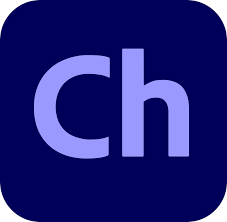Adobe Character Animator Creative Cloud is a software application within the Adobe Creative Cloud suite that brings 2D characters to life through real-time animation using webcam and microphone input. It allows users to create animated characters that mimic their facial expressions and movements, offering a dynamic and interactive animation experience. This article will serve as an informative guide and give you a clear understanding of how to perform a silent installation of Adobe Character Animator Creative Cloud from the command line using an EXE installer.
How to Install Adobe Character Animator Creative Cloud Silently
- Login to the Adobe Admin Console: https://adminconsole.adobe.com
- Navigate to Packages->Adobe templates
- Search for PACKAGE NAME: Character Animator | PLATFORM: Windows
- Click the magnifying glass to view the details for Character Animator
- Click Customize to configure options based on your preferences
- After completing the customizations click Create Package
- Once the package build has completed it should automatically start to download
- Extract the contents of the Character Animator_en_US_WIN_64.zip to “C:\Downloads\CharacterAnimator”
- You should now see a similar structure inside the “C:\Downloads\CharacterAnimator” directory
- Build
- Exceptions
- Character Animator.ccp
- PackageInfo.txt
- You should now see a similar structure inside the “C:\Downloads\CharacterAnimator” directory
- Open an Elevated Command Prompt by Right-Clicking on Command Prompt and select Run as Administrator
- Navigate to the “C:\Downloads\CharacterAnimator“ directory
- Enter the following command:
.\Build\setup.exe --silent |
After a few minutes you should see the Adobe Creative Cloud Desktop Shortcut appear. You will also find entries in the Start Menu, Installation Directory, and Programs and Features in the Control Panel.
| Software Title: | Adobe Character Animator Creative Cloud |
| Vendor: | Adobe |
| Architecture: | x64 |
| Installer Type: | EXE |
| Silent Install Switch: | .\Build\setup.exe --silent |
| Silent Uninstall Switch: | AdobeUninstaller.exe --products=CHAR |
| PowerShell Script: | Adobe Character Animator Creative Cloud | PowerShell Script |
| Detection Script: | Adobe Character Animator Creative Cloud | Custom Detection Script |
The information above provides a quick overview of the software title, vendor, silent install, and silent uninstall switches. The download links provided take you directly to the vendors website. Continue reading if you are interested in additional details and configurations.
Additional Configurations
Configure the Adobe Creative Cloud App Language Locale
By default, the Adobe Creative Cloud installer detects the system’s language settings and installs the applications in that language. However, if you want to override the default language and install the applications in a different language, you can use the INSTALLLANGUAGE parameter. Locale Codes list
.\Build\setup.exe --silent --INSTALLLANGUAGE=en_US |
Change the Adobe Character Animator Creative Cloud Default Installation Directory
You can also change the default installation directory by using the following command line parameters. In this example, I’m installing Adobe Character Animator CC to “C:\CharacterAnimator”
.\Build\setup.exe --silent --ADOBEINSTALLDIR="C:\CharacterAnimator" |
Adobe Character Animator Creative Cloud Installation Log Files
During the installation process, Adobe Creative Cloud product installers keep a record of their actions in log files. If you encounter an error message while installing, you can refer to the log files to determine if any specific errors occurred during the installation. When downloading, extracting, and installing a product through Creative Cloud, three distinct log files are generated:
- The dlm log file records errors that may arise during the download process.
- The PDapp log file logs errors that may occur within the initial few minutes of installation.
- The main product install logs document errors that may take place during the installation process.
How to Uninstall Adobe Character Animator Creative Cloud Silently
Check out the following posts for a scripted solution:
| Adobe Character Animator Creative Cloud Install and Uninstall (PowerShell) |
| Adobe Character Animator Creative Cloud Silent Uninstall (PowerShell) |
Adobe Character Animator Creative Cloud Silent Uninstall
- Login to the Adobe Admin Console: https://adminconsole.adobe.com
- Navigate to Packages->Tools
- Download the Adobe Uninstall Tool
- Extract the AdobeUninstaller.exe from the AdobeUninstaller.zip file
- Copy the AdobeUninstaller.exe to C:\Downloads
- Open an Elevated Command Prompt by Right-Clicking on Command Prompt and select Run as Administrator
- Navigate to the C:\Downloads directory
- Enter the following command:
AdobeUninstaller.exe --products=CHAR |
Always make sure to test everything in a development environment prior to implementing anything into production. The information in this article is provided “As Is” without warranty of any kind.