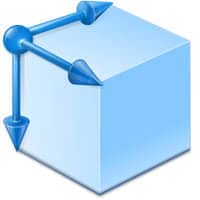ABViewer is multifunctional software for working with AutoCAD DWG, DXF, PLT, STEP, IGES, STL and other 2D and 3D CAD files. The application allows creating and editing drawings as well as saving them to AutoCAD DWG/DXF, PDF, JPG and a number of other vector and raster file formats. This article will serve as an informative guide and give you a clear understanding of how to perform a silent installation of ABViewer from the command line using the EXE installer.
How to Install ABViewer Silently
ABViewer 32-bit Silent Install (EXE)
- Navigate to: https://cadsofttools.com/products/abviewer/download/
- Select the ABViewer 32-bit Download link
- Download the abviewer.zip file to a folder created at (C:\Downloads)
- Extract the Zip file using Windows PowerShell by Right-Clicking on Windows PowerShell and selecting Run as Administrator
- Enter the following command:
Expand-Archive -Path 'C:\Downloads\abviewer.zip' -DestinationPath 'C:\Downloads'
- Open an Elevated Command Prompt by Right-Clicking on Command Prompt and select Run as Administrator
- Navigate to the C:\Downloads folder
- Enter the following command:
setupen.exe /VERYSILENT /NORESTART
- Press Enter
After a few moments you should see the ABViewer Desktop Shortcut appear. You will also find entries in the Start Menu, Installation Directory, and Programs and Features in the Control Panel.
| Software Title: | ABViewer 32-bit |
| Vendor: | CADSoftTools |
| Version: | 14.x |
| Architecture: | x86 |
| Installer Type: | EXE |
| Silent Install Switch: | |
| Silent Uninstall Switch (32-bit System) | "%ProgramFiles%\CADSoftTools\ABViewer 14\unins000.exe" /VERYSILENT /NORESTART |
| Silent Uninstall Switch (64-bit System) | "%ProgramFiles(x86)%\CADSoftTools\ABViewer 14\unins000.exe" /VERYSILENT /NORESTART |
| Download Link: | https://cadsofttools.com/products/abviewer/download/ |
| PowerShell Script: | https://silentinstallhq.com/abviewer-install-and-uninstall-powershell/ |
ABViewer 64-bit Silent Install (EXE)
- Navigate to: https://cadsofttools.com/products/abviewer/download/
- Select the ABViewer 64-bit Download link
- Download the abviewer_x64.zip file to a folder created at (C:\Downloads)
- Extract the Zip file using Windows PowerShell by Right-Clicking on Windows PowerShell and selecting Run as Administrator
- Enter the following command:
Expand-Archive -Path 'C:\Downloads\abviewer_x64.zip' -DestinationPath 'C:\Downloads'
- Open an Elevated Command Prompt by Right-Clicking on Command Prompt and select Run as Administrator
- Navigate to the C:\Downloads folder
- Enter the following command:
setupen_x64.exe /VERYSILENT /NORESTART
- Press Enter
After a few moments you should see the ABViewer Desktop Shortcut appear. You will also find entries in the Start Menu, Installation Directory, and Programs and Features in the Control Panel.
| Software Title: | ABViewer 64-bit |
| Vendor: | CADSoftTools |
| Version: | 14.x |
| Architecture: | x64 |
| Installer Type: | EXE |
| Silent Install Switch: | |
| Silent Uninstall Switch: | "%ProgramFiles%\CADSoftTools\ABViewer 14\unins000.exe" /VERYSILENT /NORESTART |
| Download Link: | https://cadsofttools.com/products/abviewer/download/ |
| PowerShell Script: | https://silentinstallhq.com/abviewer-install-and-uninstall-powershell/ |
The information above provides a quick overview of the software title, vendor, silent install, and silent uninstall switches. The download link provided take you directly to the vendors website. Continue reading if you are interested in additional details and configurations.
Additional Configurations
Create an ABViewer Installation Log File
The ABViewer installer offers the option to generate a log file during installation to assist with troubleshooting should any problems arise. You can use the following commands to create a verbose log file with details about the installation.
ABViewer (32-bit) Silent Install (EXE) with Logging
setupen.exe /VERYSILENT /NORESTART /LOG="%WINDIR%\Temp\ABViewer-Install.log" |
ABViewer (64-bit) Silent Install (EXE) with Logging
setupen_x64.exe /VERYSILENT /NORESTART /LOG="%WINDIR%\Temp\ABViewer64-Install.log" |
Change ABVIewer Default Installation Directory
You can also change the default installation directory by using the following command line parameters. In this example, I’m installing ABViewer to “C:\ABViewer”
ABViewer 32-bit (EXE)
setupen.exe /DIR="C:\ABViewer" /VERYSILENT /NORESTART |
ABViewer 64-bit (EXE)
setupen_x64.exe /DIR="C:\ABViewer" /VERYSILENT /NORESTART |
Exclude ABViewer Desktop Shortcut During Install
The ABViewer installer creates a desktop shortcut by default. If you do not want the desktop shortcut, then you can run the following command line switches to exclude it.
ABViewer (32-bit) Silent Install (EXE) with No Desktop Shortcut
setupen.exe /VERYSILENT /NORESTART /MERGETASKS=!desktopicon |
ABViewer (64-bit) Silent Install (EXE) with No Desktop Shortcut
setupen_x64.exe /VERYSILENT /NORESTART /MERGETASKS=!desktopicon |
How to Uninstall ABViewer Silently
Check out the ABViewer Install and Uninstall (PowerShell) post for a scripted solution.
- Open an Elevated Command Prompt by Right-Clicking on Command Prompt and select Run as Administrator
- Enter one of the following commands:
ABViewer 14 (32-bit) Silent Uninstall on 32-bit System
"%ProgramFiles%\CADSoftTools\ABViewer 14\unins000.exe" /VERYSILENT /NORESTART |
ABViewer 14 (32-bit) Silent Uninstall on 64-bit System
"%ProgramFiles(x86)%\CADSoftTools\ABViewer 14\unins000.exe" /VERYSILENT /NORESTART |
ABViewer 14 (64-bit) Silent Uninstall on 64-bit System
"%ProgramFiles%\CADSoftTools\ABViewer 14\unins000.exe" /VERYSILENT /NORESTART |
ABViewer 12 (32-bit) Silent Uninstall on 32-bit System
"%ProgramFiles%\CADSoftTools\ABViewer 12\unins000.exe" /VERYSILENT /NORESTART |
ABViewer 12 (32-bit) Silent Uninstall on 64-bit System
"%ProgramFiles(x86)%\CADSoftTools\ABViewer 12\unins000.exe" /VERYSILENT /NORESTART |
ABViewer 12 (64-bit) Silent Uninstall on 64-bit System
"%ProgramFiles%\CADSoftTools\ABViewer 12\unins000.exe" /VERYSILENT /NORESTART |
ABViewer 11 (32-bit) Silent Uninstall on 32-bit System
"%ProgramFiles%\CADSoftTools\ABViewer 11\unins000.exe" /VERYSILENT /NORESTART |
ABViewer 11 (32-bit) Silent Uninstall on 64-bit System
"%ProgramFiles(x86)%\CADSoftTools\ABViewer 11\unins000.exe" /VERYSILENT /NORESTART |
ABViewer 11 (64-bit) Silent Uninstall on 64-bit System
"%ProgramFiles%\CADSoftTools\ABViewer 11\unins000.exe" /VERYSILENT /NORESTART |
ABViewer 10 (32-bit) Silent Uninstall on 32-bit System
"%ProgramFiles%\CADSoftTools\ABViewer 10\unins000.exe" /VERYSILENT /NORESTART |
ABViewer 10 (32-bit) Silent Uninstall on 64-bit System
"%ProgramFiles(x86)%\CADSoftTools\ABViewer 10\unins000.exe" /VERYSILENT /NORESTART |
ABViewer 10 (64-bit) Silent Uninstall on 64-bit System
"%ProgramFiles%\CADSoftTools\ABViewer 10\unins000.exe" /VERYSILENT /NORESTART |
ABViewer 9 (32-bit) Silent Uninstall on 32-bit System
"%ProgramFiles%\Soft Gold\ABViewer 9\unins000.exe" /VERYSILENT /NORESTART |
ABViewer 9 (32-bit) Silent Uninstall on 64-bit System
"%ProgramFiles(x86)%\Soft Gold\ABViewer 9\unins000.exe" /VERYSILENT /NORESTART |
ABViewer 9 (64-bit) Silent Uninstall on 64-bit System
"%ProgramFiles%\Soft Gold\ABViewer 9\unins000.exe" /VERYSILENT /NORESTART |
ABViewer 8 (32-bit) Silent Uninstall on 32-bit System
"%ProgramFiles%\Soft Gold\ABViewer 8\unins000.exe" /VERYSILENT /NORESTART |
ABViewer 8 (32-bit) Silent Uninstall on 64-bit System
"%ProgramFiles(x86)%\Soft Gold\ABViewer 8\unins000.exe" /VERYSILENT /NORESTART |
ABViewer 8 (64-bit) Silent Uninstall on 64-bit System
"%ProgramFiles%\Soft Gold\ABViewer 8\unins000.exe" /VERYSILENT /NORESTART |
ABViewer 7 (32-bit) Silent Uninstall on 32-bit System
"%ProgramFiles%\Soft Gold\ABViewer 7\unins000.exe" /VERYSILENT /NORESTART |
ABViewer 7 (32-bit) Silent Uninstall on 64-bit System
"%ProgramFiles(x86)%\Soft Gold\ABViewer 7\unins000.exe" /VERYSILENT /NORESTART |
Always make sure to test everything in a development environment prior to implementing anything into production. The information in this article is provided “As Is” without warranty of any kind.