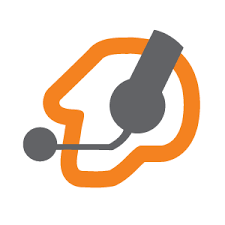Zoiper is a free softphone to make VoIP calls through your PBX or favorite SIP provider. This article will serve as an informative guide and give you a clear understanding of how to perform a silent installation of Zoiper from the command line using the EXE installer.
How to Install Zoiper Silently
Zoiper 5 Silent Install (EXE)
- Navigate to: https://www.zoiper.com/en/voip-softphone/download/zoiper5/for/windows
- Download & Copy the Zoiper5_Installer_v5.x.y.exe to a folder created at (C:\Downloads)
- Open an Elevated Command Prompt by Right-Clicking on Command Prompt and select Run as Administrator
- Navigate to the C:\Downloads folder
- Enter the following command:
Zoiper5_Installer_v5.x.y.exe --mode unattended --unattendedmodeui none --zoiper_alluser_installation 1 - Press Enter
After a few moments you should see the Zoiper Desktop Shortcut appear. You will also find entries in the Start Menu, Installation Directory, and Programs and Features in the Control Panel.
| Software Title: | Zoiper 5 |
| Vendor: | Securax LTD |
| Architecture: | x86 |
| Installer Type: | EXE |
| Silent Install Switch: | Zoiper5_Installer_v5.x.y.exe --mode unattended --unattendedmodeui none --zoiper_alluser_installation 1 |
| Silent Uninstall Switch (32-bit System) | "%ProgramFiles%\Zoiper5\Uninstall.exe" --mode unattended --unattendedmodeui none |
| Silent Uninstall Switch (64-bit System) | "%ProgramFiles(x86)%\Zoiper5\Uninstall.exe" --mode unattended --unattendedmodeui none |
| Download Link: | https://www.zoiper.com/en/voip-softphone/download/zoiper5/for/windows |
Zoiper 3 Silent Install (EXE)
- Navigate to: https://www.zoiper.com/en/voip-softphone/download/zoiper3/for/windows
- Download & Copy the Zoiper_Free_3.xx_Setup.exe to a folder created at (C:\Downloads)
- Open an Elevated Command Prompt by Right-Clicking on Command Prompt and select Run as Administrator
- Navigate to the C:\Downloads folder
- Enter the following command:
Zoiper_Free_3.xx_Setup.exe --mode unattended --unattendedmodeui none --zoiper_alluser_installation 1 - Press Enter
After a few moments you should see the Zoiper Desktop Shortcut appear. You will also find entries in the Start Menu, Installation Directory, and Programs and Features in the Control Panel.
| Software Title: | Zoiper 3 |
| Vendor: | Securax LTD |
| Architecture: | x86 |
| Installer Type: | EXE |
| Silent Install Switch: | Zoiper_Free_3.xx_Setup.exe --mode unattended --unattendedmodeui none --zoiper_alluser_installation 1 |
| Silent Uninstall Switch (32-bit System) | "%ProgramFiles%\Zoiper\Uninstall.exe" --mode unattended --unattendedmodeui none |
| Silent Uninstall Switch (64-bit System) | "%ProgramFiles(x86)%\Zoiper\Uninstall.exe" --mode unattended --unattendedmodeui none |
| Download Link: | https://www.zoiper.com/en/voip-softphone/download/zoiper3/for/windows |
Zoiper 2 Silent Install (EXE)
- Navigate to: https://www.zoiper.com/en/voip-softphone/download/zoiper-classic/for/windows
- Download & Copy the Zoiper_Free_2.xx_Installer.exe to a folder created at (C:\Downloads)
- Open an Elevated Command Prompt by Right-Clicking on Command Prompt and select Run as Administrator
- Navigate to the C:\Downloads folder
- Enter the following command:
Zoiper_Free_2.xx_Installer.exe /S - Press Enter
After a few moments you should see the Zoiper Desktop Shortcut appear. You will also find entries in the Start Menu, Installation Directory, and Programs and Features in the Control Panel.
| Software Title: | Zoiper 2 |
| Vendor: | Attractel |
| Architecture: | x86 |
| Installer Type: | EXE |
| Silent Install Switch: | Zoiper_Free_2.xx_Installer.exe /S |
| Silent Uninstall Switch (32-bit System) | "%ProgramFiles%\Attractel\Zoiper\uninstall.exe" /S |
| Silent Uninstall Switch (64-bit System) | "%ProgramFiles(x86)%\Attractel\Zoiper\uninstall.exe" /S |
| Download Link: | https://www.zoiper.com/en/voip-softphone/download/zoiper-classic/for/windows |
The information above provides a quick overview of the software title, vendor, silent install, and silent uninstall switches. The download links provided take you directly to the vendors website. Continue reading if you are interested in additional details and configurations.
Additional Configurations
Change Default Installation Directory
You can also change the default installation directory by using the following command line parameters. In this example, I’m installing Zoiper to “C:\Zoiper”
Zoiper 5
Zoiper5_Installer_v5.x.y.exe --mode unattended --unattendedmodeui none --zoiper_alluser_installation 1 --prefix "C:\Zoiper" |
Zoiper 3
Zoiper_Free_3.xx_Setup.exe --mode unattended --unattendedmodeui none --zoiper_alluser_installation 1 --prefix "C:\Zoiper" |
Exclude Desktop Shortcut During Install
The Zoiper installer creates a desktop shortcut by default. If you do not want the desktop shortcut, then you can run the following command line switches to exclude it.
Zoiper 5 Silent Install (EXE) with No Desktop Shortcut
Zoiper5_Installer_v5.x.y.exe --mode unattended --unattendedmodeui none --zoiper_alluser_installation 1 --disable-components desktop_shortcut |
Zoiper 3 Silent Install (EXE) with No Desktop Shortcut
Zoiper_Free_3.xx_Setup.exe --mode unattended --unattendedmodeui none --zoiper_alluser_installation 1 --disable-components desktop_shortcut |
How to Uninstall Zoiper Silently
- Open an Elevated Command Prompt by Right-Clicking on Command Prompt and select Run as Administrator
- Enter one of the following commands:
Zoiper 5 Silent Uninstall (EXE) on 32-bit System
"%ProgramFiles%\Zoiper5\Uninstall.exe" --mode unattended --unattendedmodeui none |
Zoiper 5 Silent Uninstall (EXE) on 64-bit System
"%ProgramFiles(x86)%\Zoiper5\Uninstall.exe" --mode unattended --unattendedmodeui none |
Zoiper 3 Silent Uninstall (EXE) on 32-bit System
"%ProgramFiles%\Zoiper\Uninstall.exe" --mode unattended --unattendedmodeui none |
Zoiper 3 Silent Uninstall (EXE) on 64-bit System
"%ProgramFiles(x86)%\Zoiper\Uninstall.exe" --mode unattended --unattendedmodeui none |
Zoiper 2 Silent Uninstall (EXE) on 32-bit System
"%ProgramFiles%\Attractel\Zoiper\uninstall.exe" /S |
Zoiper 2 Silent Uninstall (EXE) on 64-bit System
"%ProgramFiles(x86)%\Attractel\Zoiper\uninstall.exe" /S |
Always make sure to test everything in a development environment prior to implementing anything into production. The information in this article is provided “As Is” without warranty of any kind.