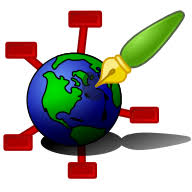Zim Desktop Wiki is a graphical text editor designed to maintain a collection of locally stored wiki-pages. Each wiki-page can contain things like text with simple formatting, links to other pages, attachments, and images. Additional plugins, such as an equation editor and spell-checker, are also available. This article will serve as an informative guide and give you a clear understanding of how to perform a silent installation of Zim Desktop Wiki from the command line using the EXE installer.
How to Install Zim Desktop Wiki Silently
Zim Desktop Wiki Silent Install (EXE)
- Navigate to: https://zim-wiki.org/downloads/
- Select the version of your choice
- Download the EXE to a folder created at (C:\Downloads)
- Open an Elevated Command Prompt by Right-Clicking on Command Prompt and select Run as Administrator
- Navigate to the C:\Downloads folder
- Enter the following command:
zim-desktop-wiki-x.y.z-setup-w64_x86.exe /S - Press Enter
After a few moments you will find Zim entries in the Start Menu, Installation Directory, and Programs and Features in the Control Panel.
| Software Title: | Zim Desktop Wiki |
| Vendor: | Jaap Karssenberg |
| Architecture: | x86_x64 |
| Installer Type: | EXE |
| Silent Install Switch: | zim-desktop-wiki-x.y.z-setup-w64_x86.exe /S |
| Silent Uninstall Switch: | "%ProgramFiles%\Zim Desktop Wiki\uninstall.exe" /S |
| Download Link: | https://zim-wiki.org/downloads/ |
The information above provides a quick overview of the software title, vendor, silent install, and silent uninstall switches. The download links provided take you directly to the vendors website. Continue reading if you are interested in additional details and configurations.
Additional Configurations
Change Installation Directory
You can also change the default installation directory by using the following command line parameters. In this example, I’m installing Zim Desktop Wiki to “C:\Zim Desktop Wiki”
zim-desktop-wiki-x.y.z-setup-w64_x86.exe /S /D=C:\Zim Desktop Wiki |
How to Uninstall Zim Desktop Wiki Silently
- Open an Elevated Command Prompt by Right-Clicking on Command Prompt and select Run as Administrator
- Enter the following command:
Zim Desktop Wiki Silent Uninstall (EXE)
"%ProgramFiles%\Zim Desktop Wiki\uninstall.exe" /S |
Always make sure to test everything in a development environment prior to implementing anything into production. The information in this article is provided “As Is” without warranty of any kind.