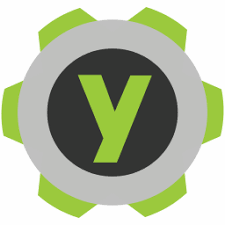YubiKey Manager is an application for configuring any YubiKey over all USB transports. This article will serve as an informative guide and give you a clear understanding of how to perform a silent installation of YubiKey Manager from the command line using the EXE installer.
How to Install YubiKey Manager Silently
YubiKey Manager 32-bit Silent Install (EXE)
- Navigate to: https://developers.yubico.com/yubikey-manager-qt/Releases/yubikey-manager-qt-latest-win32.exe
- Download & Copy the yubikey-manager-qt-x.y.z-win32.exe to a folder created at (C:\Downloads)
- Open an Elevated Command Prompt by Right-Clicking on Command Prompt and select Run as Administrator
- Navigate to the C:\Downloads folder
- Enter the following command: yubikey-manager-qt-x.y.z-win32.exe /S
- Press Enter
After a few moments you will find YubiKey Manager entries in the Start Menu, Installation Directory, and Programs and Features in the Control Panel.
| Software Title: | YubiKey Manager |
| Vendor: | Yubico AB |
| Architecture: | x86 |
| Installer Type: | EXE |
| Silent Install Switch: | yubikey-manager-qt-x.y.z-win32.exe /S |
| Silent Uninstall Switch (32-bit System) | "%ProgramFiles%\Yubico\YubiKey Manager\ykman-uninstall.exe" /S |
| Silent Uninstall Switch (64-bit System) | "%ProgramFiles(x86)%\Yubico\YubiKey Manager\ykman-uninstall.exe" /S |
| Download Link: | https://developers.yubico.com/yubikey-manager-qt/Releases/yubikey-manager-qt-latest-win32.exe |
| PowerShell Script: | https://silentinstallhq.com/yubikey-manager-install-and-uninstall-powershell/ |
YubiKey Manager 64-bit Silent Install (EXE)
- Navigate to: https://developers.yubico.com/yubikey-manager-qt/Releases/yubikey-manager-qt-latest-win64.exe
- Download & Copy the yubikey-manager-qt-x.y.z-win64.exe to a folder created at (C:\Downloads)
- Open an Elevated Command Prompt by Right-Clicking on Command Prompt and select Run as Administrator
- Navigate to the C:\Downloads folder
- Enter the following command: yubikey-manager-qt-x.y.z-win64.exe /S
- Press Enter
After a few moments you will find YubiKey Manager entries in the Start Menu, Installation Directory, and Programs and Features in the Control Panel.
| Software Title: | YubiKey Manager |
| Vendor: | Yubico AB |
| Architecture: | x64 |
| Installer Type: | EXE |
| Silent Install Switch: | yubikey-manager-qt-x.y.z-win64.exe /S |
| Silent Uninstall Switch: | "%ProgramFiles%\Yubico\YubiKey Manager\ykman-uninstall.exe" /S |
| Download Link: | https://developers.yubico.com/yubikey-manager-qt/Releases/yubikey-manager-qt-latest-win64.exe |
| PowerShell Script: | https://silentinstallhq.com/yubikey-manager-install-and-uninstall-powershell/ |
The information above provides a quick overview of the software title, vendor, silent install, and silent uninstall switches. The download links provided take you directly to the vendors website. Continue reading if you are interested in additional details and configurations.
Additional Configurations
Change the YubiKey Manager Default Installation Directory
You can change the default installation directory by using the following command line parameters. In this example, I’m installing YubiKey Manager to “C:\Yubico\YubiKey Manager”
YubiKey Manager 32-bit
yubikey-manager-qt-x.y.z-win32.exe /S /D=C:\Yubico\YubiKey Manager |
YubiKey Manager 64-bit
yubikey-manager-qt-x.y.z-win64.exe /S /D=C:\Yubico\YubiKey Manager |
How to Uninstall YubiKey Manager Silently
Check out the YubiKey Manager Install and Uninstall (PowerShell) post for a scripted solution.
- Open an Elevated Command Prompt by Right-Clicking on Command Prompt and select Run as Administrator
- Enter one of the following commands:
YubiKey Manager 32-bit Silent Uninstall (EXE) on 32-bit System
"%ProgramFiles%\Yubico\YubiKey Manager\ykman-uninstall.exe" /S |
YubiKey Manager 32-bit Silent Uninstall (EXE) on 64-bit System
"%ProgramFiles(x86)%\Yubico\YubiKey Manager\ykman-uninstall.exe" /S |
YubiKey Manager 64-bit Silent Uninstall (EXE) on 64-bit System
"%ProgramFiles%\Yubico\YubiKey Manager\ykman-uninstall.exe" /S |
Always make sure to test everything in a development environment prior to implementing anything into production. The information in this article is provided “As Is” without warranty of any kind.