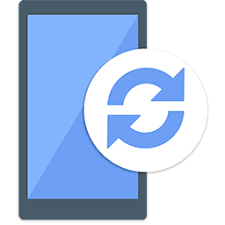Xperia Companion is a computer tool for easy and safe software updates of your Xperia device. Use it to update to the latest software version, back up and restore your device, or to reset your device by clearing the content. You can also browse, sync, transfer, and organize your content, such as multimedia files. This article will serve as an informative guide and give you a clear understanding of how to perform a silent installation of Xperia Companion from the command line using the EXE installer.
How to Install Xperia Companion Silently
Xperia Companion Silent Install (EXE)
- Navigate to: https://www-support-downloads.sonymobile.com/Software%20Downloads/Xperia%20Companion/XperiaCompanion.exe
- Download & Copy the XperiaCompanion.exe to a folder created at (C:\Downloads)
- Open an Elevated Command Prompt by Right-Clicking on Command Prompt and select Run as Administrator
- Navigate to the C:\Downloads folder
- Enter the following command: XperiaCompanion.exe /install /quiet /norestart
- Press Enter
After a few moments you should see the Xperia Companion Desktop Shortcut appear. You will also find entries in the Start Menu, Installation Directory, and Programs and Features in the Control Panel.
| Software Title: | Xperia Companion |
| Vendor: | Sony |
| Architecture: | x86_x64 |
| Installer Type: | EXE |
| Silent Install Switch: | XperiaCompanion.exe /install /quiet /norestart |
| Silent Uninstall Switch: | XperiaCompanion.exe /uninstall /quiet /norestart |
| Repair Command: | XperiaCompanion.exe /repair /quiet /norestart |
| Download Link: | https://www.sony.com/electronics/support/articles/00236877 |
| PowerShell Script: | https://silentinstallhq.com/xperia-companion-install-and-uninstall-powershell/ |
The information above provides a quick overview of the software title, vendor, silent install, and silent uninstall switches. The download links provided take you directly to the vendors website. Continue reading if you are interested in additional details and configurations.
Additional Configurations
Create a Xperia Companion Installation Log File
The Xperia Companion installer offers the option to generate a log file during installation to assist with troubleshooting should any problems arise. You can use the following command to create a verbose log file with details about the installation.
Xperia Companion Silent Install (EXE) with Logging
XperiaCompanion.exe /install /quiet /norestart /log "%WINDIR%\Temp\XperiaCompanion-Install.log" |
How to Uninstall Xperia Companion Silently
Check out the Xperia Companion Install and Uninstall (PowerShell) post for a scripted solution.
- Open an Elevated Command Prompt by Right-Clicking on Command Prompt and select Run as Administrator
- Enter one of the following commands:
Xperia Companion Silent Uninstall (EXE)
XperiaCompanion.exe /uninstall /quiet /norestart |
Xperia Companion Silent Uninstall (EXE) with Logging
XperiaCompanion.exe /uninstall /quiet /norestart /log "%WINDIR%\Temp\XperiaCompanion-Uninstall.log" |
Always make sure to test everything in a development environment prior to implementing anything into production. The information in this article is provided “As Is” without warranty of any kind.