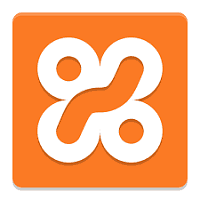XAMPP is a free and open-source cross-platform web server solution stack package. This article will serve as an informative guide and give you a clear understanding of how to perform a silent installation of XAMPP from the command line using the EXE installer.
How to Install XAMPP Silently
XAMPP 8.x (64-bit) Silent Install (EXE)
- Navigate to: https://www.apachefriends.org/download.html
- Select the version of your choice
- Download the xampp-windows-x64-x.y.z-installer.exe to a folder created at (C:\Downloads)
- Open an Elevated Command Prompt by Right-Clicking on Command Prompt and select Run as Administrator
- Navigate to the C:\Downloads folder
- Enter the following command:
xampp-windows-x64-x.y.z-installer.exe --mode unattended
- Press Enter
After a few minutes you should see the XAMPP entries in the Installation Directory and Programs and Features in the Control Panel.
| Software Title: | XAMPP (64-bit) |
| Vendor: | Bitnami |
| Version: | 8.x |
| Architecture: | x64 |
| Installer Type: | EXE |
| Silent Install Switch: | xampp-windows-x64-x.y.z-installer.exe --mode unattended |
| Silent Uninstall Switch: | "%SystemDrive%\xampp\uninstall.exe" --mode unattended |
| Download Link: | https://www.apachefriends.org/download.html |
| PowerShell Script: | https://silentinstallhq.com/xampp-install-and-uninstall-powershell/ |
| Detection Script: | https://silentinstallhq.com/create-a-custom-detection-script-for-xampp-powershell/ |
XAMPP 7.x (64-bit) Silent Install (EXE)
- Navigate to: https://www.apachefriends.org/download.html
- Select the version of your choice
- Download the xampp-windows-x64-x.y.z-installer.exe to a folder created at (C:\Downloads)
- Open an Elevated Command Prompt by Right-Clicking on Command Prompt and select Run as Administrator
- Navigate to the C:\Downloads folder
- Enter the following command:
xampp-windows-x64-x.y.z-installer.exe --mode unattended --launchapps 0
- Press Enter
After a few minutes you should see the XAMPP entries in the Installation Directory and Programs and Features in the Control Panel.
| Software Title: | XAMPP (64-bit) |
| Vendor: | Bitnami |
| Version: | 7.x |
| Architecture: | x64 |
| Installer Type: | EXE |
| Silent Install Switch: | xampp-windows-x64-x.y.z-installer.exe --mode unattended --launchapps 0 |
| Silent Uninstall Switch: | "%SystemDrive%\xampp\uninstall.exe" --mode unattended |
| Download Link: | https://www.apachefriends.org/download.html |
| PowerShell Script: | https://silentinstallhq.com/xampp-install-and-uninstall-powershell/ |
| Detection Script: | https://silentinstallhq.com/create-a-custom-detection-script-for-xampp-powershell/ |
XAMPP 6.x (64-bit) Silent Install (EXE)
- Navigate to: https://www.apachefriends.org/download.html
- Select the version of your choice
- Download the xampp-windows-x64-x.y.z-installer.exe to a folder created at (C:\Downloads)
- Open an Elevated Command Prompt by Right-Clicking on Command Prompt and select Run as Administrator
- Navigate to the C:\Downloads folder
- Enter the following command:
xampp-windows-x64-x.y.z-installer.exe --mode unattended --launchapps 0
- Press Enter
After a few minutes you should see the XAMPP entries in the Installation Directory and Programs and Features in the Control Panel.
| Software Title: | XAMPP (64-bit) |
| Vendor: | Bitnami |
| Version: | 6.x |
| Architecture: | x64 |
| Installer Type: | EXE |
| Silent Install Switch: | xampp-windows-x64-x.y.z-installer.exe --mode unattended --launchapps 0 |
| Silent Uninstall Switch: | "%SystemDrive%\xampp\uninstall.exe" --mode unattended |
| Download Link: | https://www.apachefriends.org/download.html |
| PowerShell Script: | https://silentinstallhq.com/xampp-install-and-uninstall-powershell/ |
| Detection Script: | https://silentinstallhq.com/create-a-custom-detection-script-for-xampp-powershell/ |
The information above provides a quick overview of the software title, vendor, silent install, and silent uninstall switches. The download links provided take you directly to the vendors website. Continue reading if you are interested in additional details and configurations.
Additional Configurations
Available Command Line Parameters
--unattendedmodeui <unattendedmodeui> | Unattended Mode UI Default: none Allowed: none minimal minimalWithDialogs |
--optionfile <optionfile> | Installation option file Default: |
--debuglevel <debuglevel> | Debug information level of verbosity Default: 2 Allowed: 0 1 2 3 4 |
--mode <mode> | Installation mode Default: qt Allowed: qt win32 unattended |
--debugtrace <debugtrace> | Debug filename Default: |
--enable-components <enable-components> | Comma-separated list of components Default: xampp_server, xampp_apache, xampp_mysql, xampp_filezilla, xampp_mercury, xampp_tomcat, xampp_program_languages, xampp_php, xampp_perl, xampp_tools, xampp_phpmyadmin, xampp_webalizer, xampp_sendmail Allowed: xampp_mysql, xampp_filezilla, xampp_mercury, xampp_tomcat, xampp_perl, xampp_phpmyadmin, xampp_webalizer, xampp_sendmail |
--disable-components <disable-components> | Comma-separated list of components Default: Allowed: xampp_mysql, xampp_filezilla, xampp_mercury, xampp_tomcat, xampp_perl, xampp_phpmyadmin, xampp_webalizer, xampp_sendmail |
--installer-language <installer-language> | Language selection Default: en Allowed: sq, ar, es_AR, az, eu, pt_BR, bg, ca, hr, cs, da, nl, en, et, fi, fr, de, el, he, hu, id, it, ja, kk, ko, lv, lt, no, fa, pl, pt, ro, ru, sr, zh_CN, sk, sl, es, sv, th, zh_TW, tr, tk, va, vi, cy |
--prefix <prefix> | Select a folder Default: |
--launchapps <launchapps> | Learn more about Bitnami for XAMPP Default: 1 |
How to Uninstall XAMPP Silently
Check out the following posts for a scripted solution:
- Open an Elevated Command Prompt by Right-Clicking on Command Prompt and select Run as Administrator
- Enter the following command:
"%SystemDrive%\xampp\uninstall.exe" --mode unattended |
Always make sure to test everything in a development environment prior to implementing anything into production. The information in this article is provided “As Is” without warranty of any kind.