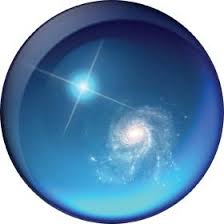WorldWide Telescope is a visualization environment that enables your computer to function as a virtual telescope bringing together imagery from the worlds best ground and space-based telescopes for the exploration of the universe. This article will serve as an informative guide and give you a clear understanding of how to perform a silent installation of WorldWide Telescope from the command line using the MSI installer.
How to Install WorldWide Telescope Silently
WorldWide Telescope Silent Install (MSI)
- Navigate to: https://www.worldwidetelescope.org/download/
- Select the WorldWide Telescope for Windows download
- Download the wwtsetup.x.y.z.msi to a folder created at (C:\Downloads)
- Open an Elevated Command Prompt by Right-Clicking on Command Prompt and select Run as Administrator
- Navigate to the C:\Downloads folder
- Enter the following command: MsiExec.exe /i wwtsetup.x.y.z.msi ALLUSERS=1 /qn
- Press Enter
After a few moments you should see the WorldWide Telescope Desktop Shortcut appear. You will also find entries in the Start Menu, Installation Directory, and Programs and Features in the Control Panel.
| Software Title: | WorldWide Telescope |
| Vendor: | American Astronomical Society |
| Architecture: | x86 |
| Installer Type: | MSI |
| Silent Install Switch: | MsiExec.exe /i wwtsetup.x.y.z.msi ALLUSERS=1 /qn |
| Silent Uninstall Switch: | |
| Repair Command: | |
| Download Link: | https://www.worldwidetelescope.org/download/ |
| PowerShell Script: | https://silentinstallhq.com/worldwide-telescope-install-and-uninstall-powershell/ |
The information above provides a quick overview of the software title, vendor, silent install, and silent uninstall switches. The download links provided take you directly to the vendors website. Continue reading if you are interested in additional details and configurations.
Additional Configurations
Create a WorldWide Telescope Installation Log File
The WorldWide Telescope installer offers the option to generate a log file during installation to assist with troubleshooting should any problems arise. You can use the following commands to create a verbose log file with details about the installation.
WorldWide Telescope Silent Install with Logging
MsiExec.exe /i wwtsetup.x.y.z.msi ALLUSERS=1 /qn /L*v "%WINDIR%\Temp\WWT-Install.log" |
Disable WorldWide Telescope Auto Updates
By default, WorldWide Telescope will automatically check for updates. If you want to disable the automatic check for updates setting you can run the following command.
WorldWide Telescope Silent Install with Auto Updates Disabled
MsiExec.exe /i wwtsetup.x.y.z.msi ALLUSERS=1 AUTOUPDATE=OFF /qn |
How to Uninstall WorldWide Telescope Silently
Check out the WorldWide Telescope Install and Uninstall (PowerShell) post for a scripted solution.
- Open an Elevated Command Prompt by Right-Clicking on Command Prompt and select Run as Administrator
- Enter one of the following commands:
| Version | WorldWide Telescope Silent Uninstall String |
6.1.2 | MsiExec.exe /x {CE19E513-6175-4695-A598-8570BF91F400} /qn |
6.1.1 | MsiExec.exe /x {98F69AB3-AB6C-4F7D-A41F-FFBAFCB2EAFD} /qn |
5.5.03 | MsiExec.exe /x {412B591F-3F86-4A1C-9DF6-854892DE27BB} /qn |
Always make sure to test everything in a development environment prior to implementing anything into production. The information in this article is provided “As Is” without warranty of any kind.