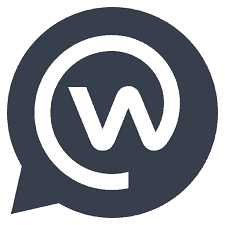Workplace Chat is the instant messaging tool for your business and allows you to connect with anybody, anytime, anywhere. This article will serve as an informative guide and give you a clear understanding of how to perform a silent installation of Workplace Chat from the command line using both the EXE & MSI installers.
How to Install Workplace Chat Silently
Workplace Chat Silent Install (EXE)
- Navigate to: https://www.facebook.com/work/chat/download/win
- Download the EXE to a folder created at (C:\Downloads)
- Open an Elevated Command Prompt by Right-Clicking on Command Prompt and select Run as Administrator
- Navigate to the C:\Downloads folder
- Enter the following command:
WorkplaceChat.x.y.z.exe /S /D="%ProgramFiles%\Workplace" - Press Enter
After a few moments you should see the Workplace Chat Desktop Shortcut appear. You will also find entries in the Start Menu, Installation Directory, and Programs and Features in the Control Panel.
| Software Title: | Workplace Chat |
| Vendor: | Workplace by Facebook |
| Architecture: | x86_x64 |
| Installer Type: | EXE |
| Silent Install Switch: | WorkplaceChat.x.y.z.exe /S /D="%ProgramFiles%\Workplace" |
| Silent Uninstall Switch (ProgramFiles) | "%ProgramFiles%\Workplace\Uninstall Workplace Chat.exe" /S |
| Silent Uninstall Switch (UserProfile) | "%LocalAppData%\Programs\Workplace\Uninstall Workplace Chat.exe" /S |
| Download Link: | https://www.facebook.com/work/chat/download/win |
Workplace Chat Silent Install (MSI)
- Navigate to: https://work.workplace.com/work/chat/download/msi?ref=developer_site
- Download the MSI to a folder created at (C:\Downloads)
- Open an Elevated Command Prompt by Right-Clicking on Command Prompt and select Run as Administrator
- Navigate to the C:\Downloads folder
- Enter the following command:
MsiExec.exe /i WorkplaceChat.x.y.z.msi INSTALLEROPTS="/S /D=""%ProgramFiles%\Workplace""" /qn
- Press Enter
After a few moments you should see the Workplace Chat Desktop Shortcut appear. You will also find entries in the Start Menu, Installation Directory, and Programs and Features in the Control Panel.
| Software Title: | Workplace Chat |
| Vendor: | Workplace by Facebook |
| Architecture: | x86_x64 |
| Installer Type: | MSI |
| Silent Install Switch: | MsiExec.exe /i WorkplaceChat.x.y.z.msi INSTALLEROPTS="/S /D=""%ProgramFiles%\Workplace""" /qn |
| Silent Uninstall Switch (Step 1) | "%ProgramFiles%\Workplace\Uninstall Workplace Chat.exe" /S |
| Silent Uninstall Switch (Step 2) | MsiExec.exe /x WorkplaceChat.x.y.z.msi /qn |
| Download Link: | https://work.workplace.com/work/chat/download/msi?ref=developer_site |
The information above provides a quick overview of the software title, vendor, silent install, and silent uninstall switches. The download links provided take you directly to the vendors website.
How to Uninstall Workplace Chat Silently
- Open an Elevated Command Prompt by Right-Clicking on Command Prompt and select Run as Administrator
- Enter one of the following commands:
Workplace Chat Silent Uninstall (EXE) – Program Files
"%ProgramFiles%\Workplace\Uninstall Workplace Chat.exe" /S |
Workplace Chat Silent Uninstall (EXE) – User Profile
"%LocalAppData%\Programs\Workplace\Uninstall Workplace Chat.exe" /S |
Workplace Chat Silent Uninstall (MSI) – Program Files
"%ProgramFiles%\Workplace\Uninstall Workplace Chat.exe" /S |
MsiExec.exe /x WorkplaceChat.x.y.z.msi /qn |
Workplace Chat Silent Uninstall (MSI) – User Profile
"%LocalAppData%\Programs\Workplace\Uninstall Workplace Chat.exe" /S |
MsiExec.exe /x WorkplaceChat.x.y.z.msi /qn |
Always make sure to test everything in a development environment prior to implementing anything into production. The information in this article is provided “As Is” without warranty of any kind.