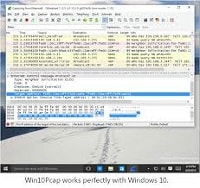Win10Pcap is a new WinPcap-based Ethernet packet capture library. Unlike the original WinPcap, Win10Pcap is compatible with NDIS 6.x driver model to work stably with Windows 10. This article will serve as an informative guide and give you a clear understanding of how to perform a silent installation of Win10Pcap from the command line using the MSI installer.
How to Install Win10Pcap Silently
Win10Pcap Silent Install (MSI)
- Navigate to: http://www.win10pcap.org/download/Win10Pcap-v10.2-5002.msi
- Download the MSI to a folder created at (C:\Downloads)
- Open an Elevated Command Prompt by Right-Clicking on Command Prompt and select Run as Administrator
- Navigate to the C:\Downloads folder
- Enter the following command: MsiExec.exe /i Win10Pcap-v10.2-5002.msi ALLUSERS=1 /qn
- Press Enter
After a few moments you should see the Win10Pcap in the Installation Directory and Programs and Features in the Control Panel.
| Software Title: | Win10Pcap |
| Vendor: | Daiyuu Nobori, University of Tsukuba, Japan |
| Version: | 10.2.5002 |
| Architecture: | x86 |
| Installer Type: | MSI |
| Silent Install Switch: | MsiExec.exe /i Win10Pcap-v10.2-5002.msi ALLUSERS=1 /qn |
| Silent Uninstall Switch: | MsiExec.exe /x {B5B58F8A-1984-4F3E-B400-235A6E005002} /qn |
| Repair Command: | MsiExec.exe /fa {B5B58F8A-1984-4F3E-B400-235A6E005002} /qn |
| Download Link: | http://www.win10pcap.org/download/ |
| PowerShell Script: | https://silentinstallhq.com/win10pcap-install-and-uninstall-powershell/ |
The information above provides a quick overview of the software title, vendor, silent install, and silent uninstall switches. The download links provided take you directly to the vendors website. Continue reading if you are interested in additional details and configurations.
Additional Configurations
Create an Installation Log File
The MSI installer offers the option to generate a log file during installation to assist with troubleshooting should any problems arise. You can use the following command to create a verbose log file with details about the installation.
Win10Pcap 10.2.5002 Silent Install with Logging
MsiExec.exe /i Win10Pcap-v10.2-5002.msi ALLUSERS=1 /qn /L*v "%WINDIR%\Temp\Win10Pcap-Install.log" |
How to Uninstall Win10Pcap Silently
Check out the Win10Pcap Install and Uninstall (PowerShell) post for a scripted solution.
- Open an Elevated Command Prompt by Right-Clicking on Command Prompt and select Run as Administrator
- Enter the following command:
Win10Pcap 10.2.5002 Silent Uninstall
MsiExec.exe /x {B5B58F8A-1984-4F3E-B400-235A6E005002} /qn |
Always make sure to test everything in a development environment prior to implementing anything into production. The information in this article is provided “As Is” without warranty of any kind.