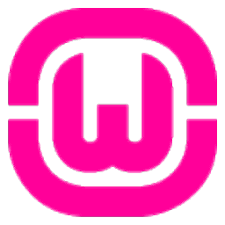WampServer is a Web development platform on Windows that allows you to create dynamic Web applications with Apache2, PHP, MySQL and MariaDB. This article will serve as an informative guide and give you a clear understanding of how to perform a silent installation of WampServer from the command line using the EXE installer.
How to Install WampServer Silently
WampServer Silent Install (EXE)
- Navigate to: https://sourceforge.net/projects/wampserver/
- Download the wampserverx.y.z_x64.exe to a folder created at (C:\Downloads)
- Navigate to: https://wampserver.aviatechno.net/files/vcpackages/all_vc_redist_x86_x64.zip
- Download the all_vc_redist_x86_x64.zip to a folder created at (C:\Downloads)
- Extract the contents of all_vc_redist_x86_x64.zip to “C:\Downloads\all_vc_redist_x86_x64”
- Open an Elevated Command Prompt by Right-Clicking on Command Prompt and select Run as Administrator
- Navigate to the “C:\Downloads\all_vc_redist_x86_x64” folder
- Enter the following commands to install the Visual C++ prerequisites:
vcredist_2008_sp1_atl_x64.exe /q |
vcredist_2008_sp1_atl_x86.exe /q |
vcredist_2008_sp1_mfc_x64.exe /q |
vcredist_2008_sp1_mfc_x86.exe /q |
vcredist_2008_sp1_x64.exe /q |
vcredist_2008_sp1_x86.exe /q |
vcredist_2010_sp1_x64.exe /q /norestart |
vcredist_2010_sp1_x86.exe /q /norestart |
vcredist_2012_upd4_x64.exe /install /quiet /norestart |
vcredist_2012_upd4_x86.exe /install /quiet /norestart |
vcredist_2013_upd5_x64.exe /install /quiet /norestart |
vcredist_2013_upd5_x86.exe /install /quiet /norestart |
vcredist_2022_x64.exe /install /quiet /norestart |
vcredist_2022_x86.exe /install /quiet /norestart |
- Navigate to the “C:\Downloads\” folder
- Enter the following command: wampserverx.y.z_x64.exe /VERYSILENT /NORESTART
- Press Enter
After a few moments you will find WampServer entries in the Start Menu, Installation Directory, and Programs and Features in the Control Panel.
| Software Title: | WampServer |
| Vendor: | Dominique Ottello aka Otomatic |
| Architecture: | x64 |
| Installer Type: | EXE |
| Silent Install Switch (PreReq 1) | vcredist_2008_sp1_atl_x64.exe /q |
| Silent Install Switch (PreReq 2) | vcredist_2008_sp1_atl_x86.exe /q |
| Silent Install Switch (PreReq 3) | vcredist_2008_sp1_mfc_x64.exe /q |
| Silent Install Switch (PreReq 4) | vcredist_2008_sp1_mfc_x86.exe /q |
| Silent Install Switch (PreReq 5) | vcredist_2008_sp1_x64.exe /q |
| Silent Install Switch (PreReq 6) | vcredist_2008_sp1_x86.exe /q |
| Silent Install Switch (PreReq 7) | vcredist_2010_sp1_x64.exe /q /norestart |
| Silent Install Switch (PreReq 8) | vcredist_2010_sp1_x86.exe /q /norestart |
| Silent Install Switch (PreReq 9) | vcredist_2012_upd4_x64.exe /install /quiet /norestart |
| Silent Install Switch (PreReq 10) | vcredist_2012_upd4_x86.exe /install /quiet /norestart |
| Silent Install Switch (PreReq 11) | vcredist_2013_upd5_x64.exe /install /quiet /norestart |
| Silent Install Switch (PreReq 12) | vcredist_2013_upd5_x86.exe /install /quiet /norestart |
| Silent Install Switch (PreReq 13) | vcredist_2022_x64.exe /install /quiet /norestart |
| Silent Install Switch (PreReq 14) | vcredist_2022_x86.exe /install /quiet /norestart |
| Silent Install Switch: | wampserverx.y.z_x64.exe /VERYSILENT /NORESTART |
| Silent Uninstall Switch: | "C:\wamp64\unins000.exe" /VERYSILENT /NORESTART |
| Download Link: | https://sourceforge.net/projects/wampserver/ |
| PowerShell Script: | https://silentinstallhq.com/wampserver-install-and-uninstall-powershell/ |
The information above provides a quick overview of the software title, vendor, silent install, and silent uninstall switches. The download links provided take you directly to the vendors website. Continue reading if you are interested in additional details and configurations.
Additional Configurations
Create a WampServer Installation Log File
The WampServer installer offers the option to generate a log file during installation to assist with troubleshooting should any problems arise. You can use the following command to create a verbose log file with details about the installation.
WampServer Silent Install (EXE) with Logging
wampserverx.y.z_x64.exe /VERYSILENT /NORESTART /LOG="%WINDIR%\Temp\WampServer-Install.log" |
Change the WampServer Default Installation Directory
You can also change the default installation directory by using the following command line parameters. In this example, I’m installing WampServer to “C:\WampServer”
wampserverx.y.z_x64.exe /DIR="C:\WampServer" /VERYSILENT /NORESTART |
Include PHP 7.0
WampServer Silent Install (EXE) with PHP 7.0
wampserverx.y.z_x64.exe /COMPONENTS="main,apache,php56,php70,php74,php80,php81,mariadb,mariadb\mariadb106,mysql,mysql\mysql57,apps,apps\phpmyadmin,apps\phpmyadmin49,apps\adminer,apps\phpsysinfo,aestandefault,wampcolors" /VERYSILENT /NORESTART |
Include PHP 7.1
WampServer Silent Install (EXE) with PHP 7.1
wampserverx.y.z_x64.exe /COMPONENTS="main,apache,php56,php71,php74,php80,php81,mariadb,mariadb\mariadb106,mysql,mysql\mysql57,apps,apps\phpmyadmin,apps\phpmyadmin49,apps\adminer,apps\phpsysinfo,aestandefault,wampcolors" /VERYSILENT /NORESTART |
Include PHP 7.2
WampServer Silent Install (EXE) with PHP 7.2
wampserverx.y.z_x64.exe /COMPONENTS="main,apache,php56,php72,php74,php80,php81,mariadb,mariadb\mariadb106,mysql,mysql\mysql57,apps,apps\phpmyadmin,apps\phpmyadmin49,apps\adminer,apps\phpsysinfo,aestandefault,wampcolors" /VERYSILENT /NORESTART |
Include PHP 7.3
WampServer Silent Install (EXE) with PHP 7.3
wampserverx.y.z_x64.exe /COMPONENTS="main,apache,php56,php73,php74,php80,php81,mariadb,mariadb\mariadb106,mysql,mysql\mysql57,apps,apps\phpmyadmin,apps\phpmyadmin49,apps\adminer,apps\phpsysinfo,aestandefault,wampcolors" /VERYSILENT /NORESTART |
Include MariaDB 10.5
WampServer Silent Install (EXE) with MariaDB 10.5
wampserverx.y.z_x64.exe /COMPONENTS="main,apache,php56,php74,php80,php81,mariadb,mariadb\mariadb105,mysql,mysql\mysql57,apps,apps\phpmyadmin,apps\phpmyadmin49,apps\adminer,apps\phpsysinfo,aestandefault,wampcolors" /VERYSILENT /NORESTART |
Include MySQL 8.0
WampServer Silent Install (EXE) with MySQL 8.0
wampserverx.y.z_x64.exe /COMPONENTS="main,apache,php56,php73,php74,php80,php81,mariadb,mariadb\mariadb106,mysql,mysql\mysql80,apps,apps\phpmyadmin,apps\phpmyadmin49,apps\adminer,apps\phpsysinfo,aestandefault,wampcolors" /VERYSILENT /NORESTART |
How to Uninstall WampServer Silently
Check out the WampServer Install and Uninstall (PowerShell) post for a scripted solution.
- Open an Elevated Command Prompt by Right-Clicking on Command Prompt and select Run as Administrator
- Enter the following command:
WampServer Silent Uninstall (EXE)
"C:\wamp64\unins000.exe" /VERYSILENT /NORESTART |
Always make sure to test everything in a development environment prior to implementing anything into production. The information in this article is provided “As Is” without warranty of any kind.