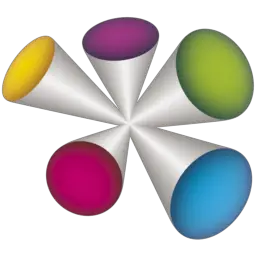Wacom Tablets are generally used in the graphic design industry or by digital artists that allow a person to draw by hand and capturing an image or graphic in digital form. This article will serve as an informative guide and give you a clear understanding of how to perform a silent installation of the Wacom Tablet Driver from the command line using the EXE installer.
How to Install the Wacom Tablet Driver Silently
Wacom Tablet Driver Silent Install (EXE)
- Navigate to: https://www.wacom.com/en-us/support/product-support/drivers
- Scroll down & select the Windows Driver Download
- Download the WacomTablet_x.y.z.exe to a folder created at (C:\Downloads)
- Open an Elevated Command Prompt by Right-Clicking on Command Prompt and select Run as Administrator
- Navigate to the C:\Downloads folder
- Enter the following command: WacomTablet_x.y.z.exe /s
- Press Enter
After a few moments you will find Wacom Tablet entries in the Start Menu, Installation Directory and Programs and Features in the Control Panel.
| Software Title: | Wacom Tablet |
| Vendor: | Wacom Technology Corp. |
| Architecture: | x86_x64 |
| Installer Type: | EXE |
| Silent Install Switch: | WacomTablet_x.y.z.exe /s |
| Silent Uninstall Switch: | "%ProgramFiles%\Tablet\Wacom\32\Remove.exe" /u /s |
| Download Link: | https://www.wacom.com/en-us/support/product-support/drivers |
| PowerShell Script: | Wacom Tablet Driver | PowerShell Script |
| PSADT v4: | Wacom Tablet Driver | PSADT v4 |
The information above provides a quick overview of the software title, vendor, silent install, and silent uninstall switches. The download links provided take you directly to the vendors website.
How to Uninstall the Wacom Tablet Driver Silently
Check out the following posts for a scripted solution:
| Wacom Tablet Driver Install and Uninstall (PSADT v4) |
| Wacom Tablet Driver Install and Uninstall (PowerShell) |
- Open an Elevated Command Prompt by Right-Clicking on Command Prompt and select Run as Administrator
- Enter the following command:
Wacom Tablet Driver Silent Uninstall (EXE)
|
Always make sure to test everything in a development environment prior to implementing anything into production. The information in this article is provided “As Is” without warranty of any kind.