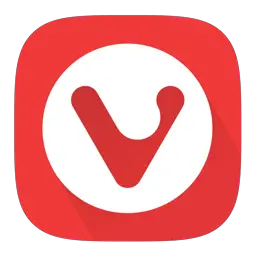Vivaldi is a fast, private and secure web browser that blocks ads and trackers. This article will serve as an informative guide and give you a clear understanding of how to perform a silent installation of Vivaldi from the command line using the EXE installer.
How to Install Vivaldi Silently
Vivaldi (32-bit) Silent Install (EXE)
- Navigate to: https://vivaldi.com/download/
- Download the Vivaldi.w.x.y.z.exe to a folder created at (C:\Downloads)
- Open an Elevated Command Prompt by Right-Clicking on Command Prompt and select Run as Administrator
- Navigate to the C:\Downloads folder
- Enter the following command:
Vivaldi.w.x.y.z.exe --vivaldi-silent --do-not-launch-chrome --system-level |
After a few moments you should see the Vivaldi Desktop Shortcut appear. You will also find entries in the Start Menu, Installation Directory, and Programs and Features in the Control Panel.
| Software Title: | Vivaldi (32-bit) |
| Vendor: | Vivaldi Technologies AS |
| Architecture: | x86 |
| Installer Type: | EXE |
| Silent Install Switch: | Vivaldi.w.x.y.z.exe --vivaldi-silent --do-not-launch-chrome --system-level |
| Silent Uninstall Switch (32-bit System) | "%ProgramFiles%\Vivaldi\Application\x.x.x.x\Installer\setup.exe" --uninstall --system-level --vivaldi --force-uninstall |
| Silent Uninstall Switch (64-bit System) | "%ProgramFiles(x86)%\Vivaldi\Application\x.x.x.x\Installer\setup.exe" --uninstall --system-level --vivaldi --force-uninstall |
| Download Link: | Vivaldi Download |
| PowerShell Script: | Vivaldi | PowerShell Script |
| PSADT v4: | Vivaldi | PSADT v4 |
Vivaldi (64-bit) Silent Install (EXE)
- Navigate to: https://vivaldi.com/download/
- Download the Vivaldi.w.x.y.z.x64.exe to a folder created at (C:\Downloads)
- Open an Elevated Command Prompt by Right-Clicking on Command Prompt and select Run as Administrator
- Navigate to the C:\Downloads folder
- Enter the following command:
Vivaldi.w.x.y.z.x64.exe --vivaldi-silent --do-not-launch-chrome --system-level |
After a few moments you should see the Vivaldi Desktop Shortcut appear. You will also find entries in the Start Menu, Installation Directory, and Programs and Features in the Control Panel.
| Software Title: | Vivaldi (64-bit) |
| Vendor: | Vivaldi Technologies AS |
| Architecture: | x64 |
| Installer Type: | EXE |
| Silent Install Switch: | Vivaldi.w.x.y.z.x64.exe --vivaldi-silent --do-not-launch-chrome --system-level |
| Silent Uninstall Switch: | "%ProgramFiles%\Vivaldi\Application\x.x.x.x\Installer\setup.exe" --uninstall --system-level --vivaldi --force-uninstall |
| Download Link: | Vivaldi Download |
| PowerShell Script: | Vivaldi | PowerShell Script |
| PSADT v4: | Vivaldi | PSADT v4 |
The information above provides a quick overview of the software title, vendor, silent install, and silent uninstall switches. The download links provided take you directly to the vendors website.
How to Uninstall Vivaldi Silently
Check of the following posts for a scripted solution:
- Open an Elevated Command Prompt by Right-Clicking on Command Prompt and select Run as Administrator
- Enter one of the following commands:
Vivaldi (32-bit) EXE Silent Uninstall on 32-bit System
"%ProgramFiles%\Vivaldi\Application\x.x.x.x\Installer\setup.exe" --uninstall --system-level --vivaldi --force-uninstall |
Vivaldi (32-bit) EXE Silent Uninstall on 64-bit System
"%ProgramFiles(x86)%\Vivaldi\Application\x.x.x.x\Installer\setup.exe" --uninstall --system-level --vivaldi --force-uninstall |
Vivaldi (64-bit) EXE Silent Uninstall on 64-bit System
"%ProgramFiles%\Vivaldi\Application\x.x.x.x\Installer\setup.exe" --uninstall --system-level --vivaldi --force-uninstall |
Always make sure to test everything in a development environment prior to implementing anything into production. The information in this article is provided “As Is” without warranty of any kind.