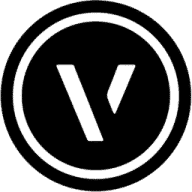The Vectorworks 2023 Viewer enables those who do not own the program to look at and print projects created in Vectorworks 2023. It also allows on-line collaboration between designers and clients during the creative process. This article will serve as an informative guide and give you a clear understanding of how to perform a silent installation of the Vectorworks 2023 Viewer from the command line using the EXE installer.
How to Install Vectorworks 2023 Viewer Silently
Vectorworks 2023 Viewer Silent Install (EXE)
- Navigate to: https://release.vectorworks.net/latest/Vectorworks/2023-NNA-eng-win-viewer
- Download the Vectorworks2023-SPX-XXXXXX-Viewer.exe to a folder created at (C:\Downloads)
- Extract the contents of the EXE using 7-Zip to (C:\Downloads\Vectorworks2023)
- Open an Elevated Command Prompt by Right-Clicking on Command Prompt and select Run as Administrator
- Navigate to the C:\Downloads\Vectorworks2023 folder created earlier
- Enter the following command:
".\resources\installer\Install Vectorworks2023.exe" --unattendedmodeui none --mode unattended
- Press Enter
After a few minutes you should see the Vectorworks 2023 Desktop Shortcut appear. You will also find entries in the Start Menu, Installation Directory, and Programs and Features in the Control Panel.
| Software Title: | Vectorworks 2023 Viewer |
| Vendor: | Vectorworks, Inc |
| Version: | 2023 |
| Architecture: | x64 |
| Installer Type: | EXE |
| Silent Install Switch: | ".\resources\installer\Install Vectorworks2023.exe" --unattendedmodeui none --mode unattended |
| Silent Uninstall Switch: | "%ProgramFiles%\Vectorworks 2023 Viewer\Uninstall.exe" --unattendedmodeui none --mode unattended |
| Download Link: | https://release.vectorworks.net/latest/Vectorworks/2023-NNA-eng-win-viewer |
| PowerShell Script: | https://silentinstallhq.com/vectorworks-2023-viewer-install-and-uninstall-powershell/ |
| Detection Script: | https://silentinstallhq.com/create-a-custom-detection-script-for-vectorworks-2023-viewer-powershell/ |
The information above provides a quick overview of the software title, vendor, silent install, and silent uninstall switches. The download links provided take you directly to the vendors website. Continue reading if you are interested in additional details and configurations.
Additional Configurations
Change the Vectorworks 2023 Viewer Default Installation Directory
You can also change the default installation directory by using the following command line parameters. In this example, I’m installing Vectorworks 2023 Viewer to “C:\Vectorworks 2023 Viewer”
".\resources\installer\Install Vectorworks2023.exe" --unattendedmodeui none --mode unattended --installdir "C:\Vectorworks 2023 Viewer" |
How to Uninstall Vectorworks 2023 Viewer Silently
Check out the following posts for a scripted solution:
| Vectorworks 2023 Viewer Install and Uninstall (PowerShell) |
| Vectorworks 2023 Viewer Silent Uninstall (PowerShell) |
- Open an Elevated Command Prompt by Right-Clicking on Command Prompt and select Run as Administrator
- Enter the following command:
Vectorworks 2023 Viewer Silent Uninstall (EXE)
"%ProgramFiles%\Vectorworks 2023 Viewer\Uninstall.exe" --unattendedmodeui none --mode unattended |
Always make sure to test everything in a development environment prior to implementing anything into production. The information in this article is provided “As Is” without warranty of any kind.