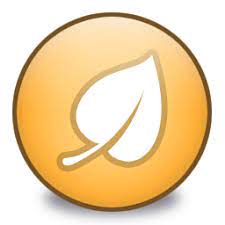Unchecky automatically unchecks unrelated offers, both saving you mouse clicks and making it less likely to miss a checkbox of an unwanted offer. . This article will serve as an informative guide and give you a clear understanding of how to perform a silent installation of Unchecky from the command line using both the EXE & MSI installers.
How to Install Unchecky Silently
Unchecky Silent Install (EXE)
- Navigate to: https://unchecky.com/
- Download the unchecky_setup.exe to a folder created at (C:\Downloads)
- Open an Elevated Command Prompt by Right-Clicking on Command Prompt and select Run as Administrator
- Navigate to the C:\Downloads folder
- Enter the following command: unchecky_setup.exe -install
- Press Enter
After a few moments you should see the Unchecky Desktop Shortcut appear. You will also find entries in the Start Menu, Installation Directory, and Programs and Features in the Control Panel.
| Software Title: | Unchecky |
| Vendor: | Reason Software Company Inc. |
| Architecture: | x86 |
| Installer Type: | EXE |
| Silent Install Switch: | unchecky_setup.exe -install |
| Silent Uninstall Switch (32-bit System) | "%ProgramFiles%\Unchecky\Uninstall.exe" -uninstall |
| Silent Uninstall Switch (64-bit System) | "%ProgramFiles(x86)%\Unchecky\Uninstall.exe" -uninstall |
| Download Link: | https://unchecky.com/ |
| PowerShell Script: | https://silentinstallhq.com/unchecky-install-and-uninstall-powershell/ |
Unchecky Silent Install (MSI)
- Navigate to: https://unchecky.com/files/other/unchecky_setup.msi
- Download the unchecky_setup.msi to a folder created at (C:\Downloads)
- Open an Elevated Command Prompt by Right-Clicking on Command Prompt and select Run as Administrator
- Navigate to the C:\Downloads folder
- Enter the following command: MsiExec.exe /i unchecky_setup.msi /qn
- Press Enter
After a few moments you will find Unchecky entries in the Start Menu, Installation Directory, and Programs and Features in the Control Panel.
| Software Title: | Unchecky |
| Vendor: | Reason Software Company Inc. |
| Architecture: | x86 |
| Installer Type: | MSI |
| Silent Install Switch: | MsiExec.exe /i unchecky_setup.msi /qn |
| Silent Uninstall Switch (32-bit System) | "%ProgramFiles%\Unchecky\Uninstall.exe" -uninstall |
| Silent Uninstall Switch (64-bit System) | "%ProgramFiles(x86)%\Unchecky\Uninstall.exe" -uninstall |
| Download Link: | https://unchecky.com/files/other/unchecky_setup.msi |
| PowerShell Script: | https://silentinstallhq.com/unchecky-install-and-uninstall-powershell/ |
The information above provides a quick overview of the software title, vendor, silent install, and silent uninstall switches. The download links provided take you directly to the vendors website. Continue reading if you are interested in additional details and configurations.
Additional Configurations
Create an Installation Log File
The Unchecky MSI installer offers the option to generate a log file during installation to assist with troubleshooting should any problems arise. You can use the following command to create a verbose log file with details about the installation.
Unchecky Silent Install (MSI) with Logging
MsiExec.exe /i unchecky_setup.msi /qn /L*v "%WINDIR%\Temp\Unchecky-Install.log" |
Change Default Installation Directory
You can also change the default installation directory by using the following command line parameters. In this example, I’m installing Unchecky to “C:\Unchecky”
unchecky_setup.exe -install -path "C:\Unchecky" |
Exclude Desktop Shortcut During Install
The Unchecky EXE installer creates a desktop shortcut by default. If you do not want the desktop shortcut, then you can run the following command line switches to exclude it.
Unchecky Silent Install (EXE) with No Desktop Shortcut
unchecky_setup.exe -install -no_desktop_icon |
How to Uninstall Unchecky Silently
Check out the Unchecky Install and Uninstall (PowerShell) post for a scripted solution.
- Open an Elevated Command Prompt by Right-Clicking on Command Prompt and select Run as Administrator
- Enter one of the following commands:
Unchecky Silent Uninstall on 32-bit System
"%ProgramFiles%\Unchecky\Uninstall.exe" -uninstall |
Unchecky Silent Uninstall on 64-bit System
"%ProgramFiles(x86)%\Unchecky\Uninstall.exe" -uninstall |
Always make sure to test everything in a development environment prior to implementing anything into production. The information in this article is provided “As Is” without warranty of any kind.