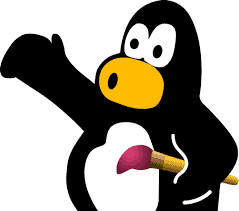Tux Paint is a drawing program geared towards children ages 3-12. This article will serve as an informative guide and give you a clear understanding of how to perform a silent installation of Tux Paint from the command line using the EXE installer.
How to Install Tux Paint Silently
Tux Paint 32-bit Silent Install (EXE)
- Navigate to: http://www.tuxpaint.org/download/windows/
- Download the 32-bit EXE to a folder created at (C:\Downloads)
- Open an Elevated Command Prompt by Right-Clicking on Command Prompt and select Run as Administrator
- Navigate to the C:\Downloads folder
- Enter the following command:
- tuxpaint-w.x.y-z-win32-i686-installer.exe /VERYSILENT /NORESTART
- Press Enter
After a few moments you should see the Tux Paint Desktop Shortcut appear. You will also find entries in the Start Menu, Installation Directory, and Programs and Features in the Control Panel.
| Software Title: | Tux Paint (32-bit) |
| Vendor: | New Breed Software |
| Architecture: | x86 |
| Installer Type: | EXE |
| Silent Install Switch: | tuxpaint-w.x.y-z-win32-i686-installer.exe /VERYSILENT /NORESTART |
| Silent Uninstall Switch (32-bit OS) | "%ProgramFiles%\TuxPaint\unins000.exe" /VERYSILENT /NORESTART |
| Silent Uninstall Switch (64-bit OS) | "%ProgramFiles(x86)%\TuxPaint\unins000.exe" /VERYSILENT /NORESTART |
| Download Link: | http://www.tuxpaint.org/download/windows/ |
Tux Paint 64-bit Silent Install (EXE)
- Navigate to: http://www.tuxpaint.org/download/windows/
- Download the 64-bit EXE to a folder created at (C:\Downloads)
- Open an Elevated Command Prompt by Right-Clicking on Command Prompt and select Run as Administrator
- Navigate to the C:\Downloads folder
- Enter the following command:
- tuxpaint-w.x.y-z-win32-x86_64-installer.exe /VERYSILENT /NORESTART
- Press Enter
After a few moments you should see the Tux Paint Desktop Shortcut appear. You will also find entries in the Start Menu, Installation Directory, and Programs and Features in the Control Panel.
| Software Title: | Tux Paint (64-bit) |
| Vendor: | New Breed Software |
| Architecture: | x64 |
| Installer Type: | EXE |
| Silent Install Switch: | tuxpaint-w.x.y-z-win32-x86_64-installer.exe /VERYSILENT /NORESTART |
| Silent Uninstall Switch: | "%ProgramFiles(x86)%\TuxPaint\unins000.exe" /VERYSILENT /NORESTART |
| Download Link: | http://www.tuxpaint.org/download/windows/ |
The information above provides a quick overview of the software title, vendor, silent install, and silent uninstall switches. The download links provided take you directly to the vendors website. Continue reading if you are interested in additional details and configurations.
Additional Configurations
Create an Installation Log File
The Tux Paint installer offers the option to generate a log file during installation to assist with troubleshooting should any problems arise. You can use the following command to create a verbose log file with details about the installation.
Tux Paint 32-bit Silent Install (EXE) with Logging
tuxpaint-w.x.y-z-win32-i686-installer.exe /VERYSILENT /NORESTART /LOG="%WINDIR%\Temp\TuxPaint32-Install.log" |
Tux Paint 64-bit Silent Install (EXE) with Logging
tuxpaint-w.x.y-z-win32-x86_64-installer.exe /VERYSILENT /NORESTART /LOG="%WINDIR%\Temp\TuxPaint64-Install.log" |
Exclude Desktop Shortcut During Install
The Tux Paint installer creates a desktop shortcut by default. If you do not want the desktop shortcut, then you can run the following command line switches to exclude it.
Tux Paint 32-bit Silent Install (EXE) with No Desktop Shortcut
tuxpaint-w.x.y-z-win32-i686-installer.exe /VERYSILENT /NORESTART /MERGETASKS=!desktopicon |
Tux Paint 64-bit Silent Install (EXE) with No Desktop Shortcut
tuxpaint-w.x.y-z-win32-x86_64-installer.exe /VERYSILENT /NORESTART /MERGETASKS=!desktopicon |
Include Tux Paint Stamps
- Navigate to:
- Download the EXE to a folder created at (C:\Downloads)
- Open an Elevated Command Prompt by Right-Clicking on Command Prompt and select Run as Administrator
- Navigate to the C:\Downloads folder
- Enter the following command:
- tuxpaint-stamps-2020-05-29-win32-installer.exe /VERYSILENT /NORESTART
- Press Enter
How to Uninstall Tux Paint Silently
- Open an Elevated Command Prompt by Right-Clicking on Command Prompt and select Run as Administrator
- Enter one of the following commands:
Tux Paint 32-bit Silent Uninstall (EXE) on 32-bit System
"%ProgramFiles%\TuxPaint\unins000.exe" /VERYSILENT /NORESTART |
Tux Paint 32-bit Silent Uninstall (EXE) on 64-bit System
"%ProgramFiles(x86)%\TuxPaint\unins000.exe" /VERYSILENT /NORESTART |
Tux Paint 64-bit Silent Uninstall (EXE) on 64-bit System
"%ProgramFiles(x86)%\TuxPaint\unins000.exe" /VERYSILENT /NORESTART |
Tux Paint Stamps Silent Uninstall (EXE) on 32-bit System
"%ProgramFiles%\TuxPaint\unins001.exe" /VERYSILENT /NORESTART |
Tux Paint Stamps Silent Uninstall (EXE) on 64-bit System
"%ProgramFiles(x86)%\TuxPaint\unins001.exe" /VERYSILENT /NORESTART |
Always make sure to test everything in a development environment prior to implementing anything into production. The information in this article is provided “As Is” without warranty of any kind.