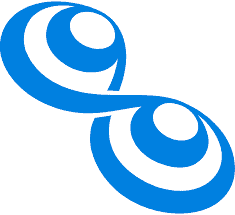Trillian is a secure messaging platform that enables users to send private and group instant messages, share files and images, and publish their current status for others to see. This article will serve as an informative guide and give you a clear understanding of how to perform a silent installation of Trillian from the command line using the MSI installer.
How to Install Trillian Silently
Trillian Silent Install (MSI)
- Navigate to: https://www.trillian.im/get/windows/msi/
- Download the MSI to a folder created at (C:\Downloads)
- Open an Elevated Command Prompt by Right-Clicking on Command Prompt and select Run as Administrator
- Navigate to the C:\Downloads folder
- Enter the following command: MsiExec.exe /i trillian-v6.x.y.z.msi /qn
- Press Enter
After a few moments you should see the Trillian Desktop Shortcut appear. You will also find entries in the Start Menu, Installation Directory, and Programs and Features in the Control Panel.
| Software Title: | Trillian |
| Vendor: | Cerulean Studios, LLC |
| Version: | 6.x |
| Architecture: | x86_x64 |
| Installer Type: | MSI |
| Silent Install Switch: | MsiExec.exe /i trillian-v6.x.y.z.msi /qn |
| Silent Uninstall Switch: | MsiExec.exe /x trillian-v6.x.y.z.msi /qn |
| Repair Command: | MsiExec.exe /fa trillian-v6.x.y.z.msi /qn |
| Download Link: | https://www.trillian.im/get/windows/msi/ |
The information above provides a quick overview of the software title, vendor, silent install, and silent uninstall switches. The download links provided take you directly to the vendors website. Continue reading if you are interested in additional details and configurations.
Additional Configurations
Create an Installation Log File
The Trillian installer offers the option to generate a log file during installation to assist with troubleshooting should any problems arise. You can use the following command to create a verbose log file with details about the installation.
Trillian Silent Install (MSI) with Logging
MsiExec.exe /i trillian-v6.x.y.z.msi /qn /L*v "%WINDIR%\Temp\Trillian-Install.log" |
How to Uninstall Trillian Silently
- Open an Elevated Command Prompt by Right-Clicking on Command Prompt and select Run as Administrator
- Enter one of the following commands:
Trillian Silent Uninstall (MSI)
MsiExec.exe /x trillian-v6.x.y.z.msi /qn |
Trillian Silent Uninstall (MSI) with Logging
MsiExec.exe /x trillian-v6.x.y.z.msi /qn /L*v "%WINDIR%\Temp\Trillian-Uninstall.log" |
Always make sure to test everything in a development environment prior to implementing anything into production. The information in this article is provided “As Is” without warranty of any kind.