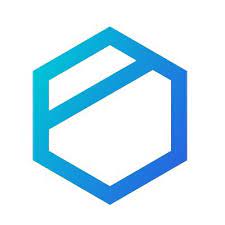Tresorit is an online cloud storage that uses end-to-end encryption to guarantee the safety of all the data you share and store. This article will serve as an informative guide and give you a clear understanding of how to perform a silent installation of Tresorit from the command line using both the EXE & MSI installers.
How to Install Tresorit Silently
Tresorit Silent Install (EXE)
- Navigate to: https://installerstorage.blob.core.windows.net/public/install/Tresorit.exe
- Download the Tresorit.exe to a folder created at (C:\Downloads)
- Open an Elevated Command Prompt by Right-Clicking on Command Prompt and select Run as Administrator
- Navigate to the C:\Downloads folder
- Enter the following command:
Tresorit.exe /S /v"SCRIPTEDINSTALL=true /qn" - Press Enter
After a few moments you should see the Tresorit Desktop Shortcut appear. You will also find entries in the Start Menu, Installation Directory, and Programs and Features in the Control Panel.
| Software Title: | Tresorit |
| Vendor: | Tresorit |
| Architecture: | x86 |
| Installer Type: | EXE |
| Silent Install Switch: | Tresorit.exe /S /v"SCRIPTEDINSTALL=true /qn" |
| Silent Uninstall Switch: | Tresorit.exe /S /x /v"SCRIPTEDINSTALL=true /qn" |
| Download Link: | https://installerstorage.blob.core.windows.net/public/install/Tresorit.exe |
| PowerShell Script: | https://silentinstallhq.com/tresorit-install-and-uninstall-powershell/ |
| Detection Script: | https://silentinstallhq.com/create-a-custom-detection-script-for-tresorit-powershell/ |
Tresorit Silent Install (MSI)
- Navigate to: https://installerstorage.blob.core.windows.net/public/install/Tresorit.exe
- Download the Tresorit.exe to a folder created at (C:\Downloads)
- Open an Elevated Command Prompt by Right-Clicking on Command Prompt and select Run as Administrator
- Navigate to the C:\Downloads folder
- Enter the following command to extract the MSI:
Tresorit.exe /S /x /b"C:\Downloads\Tresorit" /v"/qn"
- Press Enter
- Navigate to the C:\Downloads\Tresorit folder
- Enter the following command:
MsiExec.exe /i TresoritInstaller.msi SCRIPTEDINSTALL=true /qn
- Press Enter
After a few moments you should see the Tresorit Desktop Shortcut appear. You will also find entries in the Start Menu, Installation Directory, and Programs and Features in the Control Panel.
| Software Title: | Tresorit |
| Vendor: | Tresorit |
| Architecture: | x86 |
| Installer Type: | MSI |
| Silent Install Switch: | MsiExec.exe /i TresoritInstaller.msi SCRIPTEDINSTALL=true /qn |
| Silent Uninstall Switch: | MsiExec.exe /x TresoritInstaller.msi /qn |
| Repair Command: | MsiExec.exe /fa TresoritInstaller.msi /qn |
| Download Link: | https://installerstorage.blob.core.windows.net/public/install/Tresorit.exe |
| PowerShell Script: | https://silentinstallhq.com/tresorit-install-and-uninstall-powershell/ |
| Detection Script: | https://silentinstallhq.com/create-a-custom-detection-script-for-tresorit-powershell/ |
The information above provides a quick overview of the software title, vendor, silent install, and silent uninstall switches. The download links provided take you directly to the vendors website. Continue reading if you are interested in additional details and configurations.
Additional Configurations
Create a Tresorit Installation Log File
The Tresorit installers offer the option to generate a log file during installation to assist with troubleshooting should any problems arise. You can use the following command to create a verbose log file with details about the installation.
Tresorit Silent Install (EXE) with Logging
Tresorit.exe /S /v"SCRIPTEDINSTALL=true /qn /L*v %WINDIR%\Temp\Tresorit-Install.log" |
Tresorit Silent Install (MSI) with Logging
MsiExec.exe /i TresoritInstaller.msi SCRIPTEDINSTALL=true /qn /L*v "%WINDIR%\Temp\Tresorit-Install.log" |
Configure Tresorit Proxy Settings
PROXYDATA Parameter Options
Mandatory parameters: hostname, port, and proxy type
Optional parameter: detection mode
host:port,{*Http|Socks4|Socks4a|Socks5|Socks5h},{*autodetect, none, manual}
Tresorit Silent Install with Proxy Settings (Example)
Tresorit.exe /S /v"PROXYDATA=proxyserver.com:5577,http,manual SCRIPTEDINSTALL=true /qn" |
How to Uninstall Tresorit Silently
Check out the following posts for a scripted solution:
- Open an Elevated Command Prompt by Right-Clicking on Command Prompt and select Run as Administrator
- Enter the following commands:
Tresorit Silent Uninstall (EXE)
Tresorit.exe /S /x /v"SCRIPTEDINSTALL=true /qn" |
Tresorit Silent Uninstall (MSI)
MsiExec.exe /x TresoritInstaller.msi /qn |
Always make sure to test everything in a development environment prior to implementing anything into production. The information in this article is provided “As Is” without warranty of any kind.