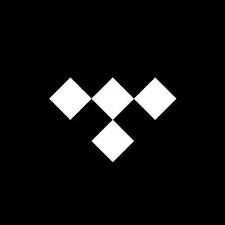TIDAL is a subscription-based music, podcast and video streaming service that offers audio and music videos. This article will serve as an informative guide and give you a clear understanding of how to perform a silent installation of TIDAL from the command line using the EXE installer.
How to Install TIDAL Silently
TIDAL Silent Install (EXE)
- Navigate to: https://tidal.com/download
- Download the TIDALSetup.exe to a folder created at (C:\Downloads)
- Open an Elevated Command Prompt by Right-Clicking on Command Prompt and select Run as Administrator
- Navigate to the C:\Downloads folder
- Enter the following command: TIDALSetup.exe -s
- Press Enter
After a few moments you should see the TIDAL Desktop Shortcut appear. You will also find entries in the Start Menu, Installation Directory, and Programs and Features in the Control Panel.
| Software Title: | TIDAL |
| Vendor: | TIDAL Music AS |
| Architecture: | x86_x64 |
| Installer Type: | EXE |
| Silent Install Switch: | TIDALSetup.exe -s |
| Silent Uninstall Switch: | "%LocalAppData%\TIDAL\Update.exe" --uninstall -s |
| Download Link: | https://tidal.com/download |
| PowerShell Script: | https://silentinstallhq.com/tidal-install-and-uninstall-powershell/ |
The information above provides a quick overview of the software title, vendor, silent install, and silent uninstall switches. The download links provided take you directly to the vendors website.
How to Uninstall TIDAL Silently
Check out the TIDAL Install and Uninstall (PowerShell) post for a scripted solution.
- Open an Elevated Command Prompt by Right-Clicking on Command Prompt and select Run as Administrator
- Enter the following command:
TIDAL Silent Uninstall (EXE)
"%LocalAppData%\TIDAL\Update.exe" --uninstall -s |
Always make sure to test everything in a development environment prior to implementing anything into production. The information in this article is provided “As Is” without warranty of any kind.