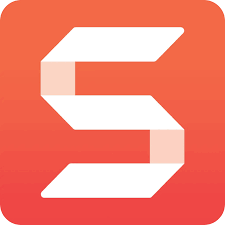TechSmith Snagit lets you quickly capture your screen and camera, add additional context, and share images, GIFs, or videos. This article will serve as an informative guide and give you a clear understanding of how to perform a silent installation of Snagit 13 from the command line using both the EXE & MSI installer.
How to Install TechSmith Snagit 13 Silently
Snagit 13 Silent Install (EXE)
- Navigate to: https://download.techsmith.com/snagit/enu/1317/snagit.exe
- Download & Copy the snagit.exe to a folder created at (C:\Downloads)
- Open an Elevated Command Prompt by Right-Clicking on Command Prompt and select Run as Administrator
- Navigate to the C:\Downloads folder
- Enter the following command: snagit.exe /install /quiet /norestart
- Press Enter
After a few moments you will find Snagit 13 entries in the Start Menu, Installation Directory, and Programs and Features in the Control Panel.
| Software Title: | Snagit 13 |
| Vendor: | TechSmith Corporation |
| Architecture: | x86 |
| Installer Type: | EXE |
| Silent Install Switch: | snagit.exe /install /quiet /norestart |
| Silent Uninstall Switch: | snagit.exe /uninstall /quiet /norestart |
| Download Link: | https://download.techsmith.com/snagit/enu/1317/snagit.exe |
| PowerShell Script: | https://silentinstallhq.com/techsmith-snagit-13-install-and-uninstall-powershell/ |
Snagit 13 Silent Install (MSI)
- Navigate to: https://download.techsmith.com/snagit/enu/1317/snagit.msi
- Download the snagit.msi to a folder created at (C:\Downloads)
- Open an Elevated Command Prompt by Right-Clicking on Command Prompt and select Run as Administrator
- Navigate to the C:\Downloads folder
- Enter the following command:
MsiExec.exe /i snagit.msi TSC_SOFTWARE_KEY=xxxxx-xxxxx-xxxxx-xxxxx-xxxxx /qn |
After a few moments you will find Snagit 13 entries in the Start Menu, Installation Directory, and Programs and Features in the Control Panel.
| Software Title: | Snagit 13 |
| Vendor: | TechSmith Corporation |
| Architecture: | x86 |
| Installer Type: | MSI |
| Silent Install Switch: | MsiExec.exe /i snagit.msi TSC_SOFTWARE_KEY=xxxxx-xxxxx-xxxxx-xxxxx-xxxxx /qn |
| Silent Uninstall Switch: | MsiExec.exe /x snagit.msi /qn |
| Repair Command: | MsiExec.exe /fa snagit.msi /qn |
| Download Link: | https://download.techsmith.com/snagit/enu/1317/snagit.msi |
| PowerShell Script: | https://silentinstallhq.com/techsmith-snagit-13-install-and-uninstall-powershell/ |
The information above provides a quick overview of the software title, vendor, silent install, and silent uninstall switches. The download links provided take you directly to the vendors website. Continue reading if you are interested in additional details and configurations.
Additional Configurations
Create a Snagit 13 Installation Log File
The Snagit 13 installers offer the option to generate a log file during installation to assist with troubleshooting should any problems arise. You can use the following command to create a verbose log file with details about the installation.
Snagit 13 Silent Install (EXE) with Logging
snagit.exe /install /quiet /norestart /log "%WINDIR%\Temp\Snagit13-Install.log" |
Snagit 13 Silent Install (MSI) with Logging
MsiExec.exe /i snagit.msi TSC_SOFTWARE_KEY=xxxxx-xxxxx-xxxxx-xxxxx-xxxxx /qn /L*v "%WINDIR%\Temp\Snagit13-Install.log" |
Customize the Snagit 13 Deployment (TechSmith Deployment Tool)
The TechSmith Deployment Tool displays the available options for creating a custom MST file.
- Download the TechSmith Deployment Tool: https://download.techsmith.com/tscdeploymenttool/TechSmith_Deployment_Tool.exe
- Launch the TechSmith Deployment Tool
- Select Open MSI Package…
- Open the snagit.msi you downloaded earlier
- Configure settings based on your preferences
- Select Create Transform File
- Accept End-User License Agreement
- Click Create Transform…
- You should now see the snagit.mst file in the same directory as the snagit.msi
- Run the following commands:
MsiExec.exe /i snagit.msi TRANSFORMS=snagit.mst /qn |
How to Uninstall TechSmith Snagit 13 Silently
Check out the TechSmith Snagit 13 Install and Uninstall (PowerShell) post for a scripted solution.
- Open an Elevated Command Prompt by Right-Clicking on Command Prompt and select Run as Administrator
- Enter one of the following commands:
Snagit 13 Silent Uninstall (EXE)
snagit.exe /uninstall /quiet /norestart |
| Version | Snagit 13 Silent Uninstall (Keep Library) |
13.1.7 | MsiExec.exe /x {CC1426D1-65B6-40B8-B749-89FB94368627} TSC_DATA_STORE=0 /qn |
13.1.6 | MsiExec.exe /x {98094DCB-22C3-4124-B0FC-8FDDE67DDA2C} TSC_DATA_STORE=0 /qn |
13.1.5 | MsiExec.exe /x {6B4ED247-7A7C-499D-8942-79F88F592B57} TSC_DATA_STORE=0 /qn |
13.1.4 | MsiExec.exe /x {EB843DBC-704F-42BB-9FC1-A271A3683C89} TSC_DATA_STORE=0 /qn |
13.1.3 | MsiExec.exe /x {F0EE4FB7-90E5-445A-84BD-EA3844994034} TSC_DATA_STORE=0 /qn |
13.1.2 | MsiExec.exe /x {EA84355E-0DCC-4A14-9ADC-FCF9ABF57EA8} TSC_DATA_STORE=0 /qn |
13.1.1 | MsiExec.exe /x {B6369D04-6B02-4C63-85C5-46C09D0787EE} TSC_DATA_STORE=0 /qn |
13.1.0 | MsiExec.exe /x {35159268-7E2F-47D1-AAF2-A951A61DB5B4} TSC_DATA_STORE=0 /qn |
13.0.3 | MsiExec.exe /x {2D2045B7-AF91-409C-87F6-99E263CDC13F} TSC_DATA_STORE=0 /qn |
13.0.2 | MsiExec.exe /x {98426CCE-210A-4416-8578-A0D470A0065A} TSC_DATA_STORE=0 /qn |
13.0.1 | MsiExec.exe /x {DD0F148B-9556-4508-B48E-0EBA13122B0F} TSC_DATA_STORE=0 /qn |
13.0.0 | MsiExec.exe /x {26BE0002-2907-486A-9969-B3F0488C7ADD} TSC_DATA_STORE=0 /qn |
| Version | Snagit 13 Silent Uninstall (Delete Library) |
13.1.7 | MsiExec.exe /x {CC1426D1-65B6-40B8-B749-89FB94368627} TSC_DATA_STORE=1 /qn |
13.1.6 | MsiExec.exe /x {98094DCB-22C3-4124-B0FC-8FDDE67DDA2C} TSC_DATA_STORE=1 /qn |
13.1.5 | MsiExec.exe /x {6B4ED247-7A7C-499D-8942-79F88F592B57} TSC_DATA_STORE=1 /qn |
13.1.4 | MsiExec.exe /x {EB843DBC-704F-42BB-9FC1-A271A3683C89} TSC_DATA_STORE=1 /qn |
13.1.3 | MsiExec.exe /x {F0EE4FB7-90E5-445A-84BD-EA3844994034} TSC_DATA_STORE=1 /qn |
13.1.2 | MsiExec.exe /x {EA84355E-0DCC-4A14-9ADC-FCF9ABF57EA8} TSC_DATA_STORE=1 /qn |
13.1.1 | MsiExec.exe /x {B6369D04-6B02-4C63-85C5-46C09D0787EE} TSC_DATA_STORE=1 /qn |
13.1.0 | MsiExec.exe /x {35159268-7E2F-47D1-AAF2-A951A61DB5B4} TSC_DATA_STORE=1 /qn |
13.0.3 | MsiExec.exe /x {2D2045B7-AF91-409C-87F6-99E263CDC13F} TSC_DATA_STORE=1 /qn |
13.0.2 | MsiExec.exe /x {98426CCE-210A-4416-8578-A0D470A0065A} TSC_DATA_STORE=1 /qn |
13.0.1 | MsiExec.exe /x {DD0F148B-9556-4508-B48E-0EBA13122B0F} TSC_DATA_STORE=1 /qn |
13.0.0 | MsiExec.exe /x {26BE0002-2907-486A-9969-B3F0488C7ADD} TSC_DATA_STORE=1 /qn |
Uninstall Snagit 13 using the Snagit Uninstaller Tool
- Download the Snagit Uninstaller Tool
- Extract the UninstallerTool.exe from the zip file to C:\Downloads
- Open an Elevated Command Prompt by Right-Clicking on Command Prompt and select Run as Administrator
- Navigate to the C:\Downloads folder
- Enter the following command:
UninstallerTool.exe -product snagit -remove 13 |
Always make sure to test everything in a development environment prior to implementing anything into production. The information in this article is provided “As Is” without warranty of any kind.