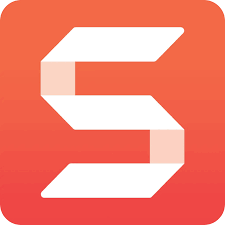TechSmith Snagit lets you quickly capture your screen and camera, add additional context, and share images, GIFs, or videos. This article will serve as an informative guide and give you a clear understanding of how to perform a silent installation of Snagit 10 from the command line using both the EXE & MSI installer.
How to Install TechSmith Snagit 10 Silently
Snagit 10 Silent Install (EXE)
- Navigate to: https://download.techsmith.com/snagit/enu/1002/snagit.exe
- Download & Copy the snagit.exe to a folder created at (C:\Downloads)
- Open an Elevated Command Prompt by Right-Clicking on Command Prompt and select Run as Administrator
- Navigate to the C:\Downloads folder
- Enter the following command: snagit.exe /qn
- Press Enter
After a few moments you will find Snagit 10 entries in the Start Menu, Installation Directory, and Programs and Features in the Control Panel.
| Software Title: | Snagit 10 |
| Vendor: | TechSmith Corporation |
| Architecture: | x86 |
| Installer Type: | EXE |
| Silent Install Switch: | snagit.exe /qn |
| Silent Uninstall Switch: | See Uninstall Section Below |
| Download Link: | https://download.techsmith.com/snagit/enu/1002/snagit.exe |
| PowerShell Script: | https://silentinstallhq.com/techsmith-snagit-10-install-and-uninstall-powershell/ |
Snagit 10 Silent Install (MSI)
- Navigate to: https://download.techsmith.com/snagit/enu/1002/snagit.msi
- Download the snagit.msi to a folder created at (C:\Downloads)
- Open an Elevated Command Prompt by Right-Clicking on Command Prompt and select Run as Administrator
- Navigate to the C:\Downloads folder
- Enter the following command:
MsiExec.exe /i snagit.msi TSC_SOFTWARE_KEY=xxxxx-xxxxx-xxxxx-xxxxx-xxxxx /qn |
After a few moments you will find Snagit 10 entries in the Start Menu, Installation Directory, and Programs and Features in the Control Panel.
| Software Title: | Snagit 10 |
| Vendor: | TechSmith Corporation |
| Architecture: | x86 |
| Installer Type: | MSI |
| Silent Install Switch: | MsiExec.exe /i snagit.msi TSC_SOFTWARE_KEY=xxxxx-xxxxx-xxxxx-xxxxx-xxxxx /qn |
| Silent Uninstall Switch: | MsiExec.exe /x snagit.msi /qn |
| Repair Command: | MsiExec.exe /fa snagit.msi /qn |
| Download Link: | https://download.techsmith.com/snagit/enu/1002/snagit.msi |
| PowerShell Script: | https://silentinstallhq.com/techsmith-snagit-10-install-and-uninstall-powershell/ |
The information above provides a quick overview of the software title, vendor, silent install, and silent uninstall switches. The download links provided take you directly to the vendors website. Continue reading if you are interested in additional details and configurations.
Additional Configurations
Create a Snagit 10 Installation Log File
The Snagit 10 installers offer the option to generate a log file during installation to assist with troubleshooting should any problems arise. You can use the following command to create a verbose log file with details about the installation.
Snagit 10 Silent Install (EXE) with Logging
snagit.exe /qn /L*v "%WINDIR%\Temp\Snagit10-Install.log" |
Snagit 10 Silent Install (MSI) with Logging
MsiExec.exe /i snagit.msi TSC_SOFTWARE_KEY=xxxxx-xxxxx-xxxxx-xxxxx-xxxxx /qn /L*v "%WINDIR%\Temp\Snagit10-Install.log" |
How to Uninstall TechSmith Snagit 10 Silently
Check out the TechSmith Snagit 10 Install and Uninstall (PowerShell) post for a scripted solution.
- Open an Elevated Command Prompt by Right-Clicking on Command Prompt and select Run as Administrator
- Enter one of the following commands:
| Version | Snagit 10 Silent Uninstall (Keep Library) |
10.0.2 | MsiExec.exe /x {90D0FC4B-D653-4F49-BB97-A48C74A52E71} TSC_DATA_STORE=0 /qn |
10.0.1 | MsiExec.exe /x {22FC7536-BE5C-4E88-8069-C24689D34EC5} TSC_DATA_STORE=0 /qn |
10.0.0 | MsiExec.exe /x {5BCC634A-58AD-42F9-B3C6-2EA52F81CF85} TSC_DATA_STORE=0 /qn |
| Version | Snagit 10 Silent Uninstall (Delete Library) |
10.0.2 | MsiExec.exe /x {90D0FC4B-D653-4F49-BB97-A48C74A52E71} TSC_DATA_STORE=1 /qn |
10.0.1 | MsiExec.exe /x {22FC7536-BE5C-4E88-8069-C24689D34EC5} TSC_DATA_STORE=1 /qn |
10.0.0 | MsiExec.exe /x {5BCC634A-58AD-42F9-B3C6-2EA52F81CF85} TSC_DATA_STORE=1 /qn |
Uninstall Snagit 10 using the Snagit Uninstaller Tool
- Download the Snagit Uninstaller Tool
- Extract the UninstallerTool.exe from the zip file to C:\Downloads
- Open an Elevated Command Prompt by Right-Clicking on Command Prompt and select Run as Administrator
- Navigate to the C:\Downloads folder
- Enter the following command:
UninstallerTool.exe -product snagit -remove 10 |
Always make sure to test everything in a development environment prior to implementing anything into production. The information in this article is provided “As Is” without warranty of any kind.