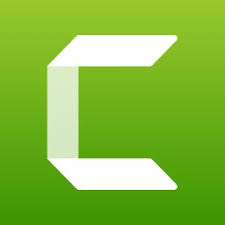Camtasia is a software suite, created and published by TechSmith, for creating and recording video tutorials and presentations. This article will serve as an informative guide and give you a clear understanding of how to perform a silent installation of Camtasia 2021 from the command line using both the EXE & MSI installer.
How to Install TechSmith Camtasia 2021 Silently
Camtasia 2021 Silent Install (EXE)
- Navigate to: https://support.techsmith.com/hc/en-us/articles/360004908652-Desktop-Product-Download-Links
- Select the Camtasia (Windows) 2021.x.x Single Installer
- Download & Copy the camtasia.exe to a folder created at (C:\Downloads)
- Open an Elevated Command Prompt by Right-Clicking on Command Prompt and select Run as Administrator
- Navigate to the C:\Downloads folder
- Enter the following command: camtasia.exe /install /quiet /norestart
- Press Enter
After a few moments you will find Camtasia 2021 entries in the Start Menu, Installation Directory, and Programs and Features in the Control Panel.
| Software Title: | Camtasia 2021 |
| Vendor: | TechSmith Corporation |
| Architecture: | x64 |
| Installer Type: | EXE |
| Silent Install Switch: | camtasia.exe /install /quiet /norestart |
| Silent Uninstall Switch: | camtasia.exe /uninstall /quiet /norestart |
| Download Link: | https://support.techsmith.com/hc/en-us/articles/360004908652-Desktop-Product-Download-Links |
| PowerShell Script: | https://silentinstallhq.com/techsmith-camtasia-2021-install-and-uninstall-powershell/ |
| Detection Script: | https://silentinstallhq.com/create-a-custom-detection-script-for-techsmith-camtasia-powershell/ |
Camtasia 2021 Silent Install (MSI)
- Navigate to: https://support.techsmith.com/hc/en-us/articles/360004908652-Desktop-Product-Download-Links
- Select the Camtasia (Windows) 2021.x.x MSI
- Download the camtasia.msi to a folder created at (C:\Downloads)
- Navigate to: https://developer.microsoft.com/en-us/microsoft-edge/webview2/#download-section
- Select the x64 Standalone Installer
- Download the MicrosoftEdgeWebView2RuntimeInstallerX64.exe to a folder created at (C:\Downloads)
- Navigate to: https://aka.ms/vs/17/release/vc_redist.x64.exe
- Download the VC_redist.x64.exe to a folder created at (C:\Downloads)
- Open an Elevated Command Prompt by Right-Clicking on Command Prompt and select Run as Administrator
- Navigate to the C:\Downloads folder
- Enter the following commands:
|
VC_redist.x64.exe /install /quiet /norestart |
MsiExec.exe /i camtasia.msi TSC_SOFTWARE_KEY=xxxxx-xxxxx-xxxxx-xxxxx-xxxxx /qn |
After a few moments you will find Camtasia 2021 entries in the Start Menu, Installation Directory, and Programs and Features in the Control Panel.
| Software Title: | Camtasia 2021 |
| Vendor: | TechSmith Corporation |
| Architecture: | x64 |
| Installer Type: | MSI |
| Silent Install Switch (Step1) | |
| Silent Install Switch (Step2) | VC_redist.x64.exe /install /quiet /norestart |
| Silent Install Switch (Step3) | MsiExec.exe /i camtasia.msi TSC_SOFTWARE_KEY=xxxxx-xxxxx-xxxxx-xxxxx-xxxxx /qn |
| Silent Uninstall Switch: | MsiExec.exe /x camtasia.msi /qn |
| Repair Command: | MsiExec.exe /fa camtasia.msi /qn |
| Download Link: | https://support.techsmith.com/hc/en-us/articles/360004908652-Desktop-Product-Download-Links |
| PowerShell Script: | https://silentinstallhq.com/techsmith-camtasia-2021-install-and-uninstall-powershell/ |
| Detection Script: | https://silentinstallhq.com/create-a-custom-detection-script-for-techsmith-camtasia-powershell/ |
The information above provides a quick overview of the software title, vendor, silent install, and silent uninstall switches. The download links provided take you directly to the vendors website. Continue reading if you are interested in additional details and configurations.
Additional Configurations
Create a Camtasia 2021 Installation Log File
The Camtasia 2021 installers offer the option to generate a log file during installation to assist with troubleshooting should any problems arise. You can use the following command to create a verbose log file with details about the installation.
Camtasia 2021 Silent Install (EXE) with Logging
camtasia.exe /install /quiet /norestart /log "%WINDIR%\Temp\Camtasia2021-Install.log" |
Camtasia 2021 Silent Install (MSI) with Logging
MsiExec.exe /i camtasia.msi TSC_SOFTWARE_KEY=xxxxx-xxxxx-xxxxx-xxxxx-xxxxx /qn /L*v "%WINDIR%\Temp\Camtasia2021-Install.log" |
Customize the Camtasia 2021 Deployment (TechSmith Deployment Tool)
The TechSmith Deployment Tool displays the available options for creating a custom MST file.
- Download the TechSmith Deployment Tool: https://download.techsmith.com/tscdeploymenttool/TechSmith_Deployment_Tool.exe
- Launch the TechSmith Deployment Tool
- Select Open MSI Package…
- Open the camtasia.msi you downloaded earlier
- Configure settings based on your preferences
- Select Create Transform File
- Accept End-User License Agreement
- Click Create Transform…
- You should now see the camtasia.mst file in the same directory as the camtasia.msi
- Run the following commands:
|
VC_redist.x64.exe /install /quiet /norestart |
MsiExec.exe /i camtasia.msi TRANSFORMS=camtasia.mst /qn |
How to Uninstall TechSmith Camtasia 2021 Silently
- Open an Elevated Command Prompt by Right-Clicking on Command Prompt and select Run as Administrator
- Enter one of the following commands:
Camtasia 2021 Silent Uninstall (EXE)
camtasia.exe /uninstall /quiet /norestart |
| Version | Camtasia 2021 Silent Uninstall (Keep Library) |
2021.0.19 | MsiExec.exe /x {C0FF714D-B7A7-4A30-B9F7-FA8C206B46C3} TSC_KEEP_LIBRARY=1 /qn |
2021.0.18 | MsiExec.exe /x {C0407323-7FB9-4158-8431-77F2EDC83C16} TSC_KEEP_LIBRARY=1 /qn |
2021.0.17 | MsiExec.exe /x {A390F1C8-4724-40A3-8FEF-C86679BC2FBE} TSC_KEEP_LIBRARY=1 /qn |
2021.0.16 | MsiExec.exe /x {2B4FD192-9646-4F29-8AC2-3EA92268E699} TSC_KEEP_LIBRARY=1 /qn |
2021.0.15 | MsiExec.exe /x {9DC38828-8BD3-4BBA-AE3D-EE921EC6AEFA} TSC_KEEP_LIBRARY=1 /qn |
2021.0.14 | MsiExec.exe /x {64489A17-EBE3-4110-9583-B5C73CC76231} TSC_KEEP_LIBRARY=1 /qn |
2021.0.13 | MsiExec.exe /x {F59BC508-F65A-4CEA-9975-CEC1D52FE768} TSC_KEEP_LIBRARY=1 /qn |
2021.0.12 | MsiExec.exe /x {C004E0F9-6670-4E7E-AE83-D649FCD9D62E} TSC_KEEP_LIBRARY=1 /qn |
2021.0.11 | MsiExec.exe /x {6D2F3ADD-A491-4553-B8CF-CCEF65B5B1C2} TSC_KEEP_LIBRARY=1 /qn |
2021.0.10 | MsiExec.exe /x {EB21AB58-1D9B-4A5C-BCBF-A5F80DD1AF44} TSC_KEEP_LIBRARY=1 /qn |
2021.0.9 | MsiExec.exe /x {DBB3C9FC-1AA0-4C46-9281-8778F209E0C6} TSC_KEEP_LIBRARY=1 /qn |
2021.0.8 | MsiExec.exe /x {923A170C-D57B-48C7-A550-D3839C2FBE7A} TSC_KEEP_LIBRARY=1 /qn |
2021.0.7 | MsiExec.exe /x {ACDBB49C-14BB-4366-8E34-C34927C69E34} TSC_KEEP_LIBRARY=1 /qn |
2021.0.6 | MsiExec.exe /x {43EA893E-7E45-49E1-9F32-A5ED8E7C8447} TSC_KEEP_LIBRARY=1 /qn |
2021.0.5 | MsiExec.exe /x {E56662F1-2AE6-4315-815A-79A7950AB7BF} TSC_KEEP_LIBRARY=1 /qn |
2021.0.4 | MsiExec.exe /x {4A4339C7-DFED-4508-A93A-999196905D79} TSC_KEEP_LIBRARY=1 /qn |
2021.0.3 | MsiExec.exe /x {977E62E3-68C9-47D0-9664-B24C1E282AF0} TSC_KEEP_LIBRARY=1 /qn |
2021.0.2 | MsiExec.exe /x {908017EB-284B-4BB1-89CD-B4FE1A991400} TSC_KEEP_LIBRARY=1 /qn |
2021.0.1 | MsiExec.exe /x {B39F9987-BA62-48CA-9F46-47B7113121E1} TSC_KEEP_LIBRARY=1 /qn |
2021.0.0 | MsiExec.exe /x {975B6FB6-A7A3-4139-982B-F52A0564648C} TSC_KEEP_LIBRARY=1 /qn |
| Version | Camtasia 2021 Silent Uninstall (Delete Library) |
2021.0.19 | MsiExec.exe /x {C0FF714D-B7A7-4A30-B9F7-FA8C206B46C3} TSC_KEEP_LIBRARY=0 /qn |
2021.0.18 | MsiExec.exe /x {C0407323-7FB9-4158-8431-77F2EDC83C16} TSC_KEEP_LIBRARY=0 /qn |
2021.0.17 | MsiExec.exe /x {A390F1C8-4724-40A3-8FEF-C86679BC2FBE} TSC_KEEP_LIBRARY=0 /qn |
2021.0.16 | MsiExec.exe /x {2B4FD192-9646-4F29-8AC2-3EA92268E699} TSC_KEEP_LIBRARY=0 /qn |
2021.0.15 | MsiExec.exe /x {9DC38828-8BD3-4BBA-AE3D-EE921EC6AEFA} TSC_KEEP_LIBRARY=0 /qn |
2021.0.14 | MsiExec.exe /x {64489A17-EBE3-4110-9583-B5C73CC76231} TSC_KEEP_LIBRARY=0 /qn |
2021.0.13 | MsiExec.exe /x {F59BC508-F65A-4CEA-9975-CEC1D52FE768} TSC_KEEP_LIBRARY=0 /qn |
2021.0.12 | MsiExec.exe /x {C004E0F9-6670-4E7E-AE83-D649FCD9D62E} TSC_KEEP_LIBRARY=0 /qn |
2021.0.11 | MsiExec.exe /x {6D2F3ADD-A491-4553-B8CF-CCEF65B5B1C2} TSC_KEEP_LIBRARY=0 /qn |
2021.0.10 | MsiExec.exe /x {EB21AB58-1D9B-4A5C-BCBF-A5F80DD1AF44} TSC_KEEP_LIBRARY=0 /qn |
2021.0.9 | MsiExec.exe /x {DBB3C9FC-1AA0-4C46-9281-8778F209E0C6} TSC_KEEP_LIBRARY=0 /qn |
2021.0.8 | MsiExec.exe /x {923A170C-D57B-48C7-A550-D3839C2FBE7A} TSC_KEEP_LIBRARY=0 /qn |
2021.0.7 | MsiExec.exe /x {ACDBB49C-14BB-4366-8E34-C34927C69E34} TSC_KEEP_LIBRARY=0 /qn |
2021.0.6 | MsiExec.exe /x {43EA893E-7E45-49E1-9F32-A5ED8E7C8447} TSC_KEEP_LIBRARY=0 /qn |
2021.0.5 | MsiExec.exe /x {E56662F1-2AE6-4315-815A-79A7950AB7BF} TSC_KEEP_LIBRARY=0 /qn |
2021.0.4 | MsiExec.exe /x {4A4339C7-DFED-4508-A93A-999196905D79} TSC_KEEP_LIBRARY=0 /qn |
2021.0.3 | MsiExec.exe /x {977E62E3-68C9-47D0-9664-B24C1E282AF0} TSC_KEEP_LIBRARY=0 /qn |
2021.0.2 | MsiExec.exe /x {908017EB-284B-4BB1-89CD-B4FE1A991400} TSC_KEEP_LIBRARY=0 /qn |
2021.0.1 | MsiExec.exe /x {B39F9987-BA62-48CA-9F46-47B7113121E1} TSC_KEEP_LIBRARY=0 /qn |
2021.0.0 | MsiExec.exe /x {975B6FB6-A7A3-4139-982B-F52A0564648C} TSC_KEEP_LIBRARY=0 /qn |
Always make sure to test everything in a development environment prior to implementing anything into production. The information in this article is provided “As Is” without warranty of any kind.