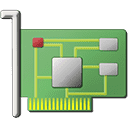TechPowerUp GPU-Z is a lightweight utility designed to provide information about video cards and GPUs. The program displays the specifications of Graphics Processing Unit and its memory. It also displays temperature, core frequency, memory frequency, GPU load and fan speeds. This article will serve as an informative guide and give you a clear understanding of how to perform a silent installation of TechPowerUp GPU-Z from the command line using the EXE installer.
How to Install TechPowerUp GPU-Z Silently
TechPowerUp GPU-Z Silent Install (EXE)
- Navigate to: https://www.techpowerup.com/download/techpowerup-gpu-z/
- Download the GPU-Z.x.y.z.exe to a folder created at (C:\Downloads)
- Open an Elevated Command Prompt by Right-Clicking on Command Prompt and select Run as Administrator
- Navigate to the C:\Downloads folder
- Enter the following command: GPU-Z.x.y.z.exe -installSilent
- Press Enter
After a few moments you should see the TechPowerUp GPU-Z Desktop Shortcut appear. You will also find entries in the Start Menu, Installation Directory, and Programs and Features in the Control Panel.
| Software Title: | TechPowerUp GPU-Z |
| Vendor: | TechPowerUp |
| Architecture: | x86 |
| Installer Type: | EXE |
| Silent Install Switch: | GPU-Z.x.y.z.exe -installSilent |
| Silent Uninstall Switch (32-bit System) | "%ProgramFiles%\GPU-Z\unins000.exe" /VERYSILENT /NORESTART |
| Silent Uninstall Switch (64-bit System) | "%ProgramFiles(x86)%\GPU-Z\unins000.exe" /VERYSILENT /NORESTART |
| Download Link: | https://www.techpowerup.com/download/techpowerup-gpu-z/ |
| PowerShell Script: | https://silentinstallhq.com/techpowerup-gpu-z-install-and-uninstall-powershell/ |
The information above provides a quick overview of the software title, vendor, silent install, and silent uninstall switches. The download links provided take you directly to the vendors website.
How to Uninstall TechPowerUp GPU-Z Silently
Check out the TechPowerUp GPU-Z Install and Uninstall (PowerShell) post for a scripted solution.
- Open an Elevated Command Prompt by Right-Clicking on Command Prompt and select Run as Administrator
- Enter one of the following commands:
TechPowerUp GPU-Z Silent Uninstall (EXE) on 32-bit System
"%ProgramFiles%\GPU-Z\unins000.exe" /VERYSILENT /NORESTART |
TechPowerUp GPU-Z Silent Uninstall (EXE) on 64-bit System
"%ProgramFiles(x86)%\GPU-Z\unins000.exe" /VERYSILENT /NORESTART |
Always make sure to test everything in a development environment prior to implementing anything into production. The information in this article is provided “As Is” without warranty of any kind.