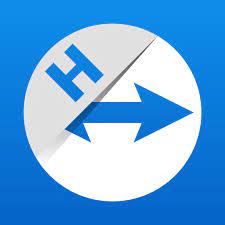TeamViewer Host is typically used in scenarios where you need unattended access to a computer or server, such as for remote IT support, server maintenance, or accessing a computer in a different location. This article will serve as an informative guide and give you a clear understanding of how to perform a silent installation of TeamViewer Host from the command line using the EXE installer.
How to Install TeamViewer Host Silently
TeamViewer Host Silent Install (EXE)
- Navigate to: https://download.teamviewer.com/download/version_15x/TeamViewer_Host_Setup.exe
- Download the TeamViewer_Host_Setup.exe to a folder created at (C:\Downloads)
- Open an Elevated Command Prompt by Right-Clicking on Command Prompt and select Run as Administrator
- Navigate to the C:\Downloads folder
- Enter the following command: TeamViewer_Host_Setup.exe /S
- Press Enter
After a few moments you should see the TeamViewer Host Desktop Shortcut appear. You will also find entries in the Start Menu, Installation Directory, and Programs and Features in the Control Panel.
| Software Title: | TeamViewer Host |
| Vendor: | TeamViewer |
| Architecture: | x86 |
| Installer Type: NSIS | EXE |
| Silent Install Switch: | TeamViewer_Host_Setup.exe /S |
| Silent Uninstall Switch (32-bit System) | "%ProgramFiles%\TeamViewer\uninstall.exe" /S |
| Silent Uninstall Switch (64-bit System) | "%ProgramFiles(x86)%\TeamViewer\uninstall.exe" /S |
| Download Link: | TeamViewer Host Download |
| PowerShell Script: | TeamViewer Host | PowerShell Script |
| Detection Script: | TeamViewer Host | Custom Detection Script |
The information above provides a quick overview of the software title, vendor, silent install, and silent uninstall switches. The download link provided take you directly to the vendors website. Continue reading if you are interested in additional details and configurations.
Additional Configurations
Change the TeamViewer Host Default Installation Directory
You can change the default installation directory by using the following NSIS command-line parameters. In this example, I’m installing TeamViewer Host to “C:\TeamViewer”
TeamViewer_Host_Setup.exe /S /D=C:\TeamViewer |
Disable TeamViewer Host Auto Update
Disable TeamViewer Host Auto Update on 32-bit Systems
- Open an Elevated Command Prompt by Right-Clicking on Command Prompt and select Run as Administrator
- Enter the following commands:
REG ADD "HKLM\SOFTWARE\TeamViewer" /v AutoUpdateMode /t REG_DWORD /d 3 /f |
REG ADD "HKLM\SOFTWARE\TeamViewer" /v UpdateCheckInterval /t REG_DWORD /d 2 /f |
cmd /c "net stop "TeamViewer" && net start "TeamViewer"" |
Disable TeamViewer Host Auto Update on 64-bit Systems
- Open an Elevated Command Prompt by Right-Clicking on Command Prompt and select Run as Administrator
- Enter the following commands:
REG ADD "HKLM\SOFTWARE\WOW6432Node\TeamViewer" /v AutoUpdateMode /t REG_DWORD /d 3 /f |
REG ADD "HKLM\SOFTWARE\WOW6432Node\TeamViewer" /v UpdateCheckInterval /t REG_DWORD /d 2 /f |
cmd /c "net stop "TeamViewer" && net start "TeamViewer"" |
How to Uninstall TeamViewer Host Silently
Check out the following posts for a scripted solution:
- Open an Elevated Command Prompt by Right-Clicking on Command Prompt and select Run as Administrator
- Enter one of the following commands:
TeamViewer Host Silent Uninstall (EXE) on 32-bit System
"%ProgramFiles%\TeamViewer\uninstall.exe" /S |
TeamViewer Host Silent Uninstall (EXE) on 64-bit System
"%ProgramFiles(x86)%\TeamViewer\uninstall.exe" /S |
Always make sure to test everything in a development environment prior to implementing anything into production. The information in this article is provided “As Is” without warranty of any kind.