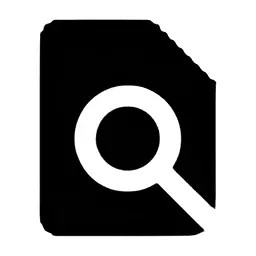Tailviewer is a log file viewer for Windows that allows you to view text based log files both offline and in real-time. This article will serve as an informative guide and give you a clear understanding of how to perform a silent installation of Tailviewer from the command line using the EXE installer.
How to Install Tailviewer Silently
Tailviewer Silent Install (EXE)
- Navigate to: https://github.com/Kittyfisto/Tailviewer/releases/latest
- Download the Tailviewer-setup-w.x.y.z.exe to a folder created at (C:\Downloads)
- Open an Elevated Command Prompt by Right-Clicking on Command Prompt and select Run as Administrator
- Navigate to the C:\Downloads folder
- Enter the following command: Tailviewer-setup-w.x.y.z.exe silentinstall
- Press Enter
After a few moments you will find Tailviewer entries in the Start Menu, Installation Directory, and Programs and Features in the Control Panel.
| Software Title: | Tailviewer |
| Vendor: | Kittyfisto |
| Architecture: | x86_x64 |
| Installer Type: | EXE |
| Silent Install Switch: | Tailviewer-setup-w.x.y.z.exe silentinstall |
| Silent Uninstall Switch: | CMD.exe /C "C:\Program Files\Tailviewer\Uninstall.cmd" |
| Download Link: | Tailviewer Download |
| PowerShell Script: | Tailviewer | PowerShell Script |
| PSADT v4: | Tailviewer | PSADT v4 |
| Detection Script: | Tailviewer | Custom Detection Script |
The information above provides a quick overview of the software title, vendor, silent install, and silent uninstall switches. The download links provided take you directly to the vendors website. Continue reading if you are interested in additional details and configurations.
Additional Configurations
Change the Tailviewer Default Installation Directory
You can change the default installation directory by using the following command line parameters. In this example, I’m installing Tailviewer to “C:\Tailviewer”
Tailviewer-setup-w.x.y.z.exe silentinstall "C:\Tailviewer" |
How to Uninstall Tailviewer Silently
Check out the following posts for a scripted solution:
| Tailviewer Install and Uninstall (PSADT v4) |
| Tailviewer Install and Uninstall (PowerShell) |
| Tailviewer Silent Uninstall (PowerShell) |
- Open an Elevated Command Prompt by Right-Clicking on Command Prompt and select Run as Administrator
- Enter the following command:
Tailviewer Silent Uninstall (EXE)
CMD.exe /C "C:\Program Files\Tailviewer\Uninstall.cmd" |
Always make sure to test everything in a development environment prior to implementing anything into production. The information in this article is provided “As Is” without warranty of any kind.