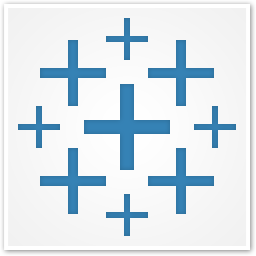Tableau Desktop 2024 is a business intelligence and data visualization tool that lets you see and understand data in minutes. This article will serve as an informative guide and give you a clear understanding of how to perform a silent installation of Tableau Desktop 2024 from the command line using the EXE installer.
How to Install Tableau Desktop 2024 Silently
Tableau Desktop 2024 Silent Install (EXE)
- Navigate to: https://downloads.tableau.com/esdalt/2024.1.0/TableauDesktop-64bit-2024-1-0.exe
- Download the TableauDesktop-64bit-2024-1-0.exe to a folder created at (C:\Downloads)
- Open an Elevated Command Prompt by Right-Clicking on Command Prompt and select Run as Administrator
- Navigate to the C:\Downloads folder
- Enter the following command:
TableauDesktop-64bit-2024-1-0.exe /install /quiet /norestart ACCEPTEULA=1 |
After a few moments you should see the Tableau Desktop Shortcut appear. You will also find entries in the Start Menu, Installation Directory, and Programs and Features in the Control Panel.
| Software Title: | Tableau 2024 |
| Vendor: | Tableau Software, LLC |
| Architecture: | x64 |
| Installer Type: | EXE |
| Silent Install Switch: | TableauDesktop-64bit-2024-1-0.exe /install /quiet /norestart ACCEPTEULA=1 |
| Silent Uninstall Switch: | TableauDesktop-64bit-2024-1-0.exe /uninstall /quiet /norestart |
| Repair Command: | TableauDesktop-64bit-2024-1-0.exe /repair /quiet /norestart |
| Download Link: | Tableau Desktop 2024 Download |
| PowerShell Script: | Tableau Desktop 2024 | PowerShell Script |
| Detection Script: | Tableau Desktop 2024 | Custom Detection Script |
The information above provides a quick overview of the software title, vendor, silent install, and silent uninstall switches. The download links provided take you directly to the vendors website. Continue reading if you are interested in additional details and configurations.
Additional Configurations
Create a Tableau Desktop 2024 Installation Log File
The Tableau Desktop installer offers the option to generate a log file during installation to assist with troubleshooting should any problems arise. You can use the following commands to create a verbose log file with details about the installation.
Tableau Desktop 2024 Silent Install (EXE) with Logging
TableauDesktop-64bit-2024-1-0.exe /install /quiet /norestart /log "%WINDIR%\Temp\TableauReader2024-Install.log" ACCEPTEULA=1 |
Change the Tableau Desktop 2024 Default Installation Directory
You can change the default installation directory by using the following command line parameters. In this example, I’m installing Tableau Desktop to “C:\Tableau 2024”
TableauDesktop-64bit-2024-1-0.exe /install /quiet /norestart ACCEPTEULA=1 INSTALLDIR="C:\Tableau 2024" |
Exclude Tableau Desktop 2024 Shortcut During Install
The Tableau installer creates a desktop shortcut by default. If you don’t want the desktop shortcut, then you can run the following command line switches to exclude it.
Tableau Desktop 2024 Silent Install (EXE) with No Desktop Shortcut
TableauDesktop-64bit-2024-1-0.exe /install /quiet /norestart ACCEPTEULA=1 DESKTOPSHORTCUT=0 |
Disable Tableau Desktop 2024 Auto Update Check
The Tableau installer has Auto Update and the Check for Product Update enabled by default. If you want to disable Tableau auto updates you can run the following command line switches.
Tableau Desktop 2024 Silent Install (EXE) with Auto Updates Disabled
TableauDesktop-64bit-2024-1-0.exe /install /quiet /norestart ACCEPTEULA=1 AUTOUPDATE=0 |
Disable Tableau Desktop 2024 Telemetry
Tableau collects data that helps them learn how their products are being used so they can improve existing features and develop new ones. If you don’t want to participate in this option, you can opt out during the install by running the following command line switches.
Tableau Desktop 2024 Silent Install with Telemetry Disabled
TableauDesktop-64bit-2024-1-0.exe /install /quiet /norestart ACCEPTEULA=1 SENDTELEMETRY=0 |
Activate Tableau Desktop 2024 Product Key During Install
Tableau Desktop 2024 Silent Install (EXE) with Product Key Activation
TableauDesktop-64bit-2024-1-0.exe /install /quiet /norestart ACCEPTEULA=1 ACTIVATE_KEY="XXXX-XXXX-XXXX-XXXX" |
How to Uninstall Tableau Desktop 2024 Silently
Check out the following posts for a scripted solution:
| Tableau Desktop 2024 Install and Uninstall (PowerShell) |
| Tableau Desktop 2024 Silent Uninstall (PowerShell) |
- Open an Elevated Command Prompt by Right-Clicking on Command Prompt and select Run as Administrator
- Enter the following command:
Tableau Desktop 2024 Silent Uninstall (EXE)
TableauDesktop-64bit-2024-1-0.exe /uninstall /quiet /norestart |
Always make sure to test everything in a development environment prior to implementing anything into production. The information in this article is provided “As Is” without warranty of any kind.