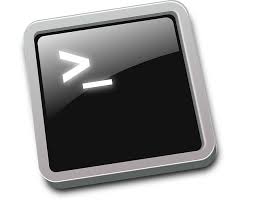SuperPuTTY is a Windows GUI Application that allows the PuTTY SSH Client to be opened in Tabs.
Additionally there is support for SCP to transfer files. This article will serve as an informative guide and give you a clear understanding of how to perform a silent installation of SuperPuTTY from the command line using the MSI installer.
How to Install SuperPuTTY Silently
SuperPuTTY Silent Install (MSI)
- Navigate to: https://github.com/jimradford/superputty/releases/latest
- Download the SuperPuttySetup-x.y.z.msi to a folder created at (C:\Downloads)
- Open an Elevated Command Prompt by Right-Clicking on Command Prompt and select Run as Administrator
- Navigate to the C:\Downloads folder
- Enter the following command: MsiExec.exe /i SuperPuttySetup-x.y.z.msi /qn
- Press Enter
After a few moments you will find SuperPuTTY entries in the Start Menu, Installation Directory and Programs and Features in the Control Panel.
| Software Title: | SuperPuTTY |
| Vendor: | Jim Radford |
| Architecture: | x86_x64 |
| Installer Type: | MSI |
| Silent Install Switch: | MsiExec.exe /i SuperPuttySetup-x.y.z.msi /qn |
| Silent Uninstall Switch: | MsiExec.exe /x SuperPuttySetup-x.y.z.msi /qn |
| Repair Command: | MsiExec.exe /fa SuperPuttySetup-x.y.z.msi /qn |
| Download Link: | https://github.com/jimradford/superputty/releases/latest |
| PowerShell Script: | https://silentinstallhq.com/superputty-install-and-uninstall-powershell/ |
The information above provides a quick overview of the software title, vendor, silent install, and silent uninstall switches. The download links provided take you directly to the vendors website. Continue reading if you are interested in additional details and configurations.
Additional Configurations
Create a SuperPuTTY Installation Log File
The SuperPuTTY installer offers the option to generate a log file during installation to assist with troubleshooting should any problems arise. You can use the following commands to create a verbose log file with details about the installation.
SuperPuTTY Silent Install with Logging (MSI)
MsiExec.exe /i SuperPuttySetup-x.y.z.msi /qn /L*v "%WINDIR%\Temp\SuperPutty-Install.log" |
Suppress PuTTY is Required to Use this Application Prompt
- 32-bit System
- Navigate to: https://the.earth.li/~sgtatham/putty/latest/w32/putty.exe
- Download the putty.exe to a folder created at (C:\Downloads)
- Open Notepad or your favorite text editor
- Add the following lines: (putty.exe path is highlighted)
<?xml version="1.0" encoding="utf-8"?>
<Settings>
<ShowDocumentIcons>False</ShowDocumentIcons>
<SessiontreeShowFoldersFirst>False</SessiontreeShowFoldersFirst>
<TabSwitcher>SuperPutty.Utils.VisualOrderTabSwitchStrategy</TabSwitcher>
<SendCommandsToVisibleOnly>False</SendCommandsToVisibleOnly>
<SessionsSearchMode>CaseInSensitive</SessionsSearchMode>
<Action_OpenSession_Shortcut>None</Action_OpenSession_Shortcut>
<ShowToolBarCommands>True</ShowToolBarCommands>
<RestrictContentToDocumentTabs>False</RestrictContentToDocumentTabs>
<Action_DuplicateSession_Shortcut>None</Action_DuplicateSession_Shortcut>
<ShowToolBarConnections>True</ShowToolBarConnections>
<MinttyExe>
</MinttyExe>
<PuttyPanelShowNewSessionMenu>True</PuttyPanelShowNewSessionMenu>
<Action_PrevTab_Shortcut>None</Action_PrevTab_Shortcut>
<SingleInstanceMode>False</SingleInstanceMode>
<EnableControlTabSwitching>True</EnableControlTabSwitching>
<ApplicationVersion>
</ApplicationVersion>
<ShowStatusBar>True</ShowStatusBar>
<AlwaysOnTop>False</AlwaysOnTop>
<CommandBarHistory>
</CommandBarHistory>
<ExitConfirmation>True</ExitConfirmation>
<ShowLogViewerTool>False</ShowLogViewerTool>
<WindowActivator>SuperPutty.Utils.KeyEventWindowActivator</WindowActivator>
<Action_FullScreen_Shortcut>F11</Action_FullScreen_Shortcut>
<SettingsFolder>C:\Users\Public\Documents\SuperPuTTY</SettingsFolder>
<RestoreWindowLocation>True</RestoreWindowLocation>
<FilterSessionsOnChange>False</FilterSessionsOnChange>
<PscpRootHomePrefix>/</PscpRootHomePrefix>
<WindowState>Normal</WindowState>
<EnableKeyboadShortcuts>True</EnableKeyboadShortcuts>
<AllowPlainTextPuttyPasswordArg>False</AllowPlainTextPuttyPasswordArg>
<Action_Options_Shortcut>F2</Action_Options_Shortcut>
<PuttyExe>C:\Program Files\SuperPuTTY\putty.exe</PuttyExe>
<RDPExe>C:\Windows\system32\mstsc.exe</RDPExe>
<FileZillaExe>
</FileZillaExe>
<Action_GotoConnectionBar_Shortcut>None</Action_GotoConnectionBar_Shortcut>
<MultipleTabCloseConfirmation>False</MultipleTabCloseConfirmation>
<TabTextBehavior>Static</TabTextBehavior>
<PuttyDefaultParameters>
</PuttyDefaultParameters>
<PscpHomePrefix>/home/</PscpHomePrefix>
<WinSCPExe>
</WinSCPExe>
<Action_CloseTab_Shortcut>None</Action_CloseTab_Shortcut>
<DefaultLayoutName><Auto Restore></DefaultLayoutName>
<Opacity>1</Opacity>
<Action_SwitchSession_Shortcut>None</Action_SwitchSession_Shortcut>
<SessionsTreeFont>Segoe UI, 9pt</SessionsTreeFont>
<SaveCommandHistoryDays>0</SaveCommandHistoryDays>
<ExpandSessionsTreeOnStartup>False</ExpandSessionsTreeOnStartup>
<WindowPosition>78, 78, 1024, 749</WindowPosition>
<Action_NextTab_Shortcut>None</Action_NextTab_Shortcut>
<Action_FocusActiveSession_Shortcut>None</Action_FocusActiveSession_Shortcut>
<MinimizeToTray>False</MinimizeToTray>
<VNCExe>
</VNCExe>
<DockingRestrictFloatingWindows>False</DockingRestrictFloatingWindows>
<QuickSelectorCaseSensitiveSearch>False</QuickSelectorCaseSensitiveSearch>
<SessionsTreeShowLines>False</SessionsTreeShowLines>
<PscpExe>
</PscpExe>
<Action_RenameTab_Shortcut>None</Action_RenameTab_Shortcut>
<SessionsShowSearch>True</SessionsShowSearch>
<Action_OpenScriptEditor_Shortcut>None</Action_OpenScriptEditor_Shortcut>
<PersistCommandBarHistory>False</PersistCommandBarHistory>
<AutoUpdateCheck>False</AutoUpdateCheck>
<ShowMenuBar>True</ShowMenuBar>
<Action_GotoCommandBar_Shortcut>None</Action_GotoCommandBar_Shortcut>
</Settings>- Save the file to C:\Downloads\ and name it: SuperPuTTY.settings
- Open an Elevated Command Prompt by Right-Clicking on Command Prompt and select Run as Administrator
- Navigate to the C:\Downloads\ folder
- Enter the following set of commands:
xcopy /y ".\putty.exe" "%ProgramFiles%\SuperPuTTY\" |
xcopy /y ".\SuperPuTTY.settings" "%UserProfile%" |
- 64-bit System
- Navigate to: https://the.earth.li/~sgtatham/putty/latest/w32/putty.exe
- Download the putty.exe to a folder created at (C:\Downloads)
- Open Notepad or your favorite text editor
- Add the following lines: (putty.exe path is highlighted)
<?xml version="1.0" encoding="utf-8"?>
<Settings>
<ShowDocumentIcons>False</ShowDocumentIcons>
<SessiontreeShowFoldersFirst>False</SessiontreeShowFoldersFirst>
<TabSwitcher>SuperPutty.Utils.VisualOrderTabSwitchStrategy</TabSwitcher>
<SendCommandsToVisibleOnly>False</SendCommandsToVisibleOnly>
<SessionsSearchMode>CaseInSensitive</SessionsSearchMode>
<Action_OpenSession_Shortcut>None</Action_OpenSession_Shortcut>
<ShowToolBarCommands>True</ShowToolBarCommands>
<RestrictContentToDocumentTabs>False</RestrictContentToDocumentTabs>
<Action_DuplicateSession_Shortcut>None</Action_DuplicateSession_Shortcut>
<ShowToolBarConnections>True</ShowToolBarConnections>
<MinttyExe>
</MinttyExe>
<PuttyPanelShowNewSessionMenu>True</PuttyPanelShowNewSessionMenu>
<Action_PrevTab_Shortcut>None</Action_PrevTab_Shortcut>
<SingleInstanceMode>False</SingleInstanceMode>
<EnableControlTabSwitching>True</EnableControlTabSwitching>
<ApplicationVersion>
</ApplicationVersion>
<ShowStatusBar>True</ShowStatusBar>
<AlwaysOnTop>False</AlwaysOnTop>
<CommandBarHistory>
</CommandBarHistory>
<ExitConfirmation>True</ExitConfirmation>
<ShowLogViewerTool>False</ShowLogViewerTool>
<WindowActivator>SuperPutty.Utils.KeyEventWindowActivator</WindowActivator>
<Action_FullScreen_Shortcut>F11</Action_FullScreen_Shortcut>
<SettingsFolder>C:\Users\Public\Documents\SuperPuTTY</SettingsFolder>
<RestoreWindowLocation>True</RestoreWindowLocation>
<FilterSessionsOnChange>False</FilterSessionsOnChange>
<PscpRootHomePrefix>/</PscpRootHomePrefix>
<WindowState>Normal</WindowState>
<EnableKeyboadShortcuts>True</EnableKeyboadShortcuts>
<AllowPlainTextPuttyPasswordArg>False</AllowPlainTextPuttyPasswordArg>
<Action_Options_Shortcut>F2</Action_Options_Shortcut>
<PuttyExe>C:\Program Files (x86)\SuperPuTTY\putty.exe</PuttyExe>
<RDPExe>C:\Windows\system32\mstsc.exe</RDPExe>
<FileZillaExe>
</FileZillaExe>
<Action_GotoConnectionBar_Shortcut>None</Action_GotoConnectionBar_Shortcut>
<MultipleTabCloseConfirmation>False</MultipleTabCloseConfirmation>
<TabTextBehavior>Static</TabTextBehavior>
<PuttyDefaultParameters>
</PuttyDefaultParameters>
<PscpHomePrefix>/home/</PscpHomePrefix>
<WinSCPExe>
</WinSCPExe>
<Action_CloseTab_Shortcut>None</Action_CloseTab_Shortcut>
<DefaultLayoutName><Auto Restore></DefaultLayoutName>
<Opacity>1</Opacity>
<Action_SwitchSession_Shortcut>None</Action_SwitchSession_Shortcut>
<SessionsTreeFont>Segoe UI, 9pt</SessionsTreeFont>
<SaveCommandHistoryDays>0</SaveCommandHistoryDays>
<ExpandSessionsTreeOnStartup>False</ExpandSessionsTreeOnStartup>
<WindowPosition>78, 78, 1024, 749</WindowPosition>
<Action_NextTab_Shortcut>None</Action_NextTab_Shortcut>
<Action_FocusActiveSession_Shortcut>None</Action_FocusActiveSession_Shortcut>
<MinimizeToTray>False</MinimizeToTray>
<VNCExe>
</VNCExe>
<DockingRestrictFloatingWindows>False</DockingRestrictFloatingWindows>
<QuickSelectorCaseSensitiveSearch>False</QuickSelectorCaseSensitiveSearch>
<SessionsTreeShowLines>False</SessionsTreeShowLines>
<PscpExe>
</PscpExe>
<Action_RenameTab_Shortcut>None</Action_RenameTab_Shortcut>
<SessionsShowSearch>True</SessionsShowSearch>
<Action_OpenScriptEditor_Shortcut>None</Action_OpenScriptEditor_Shortcut>
<PersistCommandBarHistory>False</PersistCommandBarHistory>
<AutoUpdateCheck>False</AutoUpdateCheck>
<ShowMenuBar>True</ShowMenuBar>
<Action_GotoCommandBar_Shortcut>None</Action_GotoCommandBar_Shortcut>
</Settings>- Save the file to C:\Downloads\ and name it: SuperPuTTY.settings
- Open an Elevated Command Prompt by Right-Clicking on Command Prompt and select Run as Administrator
- Navigate to the C:\Downloads\ folder
- Enter the following set of commands:
xcopy /y ".\putty.exe" "%ProgramFiles(x86)%\SuperPuTTY\" |
xcopy /y ".\SuperPuTTY.settings" "%UserProfile%" |
How to Uninstall SuperPuTTY Silently
Check out the SuperPuTTY Install and Uninstall (PowerShell) post for a scripted solution.
- Open an Elevated Command Prompt by Right-Clicking on Command Prompt and select Run as Administrator
- Enter one of the following commands:
| Version | SuperPuTTY Silent Uninstall String |
1.4.0.10 | MsiExec.exe /x {327FA139-B134-459D-B122-69BFAE7433F2} /qn |
1.4.0.9 | MsiExec.exe /x {5EDCA3A1-2F4E-4835-A01D-5867B89F9193} /qn |
1.4.0.8 | MsiExec.exe /x {DEF136B2-0623-47B1-AAE2-069D55EE41AE} /qn |
1.4.0.7 | MsiExec.exe /x {DFC8A2E2-295C-4AB3-9BC1-096F2EDBC474} /qn |
Always make sure to test everything in a development environment prior to implementing anything into production. The information in this article is provided “As Is” without warranty of any kind.