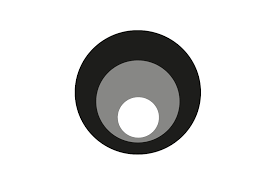Stunnel is an open-source multi-platform application used to provide a universal TLS/SSL tunneling service. Stunnel can be used to provide secure encrypted connections for clients or servers that do not speak TLS or SSL natively. This article will serve as an informative guide and give you a clear understanding of how to perform a silent installation of Stunnel from the command line using the EXE installer.
How to Install Stunnel Silently
Stunnel Silent Install (EXE)
- Navigate to: https://www.stunnel.org/downloads.html
- Download the stunnel-x.y-win64-installer.exe to a folder created at (C:\Downloads)
- Open an Elevated Command Prompt by Right-Clicking on Command Prompt and select Run as Administrator
- Navigate to the C:\Downloads folder
- Enter the following command: stunnel-x.y-win64-installer.exe /AllUsers /S
- Press Enter
After a few moments you should see the Stunnel Desktop Shortcut appear. You will also find entries in the Start Menu, Installation Directory, and Programs and Features in the Control Panel.
| Software Title: | Stunnel |
| Vendor: | Michal Trojnara |
| Architecture: | x64 |
| Installer Type: | EXE |
| Silent Install Switch: | stunnel-x.y-win64-installer.exe /AllUsers /S |
| Silent Uninstall Switch: | "%ProgramFiles(x86)%\stunnel\uninstall.exe" /AllUsers /S |
| Download Link: | https://www.stunnel.org/downloads.html |
The information above provides a quick overview of the software title, vendor, silent install, and silent uninstall switches. The download links provided take you directly to the vendors website.
How to Uninstall Stunnel Silently
- Open an Elevated Command Prompt by Right-Clicking on Command Prompt and select Run as Administrator
- Enter the following command:
Stunnel Silent Uninstall (EXE)
"%ProgramFiles(x86)%\stunnel\uninstall.exe" /AllUsers /S |
Always make sure to test everything in a development environment prior to implementing anything into production. The information in this article is provided “As Is” without warranty of any kind.