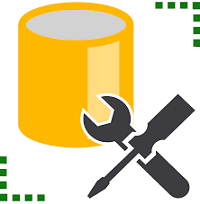SQL Server Management Studio 2012 is a software application that is used for configuring, managing, and administering all components within Microsoft SQL Server. This article will serve as an informative guide and give you a clear understanding of how to perform a silent installation of SQL Server Management Studio 2012 from the command line using the EXE installer.
How to Install SQL Server Management Studio 2012 Silently
SQL Server Management Studio 2012 Silent Install (EXE) on 32-bit Systems
- Navigate to: https://www.microsoft.com/en-us/download/details.aspx?id=56042
- Click Download
- Select SQLManagmentStudio_x86_ENU.exe
- Click Next
- Download the SQLManagmentStudio_x86_ENU.exe to a folder created at (C:\Downloads)
- Open an Elevated Command Prompt by Right-Clicking on Command Prompt and select Run as Administrator
- Navigate to the C:\Downloads folder
- Enter the following command to extract the installation files:
- SQLManagementStudio_x86_ENU.exe /Q /x:C:\Downloads\SSMS
- Press Enter
- Enable .NET Framework 3.5 Feature (if not already enabled)
- Enter the following command to Enable .NET Framework 3.5 Feature:
- DISM /Online /Enable-Feature /FeatureName:NetFx3 /All
- Press Enter
- Navigate to the C:\Downloads\SSMS folder
- Enter the following command to install SSMS:
- SETUP.EXE /ACTION=INSTALL /IACCEPTSQLSERVERLICENSETERMS /UpdateEnabled=0 /FEATURES=Tools /QUIET
- Press Enter
After several minutes you should see the SQL Server Management Studio entries in the Start Menu, Installation Directory, and Programs and Features in the Control Panel.
| Software Title: | SQL Server Management Studio 2012 |
| Vendor: | Microsoft Corporation |
| Architecture: | x86 |
| Installer Type: | EXE |
| Silent Install Switch (Step 1) | DISM /Online /Enable-Feature /FeatureName:NetFx3 /All |
| Silent Install Switch (Step 2) | SETUP.EXE /ACTION=INSTALL /IACCEPTSQLSERVERLICENSETERMS /UpdateEnabled=0 /FEATURES=Tools /QUIET |
| Silent Uninstall Switch: | SETUP.EXE /ACTION=UNINSTALL /IACCEPTSQLSERVERLICENSETERMS /FEATURES=Tools /QUIET |
| Download Link: | https://www.microsoft.com/en-us/download/details.aspx?id=56042 |
SQL Server Management Studio 2012 Silent Install (EXE) on 64-bit Systems
- Navigate to: https://www.microsoft.com/en-us/download/details.aspx?id=56042
- Click Download
- Select SQLManagmentStudio_x64_ENU.exe
- Click Next
- Download the SQLManagmentStudio_x64_ENU.exe to a folder created at (C:\Downloads)
- Open an Elevated Command Prompt by Right-Clicking on Command Prompt and select Run as Administrator
- Navigate to the C:\Downloads folder
- Enter the following command to extract the installation files:
- SQLManagementStudio_x64_ENU.exe /Q /x:C:\Downloads\SSMS
- Press Enter
- Enable .NET Framework 3.5 Feature (if not already enabled)
- Enter the following command to Enable .NET Framework 3.5 Feature:
- DISM /Online /Enable-Feature /FeatureName:NetFx3 /All
- Press Enter
- Navigate to the C:\Downloads\SSMS folder
- Enter the following command to install SSMS:
- SETUP.EXE /ACTION=INSTALL /IACCEPTSQLSERVERLICENSETERMS /UpdateEnabled=0 /FEATURES=Tools /QUIET
- Press Enter
After several minutes you should see the SQL Server Management Studio entries in the Start Menu, Installation Directory, and Programs and Features in the Control Panel.
| Software Title: | SQL Server Management Studio 2012 |
| Vendor: | Microsoft Corporation |
| Architecture: | x64 |
| Installer Type: | EXE |
| Silent Install Switch (Step 1) | DISM /Online /Enable-Feature /FeatureName:NetFx3 /All |
| Silent Install Switch (Step 2) | SETUP.EXE /ACTION=INSTALL /IACCEPTSQLSERVERLICENSETERMS /UpdateEnabled=0 /FEATURES=Tools /QUIET |
| Silent Uninstall Switch: | SETUP.EXE /ACTION=UNINSTALL /IACCEPTSQLSERVERLICENSETERMS /FEATURES=Tools /QUIET |
| Download Link: | https://www.microsoft.com/en-us/download/details.aspx?id=56042 |
The information above provides a quick overview of the software title, vendor, silent install, and silent uninstall switches. The download links provided take you directly to the vendors website.
How to Uninstall SQL Server Management Studio 2012 Silently
- Open an Elevated Command Prompt by Right-Clicking on Command Prompt and select Run as Administrator
- Enter the following command:
SQL Server Management Studio 2012 Silent Uninstall (EXE)
SETUP.EXE /ACTION=UNINSTALL /IACCEPTSQLSERVERLICENSETERMS /FEATURES=Tools /QUIET |
Always make sure to test everything in a development environment prior to implementing anything into production. The information in this article is provided “As Is” without warranty of any kind.