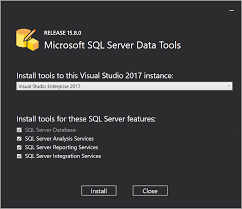SQL Server Data Tools (SSDT) is a modern development tool for building SQL Server relational databases, databases in Azure SQL, Analysis Services (AS) data models, Integration Services (IS) packages, and Reporting Services (RS) reports. This article will serve as an informative guide and give you a clear understanding of how to perform a silent installation of SQL Server Data Tools (SSDT) 2017 from the command line using the EXE installer.
How to Install SQL Server SQL Server Data Tools (SSDT) for Visual Studio 2017 Silently
SQL Server Data Tools (SSDT) for Visual Studio 2017 Silent Install (EXE)
- Navigate to: https://docs.microsoft.com/en-us/sql/ssdt/download-sql-server-data-tools-ssdt?view=sql-server-2017#ssdt-for-vs-2017-standalone-installer
- Download the SSDT-Setup-ENU.exe to a folder created at (C:\Downloads)
- Navigate to: https://aka.ms/vs/15/release/vs_sql.exe
- Download the vs_SQL.exe to a folder created at (C:\Downloads)
- Open an Elevated Command Prompt by Right-Clicking on Command Prompt and select Run as Administrator
- Navigate to the C:\Downloads folder
- Enter the following command to extract the VS SQL SKU setup files:
vs_SQL.exe --layout C:\VS_SQL --lang en-US
- Press Enter
- Enter the following command to extract the SSDT setup files:
SSDT-Setup-ENU.exe /layout C:\SSDT
- Press Enter
- Navigate to the C:\Downloads\VS_SQL folder
- Enter the following command:
vs_setup.exe --noweb --wait --quiet --norestart
- Press Enter
- Navigate to the C:\Downloads\SSDT folder
- Enter the following command:
SSDT-Setup-ENU.exe /install INSTALLALL /quiet /norestart
- Press Enter
After several minutes you will find SQL Server Data Tools (SSDT) 2017 entries in the Start Menu, Installation Directory, and Programs and Features in the Control Panel.
| Software Title: | SQL Server Data Tools (SSDT) for Visual Studio 2017 |
| Vendor: | Microsoft Corporation |
| Architecture: | x86 |
| Installer Type: | EXE |
| Silent Install Switch (Step 1) | vs_setup.exe --noweb --wait --quiet --norestart |
| Silent Install Switch (Step 2) | SSDT-Setup-ENU.exe /install INSTALLALL /quiet /norestart |
| Silent Uninstall Switch: | |
| Download Link: | https://docs.microsoft.com/en-us/sql/ssdt/download-sql-server-data-tools-ssdt?view=sql-server-2017#ssdt-for-vs-2017-standalone-installer |
| PowerShell Script: | https://silentinstallhq.com/sql-server-data-tools-ssdt-for-visual-studio-2017-install-and-uninstall-powershell/ |
The information above provides a quick overview of the software title, vendor, silent install, and silent uninstall switches. The download links provided take you directly to the vendors website. Continue reading if you are interested in additional details and configurations.
Additional Configurations
Create a SQL Server Data Tools (SSDT) for Visual Studio 2017 Installation Log File
The SQL Server Data Tools (SSDT) for Visual Studio 2017 installer offers the option to generate a log file during installation to assist with troubleshooting should any problems arise. You can use the following command to create a verbose log file with details about the installation.
SQL Server Data Tools (SSDT) for Visual Studio 2017 Silent Install (EXE) with Logging
SSDT-Setup-ENU.exe /install INSTALLALL /quiet /norestart /log "%WINDIR%\Temp\SSDTFeatures-Install.log" |
Create a VS Instance
SSDT-Setup-ENU.exe /install INSTALLVSSQL:SSDT /quiet /norestart |
Install All Features
SSDT-Setup-ENU.exe /install INSTALLALL /quiet /norestart |
Install SQL Server Analysis Services
SSDT-Setup-ENU.exe /install INSTALLAS /quiet /norestart |
Install SQL Server Reporting Services
SSDT-Setup-ENU.exe /install INSTALLRS /quiet /norestart |
Install SQL Server Integration Services
SSDT-Setup-ENU.exe /install INSTALLIS /quiet /norestart |
How to Uninstall SQL Server Data Tools (SSDT) for Visual Studio 2017 Silently
Check out the SQL Server Data Tools (SSDT) for Visual Studio 2017 Install and Uninstall (PowerShell) post for a scripted solution.
- Open an Elevated Command Prompt by Right-Clicking on Command Prompt and select Run as Administrator
- Enter one of the following commands:
SQL Server Data Tools (SSDT) for Visual Studio 2017 Silent Uninstall (EXE)
|
SQL Server Data Tools (SSDT) for Visual Studio 2017 Silent Uninstall (EXE) on 32-bit System
"%ProgramFiles%\Microsoft Visual Studio\Installer\InstallCleanup.exe" -i 17 -f |
SQL Server Data Tools (SSDT) for Visual Studio 2017 Silent Uninstall (EXE) on 64-bit System
"%ProgramFiles(x86)%\Microsoft Visual Studio\Installer\InstallCleanup.exe" -i 17 -f |
Always make sure to test everything in a development environment prior to implementing anything into production. The information in this article is provided “As Is” without warranty of any kind.