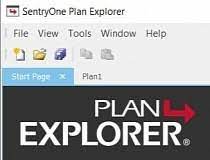SQL Sentry Plan Explorer is a free lightweight .NET-based tool that builds upon and supplements the capabilities of SSMS for execution plan analysis. This article will serve as an informative guide and give you a clear understanding of how to perform a silent installation of SQL Sentry Plan Explorer from the command line using the EXE installer.
How to Install SQL Sentry Plan Explorer Silently
SQL Sentry Plan Explorer Silent Install (EXE)
- Navigate to: https://downloads.solarwinds.com/solarwinds/Release/FreeTool/SolarWinds-PlanExplorer.exe
- Download & Copy the SolarWinds-PlanExplorer.exe to a folder created at (C:\Downloads)
- Open an Elevated Command Prompt by Right-Clicking on Command Prompt and select Run as Administrator
- Navigate to the C:\Downloads folder
- Enter the following command: SolarWinds-PlanExplorer.exe /install /quiet /norestart
- Press Enter
After a few moments you will see the SQL Sentry Plan Explorer Desktop Shortcut appear. You will also find entries in the Start Menu, Installation Directory, and Programs and Features in the Control Panel.
| Software Title: | SQL Sentry Plan Explorer |
| Vendor: | SQL Sentry, LLC |
| Architecture: | x86_x64 |
| Installer Type: | EXE |
| Silent Install Switch: | SolarWinds-PlanExplorer.exe /install /quiet /norestart |
| Silent Uninstall Switch: | SolarWinds-PlanExplorer.exe /uninstall /quiet /norestart |
| Repair Command: | SolarWinds-PlanExplorer.exe /repair /quiet /norestart |
| Download Link: | https://downloads.solarwinds.com/solarwinds/Release/FreeTool/SolarWinds-PlanExplorer.exe |
| PowerShell Script: | https://silentinstallhq.com/sql-sentry-plan-explorer-install-and-uninstall-powershell/ |
| Detection Script: | https://silentinstallhq.com/create-a-custom-detection-script-for-sql-sentry-plan-explorer-powershell/ |
The information above provides a quick overview of the software title, vendor, silent install, and silent uninstall switches. The download links provided take you directly to the vendors website. Continue reading if you are interested in additional details and configurations.
Additional Configurations
Create a SQL Sentry Plan Explorer Installation Log File
The SQL Sentry Plan Explorer installer offers the option to generate a log file during installation to assist with troubleshooting should any problems arise. You can use the following command to create a verbose log file with details about the installation.
SQL Sentry Plan Explorer Silent Install (EXE) with Logging
SolarWinds-PlanExplorer.exe /install /quiet /norestart /log "%WINDIR%\Temp\PlanExplorer-Install.log" |
Disable SQL Sentry Plan Explorer Automatic Check for Updates
- Open an Elevated Command Prompt by Right-Clicking on Command Prompt and select Run as Administrator
- Enter the following command once for each user:
REG ADD "HKCU\Software\SQL Sentry\SQL Sentry Plan Explorer" /v "AutoCheckForUpdates" /t REG_SZ /d "False" /f |
How to Uninstall SQL Sentry Plan Explorer Silently
Check out the following posts for a scripted solution:
| SQL Sentry Plan Explorer Install and Uninstall (PowerShell) |
| SQL Sentry Plan Explorer Silent Uninstall (PowerShell) |
- Open an Elevated Command Prompt by Right-Clicking on Command Prompt and select Run as Administrator
- Enter the following command:
SQL Sentry Plan Explorer Silent Uninstall (EXE)
SolarWinds-PlanExplorer.exe /uninstall /quiet /norestart |
Always make sure to test everything in a development environment prior to implementing anything into production. The information in this article is provided “As Is” without warranty of any kind.