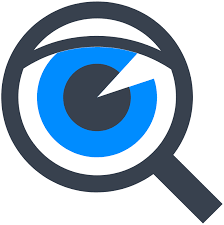Spybot – Search & Destroy is a spyware and adware removal computer program compatible with Microsoft Windows. Spybot scans the computer hard disk and/or RAM for malicious software. This article will serve as an informative guide and give you a clear understanding of how to perform a silent installation of Spybot – Search & Destroy from the command line using the EXE installer.
How to Install Spybot – Search & Destroy Silently
Spybot – Search & Destroy Silent Install (EXE)
- Navigate to: https://www.safer-networking.org/products/spybot-free-edition/download-mirror-1/
- Download the spybotsd-w.x.y.z.exe to a folder created at (C:\Downloads)
- Open an Elevated Command Prompt by Right-Clicking on Command Prompt and select Run as Administrator
- Navigate to the C:\Downloads folder
- Enter the following command: spybotsd-w.x.y.z.exe /VERYSILENT /NORESTART
- Press Enter
After a few moments you should see the Spybot – Search & Destroy Desktop Shortcut appear. You will also find entries in the Start Menu, Installation Directory, and Programs and Features in the Control Panel.
| Software Title: | Spybot – Search & Destroy |
| Vendor: | Safer-Networking Ltd. |
| Architecture: | x86 |
| Installer Type: | EXE |
| Silent Install Switch: | spybotsd-w.x.y.z.exe /VERYSILENT /NORESTART |
| Silent Uninstall Switch (32-bit System) | "%ProgramFiles%\Spybot - Search & Destroy 2\unins000.exe" /VERYSILENT /NORESTART |
| Silent Uninstall Switch (64-bit System) | "%ProgramFiles(x86)%\Spybot - Search & Destroy 2\unins000.exe" /VERYSILENT /NORESTART |
| Download Link: | https://www.safer-networking.org/products/spybot-free-edition/download-mirror-1/ |
| PowerShell Script: | https://silentinstallhq.com/spybot-search-destroy-install-and-uninstall-powershell/ |
The information above provides a quick overview of the software title, vendor, silent install, and silent uninstall switches. The download links provided take you directly to the vendors website. Continue reading if you are interested in additional details and configurations.
Additional Configurations
Create a Spybot – Search & Destroy Installation Log File
The Spybot – Search & Destroy installer offers the option to generate a log file during installation to assist with troubleshooting should any problems arise. You can use the following command to create a verbose log file with details about the installation.
Spybot – Search & Destroy Silent Install (EXE) with Logging
spybotsd-w.x.y.z.exe /VERYSILENT /NORESTART /LOG="%WINDIR%\Temp\SpybotSD-Install.log" |
Change the Spybot – Search & Destroy Default Installation Directory
You can also change the default installation directory by using the following command line parameters. In this example, I’m installing Spybot – Search & Destroy to “C:\SpybotSD”
spybotsd-w.x.y.z.exe /DIR="C:\SpybotSD" /VERYSILENT /NORESTART |
How to Uninstall Spybot – Search & Destroy Silently
Check out the Spybot – Search & Destroy Install and Uninstall (PowerShell) post for a scripted solution.
- Open an Elevated Command Prompt by Right-Clicking on Command Prompt and select Run as Administrator
- Enter one of the following commands:
Spybot – Search & Destroy Silent Uninstall (EXE) on 32-bit System
"%ProgramFiles%\Spybot - Search & Destroy 2\unins000.exe" /VERYSILENT /NORESTART |
Spybot – Search & Destroy Silent Uninstall (EXE) on 64-bit System
"%ProgramFiles(x86)%\Spybot - Search & Destroy 2\unins000.exe" /VERYSILENT /NORESTART |
Always make sure to test everything in a development environment prior to implementing anything into production. The information in this article is provided “As Is” without warranty of any kind.