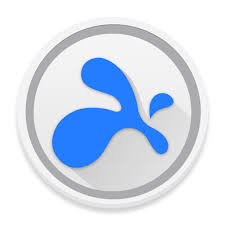Splashtop Streamer is a remote desktop and remote support application. Splashtop Streamer enables users to connect to and control computers from desktop and mobile devices. This article will serve as an informative guide and give you a clear understanding of how to perform a silent installation of the Splashtop Streamer from the command line using both EXE & MSI installers.
How to Install the Splashtop Streamer Silently
Splashtop Streamer Silent Install (EXE)
- Navigate to: https://support-splashtoponprem.splashtop.com/hc/en-us/sections/203018006-Splashtop-Streamer-for-Enterprise
- Download the EXE to a folder created at (C:\Downloads)
- Open an Elevated Command Prompt by Right-Clicking on Command Prompt and select Run as Administrator
- Navigate to the C:\Downloads folder
- Enter the following command:
Splashtop_Streamer_Win_v3.3.8.0_STE.exe prevercheck /s /i hidewindow=1,confirm_d=0
- Press Enter
After a few moments you should see the Splashtop Streamer shortcut in the Start Menu, Installation Directory, and Programs and Features in the Control Panel.
| Software Title: | Splashtop Streamer |
| Vendor: | Splashtop, Inc. |
| Version: | 3.3.8.0 |
| Architecture: | x86_x64 |
| Installer Type: | EXE |
| Silent Install Switch: | |
| Silent Uninstall Switch: | MsiExec.exe /x {B7C5EA94-B96A-41F5-BE95-25D78B486678} /qn |
| Repair Command: | MsiExec.exe /fa {B7C5EA94-B96A-41F5-BE95-25D78B486678} /qn |
| Download Link: | https://support-splashtoponprem.splashtop.com/hc/en-us/sections/203018006-Splashtop-Streamer-for-Enterprise |
Splashtop Streamer Silent Install (MSI)
- Navigate to: https://support-splashtoponprem.splashtop.com/hc/en-us/sections/203018006-Splashtop-Streamer-for-Enterprise
- Download the MSI to a folder created at (C:\Downloads)
- Open an Elevated Command Prompt by Right-Clicking on Command Prompt and select Run as Administrator
- Navigate to the C:\Downloads folder
- Enter the following command:
MsiExec.exe /i Splashtop_Streamer_Win_v3.3.8.0_STE.msi USERINFO="hidewindow=1,confirm_d=0" /qn
- Press Enter
After a few moments you should see the Splashtop Streamer shortcut in the Start Menu, Installation Directory, and Programs and Features in the Control Panel.
| Software Title: | Splashtop Streamer |
| Vendor: | Splashtop, Inc. |
| Version: | 3.3.8.0 |
| Architecture: | x86_x64 |
| Installer Type: | MSI |
| Silent Install Switch: | |
| Silent Uninstall Switch: | MsiExec.exe /x {B7C5EA94-B96A-41F5-BE95-25D78B486678} /qn |
| Repair Command: | MsiExec.exe /fa {B7C5EA94-B96A-41F5-BE95-25D78B486678} /qn |
| Download Link: | https://support-splashtoponprem.splashtop.com/hc/en-us/sections/203018006-Splashtop-Streamer-for-Enterprise |
The information above provides a quick overview of the software title, vendor, silent install, and silent uninstall switches. The download links provided take you directly to the vendors website. Continue reading if you are interested in additional details and configurations.
Additional Configurations
Create an Installation Log File
The Splashtop Streamer MSI installer offers the option to generate a log file during installation to assist with troubleshooting should any problems arise. You can use the following commands to create a verbose log file with details about the installation.
Splashtop Streamer (MSI) Silent Install with Logging
MsiExec.exe /i Splashtop_Streamer_Win_v3.3.8.0_STE.msi USERINFO="hidewindow=1,confirm_d=0" /qn /L*v "%WINDIR%\Temp\Splashtop-Install.log" |
Change Default Installation Directory
You can change the default installation directory by using the following command line parameters. In this example, I’m installing Splashtop Streamer to “C:\Splashtop”
MsiExec.exe /i Splashtop_Streamer_Win_v3.3.8.0_STE.msi INSTALLDIR=C:\Splashtop USERINFO="hidewindow=1,confirm_d=0" /qn |
Prepopulate Your Company Gateway IP Address or FQDN and Port Number
Splashtop Streamer (EXE) Silent Install with Gateway Address Configured
Splashtop_Streamer_Win_v3.3.8.0_STE.exe prevercheck /s /i sc=your.company.com:443,hidewindow=1,confirm_d=0 |
Splashtop Streamer (MSI) Silent Install with Gateway Address Configured
MsiExec.exe /i Splashtop_Streamer_Win_v3.3.8.0_STE.msi USERINFO="sc=your.company.com:443, |
Inject 12-Digit Deployment Code During Splashtop Streamer Install
Splashtop Streamer (EXE) Silent Install with Deployment Code
Splashtop_Streamer_Win_v3.3.8.0_STE.exe prevercheck /s /i dcode=101010101010,hidewindow=1,confirm_d=0 |
Splashtop Streamer (MSI) Silent Install with Deployment Code
MsiExec.exe /i Splashtop_Streamer_Win_v3.3.8.0_STE.msi USERINFO="dcode=101010101010,hidewindow=1,confirm_d=0" /qn |
Prompt SSL Warning if the Gateway Has No Trusted SSL Cert
Splashtop Streamer (EXE) Silent Install with SSL Warning Prompt
Splashtop_Streamer_Win_v3.3.8.0_STE.exe prevercheck /s /i hidewindow=1,confirm_d=0,ignoressl=0 |
Splashtop Streamer (MSI) Silent Install with SSL Warning Prompt
MsiExec.exe /i Splashtop_Streamer_Win_v3.3.8.0_STE.msi USERINFO="hidewindow=1,confirm_d=0,ignoressl=0" /qn |
Do Not Prompt SSL Warning if the Gateway Has No Trusted SSL Cert
Splashtop Streamer (EXE) Silent Install with No SSL Warning Prompt
Splashtop_Streamer_Win_v3.3.8.0_STE.exe prevercheck /s /i hidewindow=1,confirm_d=0,ignoressl=1 |
Splashtop Streamer (MSI) Silent Install with No SSL Warning Prompt
|
Remove Tray Icon on Taskbar
Splashtop Streamer (EXE) Silent Install with No Tray Icon on Taskbar
Splashtop_Streamer_Win_v3.3.8.0_STE.exe prevercheck /s /i hidewindow=1,confirm_d=0,notray=1 |
Splashtop Streamer (MSI) Silent Install with No Tray Icon on Taskbar
|
How to Uninstall Splashtop Streamer Silently
- Open an Elevated Command Prompt by Right-Clicking on Command Prompt and select Run as Administrator
- Enter one of the following commands:
| Version | Splashtop Streamer Silent Uninstall String |
3.4.4.0 | MsiExec.exe /x {B7C5EA94-B96A-41F5-BE95-25D78B486678} /qn |
3.3.8.0 | MsiExec.exe /x {B7C5EA94-B96A-41F5-BE95-25D78B486678} /qn |
3.1.8.0 | MsiExec.exe /x {B7C5EA94-B96A-41F5-BE95-25D78B486678} /qn |
Splashtop Software Updater Silent Uninstall (EXE) on 32-bit System
"%ProgramFiles%\Splashtop\Splashtop Software Updater\uninst.exe" /S |
Splashtop Software Updater Silent Uninstall (EXE) on 64-bit System
"%ProgramFiles(x86)%\Splashtop\Splashtop Software Updater\uninst.exe" /S |
Always make sure to test everything in a development environment prior to implementing anything into production. The information in this article is provided “As Is” without warranty of any kind.