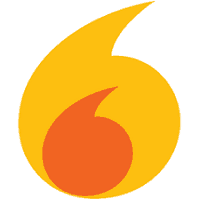Spark is an open-source instant messaging program (based on XMPP protocol) that allows users to communicate via text in real time. This article will serve as an informative guide and give you a clear understanding of how to perform a silent installation of Spark from the command line using the EXE installer.
How to Install Spark Silently
Spark Silent Install (EXE)
- Navigate to: https://www.igniterealtime.org/downloads/
- Select the Windows Offline Installation
- Download the spark_x_y_z-with-jre.exe to a folder created at (C:\Downloads)
- Open an Elevated Command Prompt by Right-Clicking on Command Prompt and select Run as Administrator
- Navigate to the C:\Downloads folder
- Enter the following command: spark_x_y_z-with-jre.exe -q
- Press Enter
After a few moments you should see the Spark Desktop Shortcut appear. You will also find entries in the Start Menu, Installation Directory, and Programs and Features in the Control Panel.
| Software Title: | Spark |
| Vendor: | Ignite Realtime |
| Architecture: | x86 |
| Installer Type: | EXE |
| Silent Install Switch: | spark_x_y_z-with-jre.exe -q |
| Silent Uninstall Switch (32-bit System) | "%ProgramFiles%\Spark\uninstall.exe" -q |
| Silent Uninstall Switch (64-bit System) | "%ProgramFiles(x86)%\Spark\uninstall.exe" -q |
| Download Link: | https://www.igniterealtime.org/downloads/ |
| PowerShell Script: | https://silentinstallhq.com/spark-install-and-uninstall-powershell/ |
The information above provides a quick overview of the software title, vendor, silent install, and silent uninstall switches. The download link provided take you directly to the vendors website. Continue reading if you are interested in additional details and configurations.
Additional Configurations
Change Default Installation Directory
You can change the default installation directory by using the following command line parameters. In this example, I’m installing Spark to “C:\Spark”
spark_x_y_z-with-jre.exe -q -dir C:\Spark |
Overwrite All Files During Silent Install
spark_x_y_z-with-jre.exe -q -overwrite |
Show Progress Window During Silent Install
spark_x_y_z-with-jre.exe -q -splash |
How to Uninstall Spark Silently
Check out the Spark Install and Uninstall (PowerShell) post for a scripted solution.
- Open an Elevated Command Prompt by Right-Clicking on Command Prompt and select Run as Administrator
- Enter one of the following commands:
Spark Silent Uninstall (EXE) on 32-bit System
"%ProgramFiles%\Spark\uninstall.exe" -q |
Spark Silent Uninstall (EXE) on 64-bit System
"%ProgramFiles(x86)%\Spark\uninstall.exe" -q |
Always make sure to test everything in a development environment prior to implementing anything into production. The information in this article is provided “As Is” without warranty of any kind.