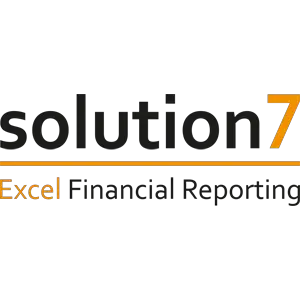Solution 7 Reporting allows finance professionals to create and publish refreshable management reports, forecasts and financial statements, with full drill down and drill back capabilities, from live NetSuite data into Microsoft Excel. This article will serve as an informative guide and give you a clear understanding of how to perform a silent installation of Solution 7 Dream Edition from the command line using the EXE installer.
How to Install Solution 7 Dream Edition Silently
Solution 7 Dream Edition Silent Install (EXE)
- Navigate to: https://www.solution7.co.uk/downloads/software/solution7-dream-latest
- Download the Solution7-Dream.exe to a folder created at (C:\Downloads)
- Open an Elevated Command Prompt by Right-Clicking on Command Prompt and select Run as Administrator
- Navigate to the C:\Downloads folder
- Enter the following command:
Solution7-Dream.exe /install /quiet /norestart |
After a few moments you will find Solution 7 entries in the Start Menu, Installation Directory, and Programs and Features in the Control Panel.
| Software Title: | Solution 7 Dream Edition |
| Vendor: | Solution 7 |
| Architecture: | x86 |
| Installer Type: | EXE |
| Silent Install Switch: | Solution7-Dream.exe /install /quiet /norestart |
| Silent Uninstall Switch: | Solution7-Dream.exe /uninstall /quiet /norestart |
| Repair Command: | Solution7-Dream.exe /repair /quiet /norestart |
| Download Link: | Solution 7 Dream Edition Download |
| PowerShell Script: | Solution 7 Dream Edition | PowerShell Script |
| Detection Script: | Solution 7 Dream Edition | Custom Detection Script |
The information above provides a quick overview of the software title, vendor, silent install, and silent uninstall switches. The download links provided take you directly to the vendors website. Continue reading if you are interested in additional details and configurations.
Additional Configurations
Create a Solution 7 Dream Edition Installation Log File
The Solution 7 Dream Edition installer offers the option to generate a log file during installation to assist with troubleshooting should any problems arise. You can use the following command to create a verbose log file with details about the installation.
Solution 7 Dream Edition Silent Install (EXE) with Logging
Solution7-Dream.exe /install /quiet /norestart /log "%WINDIR%\Temp\Solution7-Dream-Install.log" |
How to Uninstall Solution 7 Dream Edition Silently
Check out the following posts for a scripted solution:
| Solution 7 Dream Edition Install and Uninstall (PowerShell) |
| Solution 7 Dream Edition Silent Uninstall (PowerShell) |
- Open an Elevated Command Prompt by Right-Clicking on Command Prompt and select Run as Administrator
- Enter the following command:
Solution 7 Dream Edition Silent Uninstall (EXE)
Solution7-Dream.exe /uninstall /quiet /norestart |
Always make sure to test everything in a development environment prior to implementing anything into production. The information in this article is provided “As Is” without warranty of any kind.