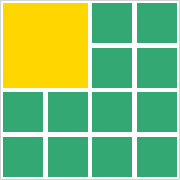Softerra LDAP Administrator is a software tool used for managing LDAP directories, which store and organize information within a network. It provides a user-friendly interface for tasks such as browsing directories, editing objects, searching, importing/exporting data, and managing security, making LDAP administration more efficient and accessible. This article will serve as an informative guide and give you a clear understanding of how to perform a silent installation of Softerra LDAP Administrator from the command line using the MSI installer.
How to Install Softerra LDAP Administrator Silently
Softerra LDAP Administrator 32-bit Silent Install (MSI)
- Navigate to: https://www.ldapadministrator.com/download.htm#administrator
- Select the 32-bit Download
- Download the ldapadmin-w.x.y.z-x86-eng.msi to a folder created at (C:\Downloads)
- Open an Elevated Command Prompt by Right-Clicking on Command Prompt and select Run as Administrator
- Navigate to the C:\Downloads folder
- Enter the following command: MsiExec.exe /i ldapadmin-w.x.y.z-x86-eng.msi /qn
- Press Enter
After a few moments you will find Softerra LDAP Administrator entries in the Start Menu, Installation Directory, and Programs and Features in the Control Panel.
| Software Title: | Softerra LDAP Administrator |
| Vendor: | Softerra, Inc. |
| Architecture: | x86 |
| Installer Type: | MSI |
| Silent Install Switch: | MsiExec.exe /i ldapadmin-w.x.y.z-x86-eng.msi /qn |
| Silent Uninstall Switch: | MsiExec.exe /x ldapadmin-w.x.y.z-x86-eng.msi /qn |
| Repair Command: | MsiExec.exe /fa ldapadmin-w.x.y.z-x86-eng.msi /qn |
| Download Link: | Softerra LDAP Administrator Download |
| PowerShell Script: | Softerra LDAP Administrator | PowerShell Script |
| Detection Script: | Softerra LDAP Administrator | Custom Detection Script |
Softerra LDAP Administrator 64-bit Silent Install (MSI)
- Navigate to: https://www.ldapadministrator.com/download.htm#administrator
- Select the 64-bit Download
- Download the ldapadmin-w.x.y.z-x64-eng.msi to a folder created at (C:\Downloads)
- Open an Elevated Command Prompt by Right-Clicking on Command Prompt and select Run as Administrator
- Navigate to the C:\Downloads folder
- Enter the following command: MsiExec.exe /i ldapadmin-w.x.y.z-x64-eng.msi /qn
- Press Enter
After a few moments you will find Softerra LDAP Administrator entries in the Start Menu, Installation Directory, and Programs and Features in the Control Panel.
| Software Title: | Softerra LDAP Administrator |
| Vendor: | Softerra, Inc. |
| Architecture: | x64 |
| Installer Type: | MSI |
| Silent Install Switch: | MsiExec.exe /i ldapadmin-w.x.y.z-x64-eng.msi /qn |
| Silent Uninstall Switch: | MsiExec.exe /x ldapadmin-w.x.y.z-x64-eng.msi /qn |
| Repair Command: | MsiExec.exe /fa ldapadmin-w.x.y.z-x64-eng.msi /qn |
| Download Link: | Softerra LDAP Administrator Download |
| PowerShell Script: | Softerra LDAP Administrator | PowerShell Script |
| Detection Script: | Softerra LDAP Administrator | Custom Detection Script |
The information above provides a quick overview of the software title, vendor, silent install, and silent uninstall switches. The download links provided take you directly to the vendors website. Continue reading if you are interested in additional details and configurations.
Additional Configurations
Create a Softerra LDAP Administrator Installation Log File
The Softerra LDAP Administrator installer offers the option to generate a log file during installation to assist with troubleshooting should any problems arise. You can use the following commands to create a verbose log file with details about the installation.
Softerra LDAP Administrator Silent Install with Logging (MSI)
MsiExec.exe /i ldapadmin-w.x.y.z-x64-eng.msi /qn /L*v "%WINDIR%\Temp\LDAPAdminx64-Install.log" |
Exclude the Softerra LDAP Administrator Desktop Shortcut During Install
The Softerra LDAP Administrator installer creates a desktop shortcut by default. If you do not want the desktop shortcut, then you can run the following command line switches to exclude it.
Softerra LDAP Administrator Silent Install (MSI) with No Desktop Shortcut
MsiExec.exe /i ldapadmin-w.x.y.z-x64-eng.msi ADDLOCAL=ALL REMOVE=DesktopShortcut /qn |
How to Uninstall Softerra LDAP Administrator Silently
Check out the following posts for a scripted solution:
| Softerra LDAP Administrator Install and Uninstall (PowerShell) |
| Softerra LDAP Administrator Silent Uninstall (PowerShell) |
- Open an Elevated Command Prompt by Right-Clicking on Command Prompt and select Run as Administrator
- Enter one of the following commands:
| Version | Softerra LDAP Administrator Silent Uninstall String |
4.21.24429.0 (32-bit) |
MsiExec.exe /x {7061174F-3BE7-4507-B2C6-120F6F93FC69} /qn |
4.21.24429.0 (64-bit) |
MsiExec.exe /x {34859B4E-0CB9-487F-BC54-B4AF978F4D10} /qn |
4.20.22908.0 (32-bit) |
MsiExec.exe /x {27AD62DC-65B3-44E8-9275-603911CF1E5C} /qn |
4.20.22908.0 (64-bit) |
MsiExec.exe /x {7EB90818-39A1-40BD-B93C-1307AF4138F4} /qn |
4.19.21906.0 (32-bit) |
MsiExec.exe /x {29DA0279-0809-41C8-B6E4-7DC780020D13} /qn |
4.19.21906.0 (64-bit) |
MsiExec.exe /x {AF9AEDA9-A48E-48C1-9A13-12010A9CD357} /qn |
4.18.21509.0 (32-bit) |
MsiExec.exe /x {BDC95FEE-E045-427E-AD15-FADA552672DA} /qn |
4.18.21509.0 (64-bit) |
MsiExec.exe /x {42B0601B-143B-457D-A73E-8865BB8EB7CB} /qn |
4.17.20803.0 (32-bit) |
MsiExec.exe /x {3DF4CEBA-FDCE-47E9-849A-2E7B1664D128} /qn |
4.17.20803.0 (64-bit) |
MsiExec.exe /x {61CD7C78-1BAB-4D45-8EE5-69468A52B702} /qn |
4.16.20304.0 (32-bit) |
MsiExec.exe /x {ECB6AE04-8511-430B-8571-4E5A1286B56D} /qn |
4.16.20304.0 (64-bit) |
MsiExec.exe /x {15727C48-0CE6-46C6-8DD0-65DB02D42587} /qn |
4.15.18511.0 (32-bit) |
MsiExec.exe /x {C130D928-724C-4371-A164-A505E6CF4966} /qn |
4.15.18511.0 (64-bit) |
MsiExec.exe /x {317CF9F6-60A8-44A7-AE37-C2FE4E3D591E} /qn |
4.13.18219.0 (32-bit) |
MsiExec.exe /x {893C6727-AA1C-4101-BF37-67F48C47CF4F} /qn |
4.13.18219.0 (64-bit) |
MsiExec.exe /x {E5379953-B07D-4937-B109-FA0BDDA7651C} /qn |
4.12.15229.0 (32-bit) |
MsiExec.exe /x {98BCCCC5-76B9-4214-B242-C76243A2F88A} /qn |
4.12.15229.0 (64-bit) |
MsiExec.exe /x {41FAC0DC-6E7F-487A-BB5C-53A1F3079D47} /qn |
4.11.15209.0 (32-bit) |
MsiExec.exe /x {55DF9EEC-0B36-4AF5-ACB8-E9A8DEE8B368} /qn |
4.11.15209.0 (64-bit) |
MsiExec.exe /x {FB97B1B8-03DC-4566-B03B-7A749E53FDA3} /qn |
4.10.13818.0 (32-bit) |
MsiExec.exe /x {3706DB89-A213-419C-B41B-85D3BBFC56B3} /qn |
4.10.13818.0 (64-bit) |
MsiExec.exe /x {69BFC561-7DD0-4A45-B7D0-06BA2B2100E7} /qn |
4.9.13813.0 (32-bit) |
MsiExec.exe /x {ECF1ED79-B2B0-4011-946C-5FCCF0E8774F} /qn |
4.9.13813.0 (64-bit) |
MsiExec.exe /x {782A5626-9CEF-428D-B7DD-B1AF3F91120C} /qn |
Always make sure to test everything in a development environment prior to implementing anything into production. The information in this article is provided “As Is” without warranty of any kind.