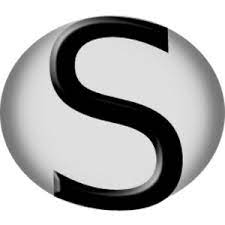SMath Studio is a free mathematical program that has WYSIWYG editor and complete units of measurements support. This article will serve as an informative guide and give you a clear understanding of how to perform a silent installation of SMath Studio from the command line using the MSI installer.
How to Install SMath Studio Silently
SMath Studio Silent Install (MSI)
- Navigate to: https://en.smath.com/view/SMathStudio/download
- Download & Copy the SMathStudioDesktop.x_y_z.Setup.msi to a folder created at (C:\Downloads)
- Open an Elevated Command Prompt by Right-Clicking on Command Prompt and select Run as Administrator
- Navigate to the C:\Downloads folder
- Enter the following command: MsiExec.exe /i SMathStudioDesktop.x_y_z.Setup.msi /qn
- Press Enter
After a few moments you should see the SMath Studio Desktop Shortcut appear. You will also find entries in the Start Menu, Installation Directory, and Programs and Features in the Control Panel.
| Software Title: | SMath Studio |
| Vendor: | Andrey Ivashov |
| Architecture: | x86 |
| Installer Type: | MSI |
| Silent Install Switch: | MsiExec.exe /i SMathStudioDesktop.x_y_z.Setup.msi /qn |
| Silent Uninstall Switch: | MsiExec.exe /x SMathStudioDesktop.x_y_z.Setup.msi /qn |
| Repair Command: | MsiExec.exe /fa SMathStudioDesktop.x_y_z.Setup.msi /qn |
| Download Link: | https://en.smath.com/view/SMathStudio/download |
| PowerShell Script: | https://silentinstallhq.com/smath-studio-install-and-uninstall-powershell/ |
| Detection Script: | https://silentinstallhq.com/create-a-custom-detection-script-for-smath-studio-powershell/ |
The information above provides a quick overview of the software title, vendor, silent install, and silent uninstall switches. The download links provided take you directly to the vendors website. Continue reading if you are interested in additional details and configurations.
Additional Configurations
Create a SMath Studio Installation Log File
The SMath Studio installers offer the option to generate a log file during installation to assist with troubleshooting should any problems arise. You can use the following command to create a verbose log file with details about the installation.
SMath Studio Silent Install (MSI) with Logging
MsiExec.exe /i SMathStudioDesktop.x_y_z.Setup.msi /qn /L*v "%WINDIR%\Temp\SMathStudio-Install.log" |
Change the SMath Studio Default Installation Directory
You can also change the default installation directory by using the following command line parameters. In this example, I’m installing SMath Studio to “C:\SMath Studio”
MsiExec.exe /i SMathStudioDesktop.x_y_z.Setup.msi APPDIR="C:\SMath Studio" /qn |
Exclude the SMath Studio Desktop Shortcut During Install
The SMath Studio installer creates a desktop shortcut by default. If you do not want the desktop shortcut, then you can run the following command line switches to exclude it.
SMath Studio Silent Install (MSI) with No Desktop Shortcut
MsiExec.exe /i SMathStudioDesktop.x_y_z.Setup.msi AI_DESKTOP_SH=0 /qn |
SMath Studio Silent User Install (Just Me)
MsiExec.exe /i SMathStudioDesktop.x_y_z.Setup.msi ALLUSERS=2 MSIINSTALLPERUSER=1 /qn |
How to Uninstall SMath Studio Silently
Check out the following posts for a scripted solution:
- Open an Elevated Command Prompt by Right-Clicking on Command Prompt and select Run as Administrator
- Enter one of the following commands:
| Version | SMath Studio Silent Uninstall String |
1.0.8348 | MsiExec.exe /x {555B4C90-3F02-433D-8EFA-5B1368512FDC} /qn |
Always make sure to test everything in a development environment prior to implementing anything into production. The information in this article is provided “As Is” without warranty of any kind.