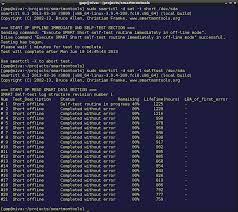Smartmontools is a set of utility programs to control and monitor computer storage systems using the Self-Monitoring, Analysis and Reporting Technology (S.M.A.R.T.) system built into most modern ATA, Serial ATA, SCSI/SAS and NVMe hard drives. This article will serve as an informative guide and give you a clear understanding of how to perform a silent installation of Smartmontools from the command line using the EXE installer.
How to Install Smartmontools Silently
Smartmontools Silent Install (EXE)
- Navigate to: https://sourceforge.net/projects/smartmontools/files/
- Download & Copy the smartmontools-x.y-z.win32-setup.exe to a folder created at (C:\Downloads)
- Open an Elevated Command Prompt by Right-Clicking on Command Prompt and select Run as Administrator
- Navigate to the C:\Downloads folder
- Enter the following command: smartmontools-x.y-z.win32-setup.exe /S
- Press Enter
After a few moments you will find Smartmontools entries in the Start Menu, Installation Directory, and Programs and Features in the Control Panel.
| Software Title: | Smartmontools |
| Vendor: | smartmontools.org |
| Architecture: | x86_x64 |
| Installer Type: | EXE |
| Silent Install Switch: | smartmontools-x.y-z.win32-setup.exe /S |
| Silent Uninstall Switch: | "%ProgramFiles%\smartmontools\uninst-smartmontools.exe" /S |
| Download Link: | https://sourceforge.net/projects/smartmontools/files/ |
| PowerShell Script: | https://silentinstallhq.com/smartmontools-install-and-uninstall-powershell/ |
The information above provides a quick overview of the software title, vendor, silent install, and silent uninstall switches. The download links provided take you directly to the vendors website. Continue reading if you are interested in additional details and configurations.
Additional Configurations
Change the Smartmontools Default Installation Directory
You can change the default installation directory by using the following command line parameters. In this example, I’m installing Smartmontools to “C:\smartmontools”.
smartmontools-x.y-z.win32-setup.exe /S /D=C:\smartmontools |
How to Uninstall Smartmontools Silently
Check out the Smartmontools Install and Uninstall (PowerShell) post for a scripted solution.
- Open an Elevated Command Prompt by Right-Clicking on Command Prompt and select Run as Administrator
- Enter the following command:
Smartmontools Silent Uninstall (EXE)
"%ProgramFiles%\smartmontools\uninst-smartmontools.exe" /S |
Always make sure to test everything in a development environment prior to implementing anything into production. The information in this article is provided “As Is” without warranty of any kind.